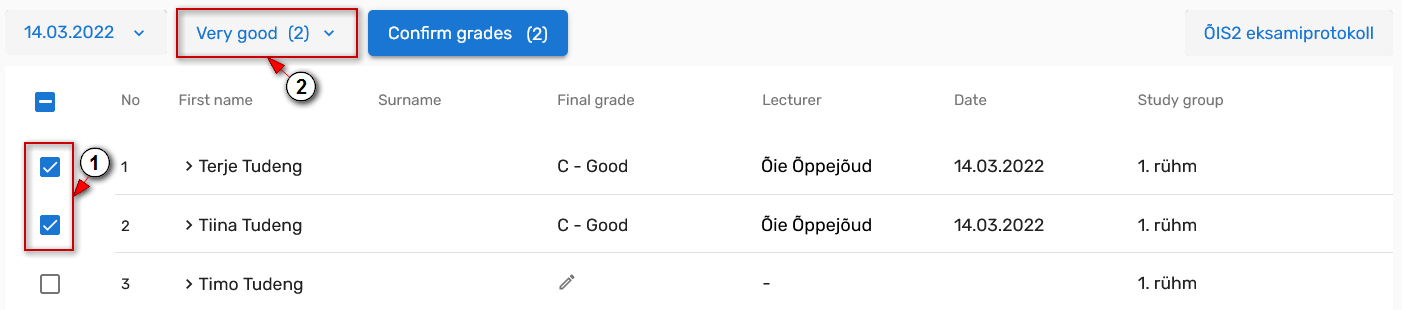ÕISi info ja abi avalikule kasutajale
ÕISi info ja abi õppijale
ÕISi info ja abi õppejõule
ÕISi info ja abi programmijuhile
Kui õppeaines kasutatakse lõpphindamist ja õppija korralise hindamise tulemus on negatiivne, on tal õigus ühele (kursusesüsteemis kohustuslikes ainetes kahele) kordushindamisele õppeaine toimumise semestril.
Kui õppeaines kasutatakse pidevhindamist, võimaldatakse õppijal vahehindamisi järele teha ainult siis, kui see on mõistlikult oodatav ja lähtutakse heast tavast, et hindamine on õiglane, erapooletu ninga õppimist toetav.
Kui õppeaines kasutatakse kombineeritud hindamist, lähtutakse lõpphindamise ja pidevhindamise kohta sätestatust, arvestades kombineeritud hindamise olemust selles õppeaines.
Vaata ka ÕKE p 50.
- Kordushindamise tulemuse saad sisestada õppijale, kelle korralise hindamise tulemus on kinnitatud.
- Kordushndamise tulemuse saad sisestada siis, kui lisatud on kordushindamise hinneteleht või ÕISi on lisatud kordushindamise toimumine ja õppija on sellele registreerunud.
If the final assessment is used in the course and the result of the regular assessment of the student is negative, they are entitled to one (two for compulsory courses taught in the year system) resit in the semester the course is taught.
If continuous assessment is used in a course, the learner will only be allowed to carry out interim assessments if this is reasonably foreseeable and based on good practice that the assessment is fair, impartial and supportive of learning.
If a combined assessment is used in a course, the provisions on final assessment and continuous assessment shall be followed, taking into account the nature of the combined assessment in that course.
See also Study Regulations p 50.
- You can enter the grade of the resit for a student whose regular assessment grade has been confirmed.
- You can enter resit result after adding a resit grading sheet or the re-assessment event has been added to the SIS and the learner has registered for it.
Kordushindamise lehe lisamine
Kordushindamise lehe loomiseks vajuta hinnete lehel kolmikpunktmenüüs (joonisel p 1) lingile Loo kordushindamise hinneteleht (joonisel p 2).
Kui hinne on sisestatud, kuvatakse õppija kordushindamise hinnetelehele.
Adding a resit grading sheet
To create a resit grading sheet, click the Add resit grading sheet (Figure 2) link in the three-point menu (Figure 1) on the grades page.
Once the grade is entered, the learner will be re-assessed on the grade sheet.
Kordushindamise tulemuse sisestamine
Kordushindamise tulemuse sisestamiseks vali korralise tulemuse juures pliiatsi nupule vajutades (joonisel p 1) Lisa kordushindamise hinne (joonisel p 2).
Entering the grades of the resit
To enter a resit result, select Add resit grade (Figure 2) from the pencil menu (Figure 1) next to the regular result.
Kordushindamise tulemuse saad sisestada samamoodi nagu korralise hindamise tulemuse.
You can enter the result of the resit in the same way as the result of the regular assessment.
Kordushindamise kuupäeva saad muuta.
You can change the date of the resit.
Kordushindamise tulemust saad muuta ja kustutada.
You can edit the result of the resit.
Kordushindamise tulemuse saad kustutada.
You can delete the result of the resit.
Kordushindamise tulemus tuleb kinnitada.
The result of the resit must be confirmed.