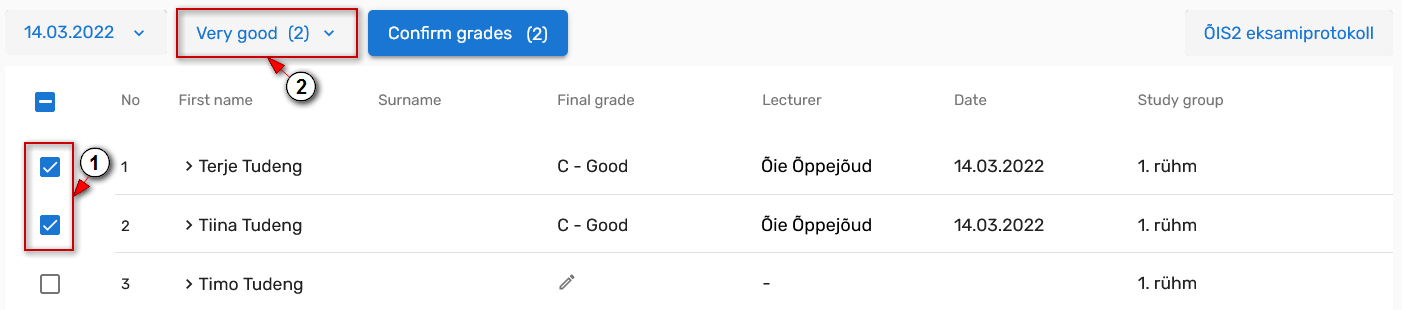...
| Info |
|---|
Muuta saad nii kinnitatud kui kinnitamata hinnet. |
| Tip |
|---|
Kinnitatud hinne kuvatakse paksus kirjas. |
| Info |
|---|
You can change the grades that have to be confirmed or have already been confirmed. |
| Tip |
|---|
A confirmed grade is shown in bold. |
| Expand |
|---|
| title | Kui hinne on veel kinnitamata - When the grade has not been confirmed yet |
|---|
|
| Section |
|---|
| Column |
|---|
| Hinne on veel kinnitamataJuhul kui õppijale sisestatud hinne on kinnitamata, saad seda muuta või kustutada õppija hindekaardilt või hinnetelehe veerus "Lõpphinne". Kinnitamata hinde muutmiseks hinnetelehe veerust "Lõpphinne" vajuta õppija nime taga olevale hinde lahtrile. Hüpikaknas avaneb õppija hindekaart, millele kuvatakse õppijale ÕIS-i sisestatud hinne, õppijat hinnanud õppejõu(dude) nimi(ed) ning hindamise kuupäev. Hinnet saad muuta hindekaardil oleval hinnetepaneelil (joonisel p 1). Hinde kustutamiseks vajuta prügikasti ikoonile (joonisel p 2).  Image Modified Image Modified
Hinnet saad |
|
|
muuta ka mitmel õppijal korraaga, kui tähistad |
|
|
olevad märkeruudud (joonisel p |
|
|
3) ning vajutad hinnetelehel tabeli kohal hinnete nuppu (joonisel p |
|
|
 Image Removed
Image Removed Image Added Image Added
Avaneval hinnetepaneelil vali uus hinne (joonisel p |
|
|
5). Hinde määramiseks vajuta nupule Määra lõpphinne (joonisel p |
|
|
 Image Removed
Image Removed Image Added Image Added
|
|
|
| Info |
|---|
Kinnitatud hinde muutmiseks tuleb tühistada viimasena kinnitatud hinne. Juhul kui õppijal on kinnitatud ka kordushindamise tulemus, tuleb põhihindamise kinnitatud tulemuse muutmiseks tühistada nii kordus- kui põhihindamise tulemused. |
Kinnitatud hinde tühistamiseks ava selle õppija hindekaart, kelle tulemust soovid tühistada. Hindekaardi avamiseks vajuta õppija hindele. Vali kolmikpunktmenüüst (joonisel p 1) Tühista hinne (joonisel p 2).
 Image Removed
Image Removed
Hinde tühistamiseks pead lisama vähemalt 10 tärgi pikkuse selgituse. Kui sesistatud põhjendus on piisavalt pikk, muutub Tühista hinne nupp aktiivseks. Lisatud põhjendust näeb ka üliõpilane.
Kõiki tühistatud hindeid saad vaadata õppija hindekaardil, avades menüüploki "Tühistatud hinded".
| Info |
|---|
You can change the grades that have to be confirmed or have already been confirmed. |
| Tip |
|---|
A confirmed grade is shown in Bold. | The grade has not been confirmedIf the grade that has been submitted to the SIS is not confirmed, you can change or delete it from the |
|
|
grade card or in the "Final grade" column of the grading sheet. To change an unconfirmed grade in the "Final grade" column of the grade sheet, click the grade box behind the |
|
|
learner's name. A pop-up window will open showing the |
|
|
learner's grade, the name(s) of the lecturer(s) who have assessed the |
|
|
learner and the grading date. You can change the grade in the grade panel on the |
|
|
grade card (see p 1). To delete a grade, click on the Trash can icon (see p 2).  Image Modified Image Modified
You can also |
|
|
change a grade for several |
|
|
learners at once by checking the boxes in front of the |
|
|
3) and clicking the grades button which is located at the top of the table on the grading sheet (see p |
|
|
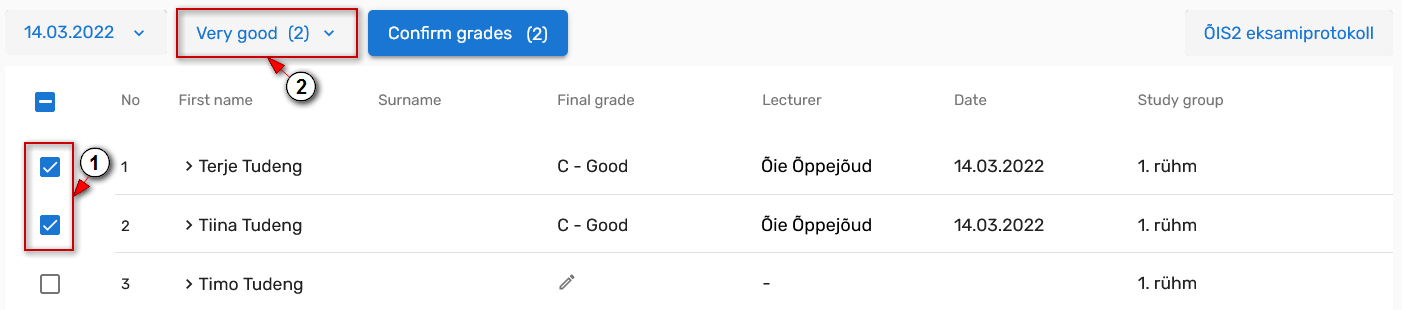 Image Removed
Image Removed Image Added Image Added
The grade panel opens. Choose a new grade ( |
|
|
see p 5).To set a score, click the Set final grade button |
|
|
(see p 6).  Image Added Image Added
|
|
|
| Expand |
|---|
| title | Kui hinne on kinnitatud - When the grade has been confirmed |
|---|
|
| Section |
|---|
| Column |
|---|
| Hinne on kinnitatud| Info |
|---|
Kinnitatud hinde muutmiseks tuleb tühistada viimasena kinnitatud hinne. Juhul kui õppijal on kinnitatud ka kordushindamise tulemus, tuleb põhihindamise kinnitatud tulemuse muutmiseks tühistada nii kordus- kui põhihindamise tulemused. |
Kinnitatud hinde tühistamiseks ava selle õppija hindekaart, kelle tulemust soovid tühistada. Hindekaardi avamiseks vajuta õppija hindele. Vali kolmikpunktmenüüst (joonisel p 1) Tühista hinne (joonisel p 2).
 Image Added Image AddedHinde tühistamiseks pead lisama vähemalt 10 tärgi pikkuse selgituse. Kui sisestatud põhjendus on piisavalt pikk, muutub Tühista hinne nupp aktiivseks. Kõiki tühistatud hindeid saad vaadata õppija hindekaardil, avades menüüploki "Tühistatud hinded".
|
|
|
 Image Removed
Image Removed | The grade has been confirmed| Info |
|---|
To change a confirmed grade, the last confirmed grade must be canceled. If the learner has also a confirmed resit grade, the grades for the resit and regular assessment must be cancelled in order to change the confirmed grade of the regular assessment. |
To cancel a confirmed grade, open the grade card of the |
|
|
learner whose result you want to cancel. Click on a |
|
|
learner's grade to open the grade card.Choose from the three-point menu ( |
|
|
 Image Removed
Image Removed Image Added Image Added
You must add an explanation of at least 10 characters to cancel the grade. When the entered explanation is long enough, the Cancel grade button becomes active |
|
|
All canceled grades can be viewed on the |
|
|
learner's grade card by opening the "Canceled grades" menu block. |
|
|
Hinnete muutmine - videojuhend
| Note |
|---|
Video vaatamiseks pead olema TÜ kasutajakontoga Microsoft Stream keskkonda sisse logitud. Logimiseks kliki sign in video aknas, sisesta uues aknas oma kasutajakonto andmed kujul: kasutajatunnus@ut.ee, sisesta parool ja vajuta nupule Sign in. |
Video on eesti keeles. Videot on võimalik vaadata koos eesti- või ingliskeelsete subtittritega. Subtiitrite valimiseks pane video mängima ja vali (hammasratta ikoon) Settings → Captions / Subtitles.
Entering muutmine - video tutorial
| Note |
|---|
You must be logged in to the Microsoft Stream with a UT account to watch the video. To log in, click sign in on the video, enter your username in the new window as username@ut.ee, enter the password and click Sign in. |
The video is in Estonian. The video can be watched with English or Estonian subtitles. To select subtitles, play the video and select (gear icon) Settings → Captions / Subtitles.
| Widget Connector |
|---|
| url | https://web.microsoftstream.com/video/a6cef135-72f1-4468-8074-87b9b6f67c0f |
|---|
|