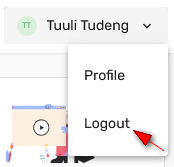ÕISi info ja abi avalikule kasutajale
ÕISi info ja abi õppijale
ÕISi info ja abi õppejõule
ÕISi info ja abi programmijuhile
Page History
Sisselogimise vormile (vt joonis) sisestage TÜ arvutivõrgu keskne kasutajatunnus ja parool, siseneda saab ka ID-kaardi, Mobiil-ID või SmartID abil. Täpsemat infot autentimise kohta saate peatükist "Sisenemine TÜ infosüsteemidesse".
Pärast sisselogimist avaneb ekraanil ÕIS 2 töölaud, mille ülemises paremas nurgas on:
- kasutaja nimi
- õppija rollis õppekohtade valiku menüü
- rollivaliku menüü kui kasutajal on mitu rolli
- ÕISi kasutamise keele valik
Lehe vasakuse serva kuvatakse menüü.
Lehe keskossa kuvatakse kiiresti leidmiseks olulise info plokid (vidinad) ja otseteede.
Lehe jaluses leiate samuti otseteede lingid ja viite Tartu Ülikooli kontaktandmetele.
Töö lõpetamisel tuleb ÕISist välja logida. Selleks vajutage lehe paremal ülanurgas oma nimele ja avanevas menüüs lingile Logi välja (vt joonis).
Kui kasutaja ei ole 60 minuti jooksul ÕISis tegevusi teinud, siis logitakse ta automaatselt välja. Kolm minutit enne 60 minuti täitumist kuvatakse teade sessiooni aegumise kohta.
In the log-in form (see Figure), enter the central username and password of the UT computer network. You can also log in using the ID-card, Mobile-ID or SmartID. You can find further information on authentication in the chapter Entering UT information systems.
After the user has logged in, the SIS 2 dashboard opens on the screen. In its top right corner are displayed:
- the user’s name
- menu for selection of student places if the student role is selected
- menu for role selection if the user has multiple roles
- selection of language for using the SIS
On the left side of the page, the menu is displayed.
Important information blocks (widgets) for quick reference and shortcuts are displayed in the center of the page.
In the footer of the page you will also find links to shortcuts and a reference to the contact details of the University of Tartu.
After finishing work, log out from the SIS. To do so, click your name at the top right corner of the page and the link Log out in the menu that opens (see Figure).
If the user has not performed any activities in the SIS for 60 minutes, he/she will be automatically logged out. Three minutes before the 60 minutes have elapsed, a session expiration message is displayed.