| Question/topic | Instructions | Screenshots |
|---|
| 1 | How to schedule a meeting | |
|
| 2 | I can't login to Teams | - NB! To log in to Teams, enter username@ut.ee, not firstname.surname@ut,ee.
|
|
| 3 | How to keep conversations in organised threads? |
| |
| 4 | How can I make sure my conversation partner sees my message? Why don’t I receive notifications about new messages in MS Teams groups? | If you belong to many teams, it may be rather difficult to keep an eye on all discussions in all groups. If you want to get the attention of a group, channel or person, use the @mention. Then the mentioned person will receive an active notification - a red alert in the Activity and/or Teams and/or Chat menu. A person who does not actively use MS Teams (for instance, an external guest) also receives the notification by e-mail. If you have switched on the notifications of a channel, you will also be notified if you are not @mentioned.
| |
| 5 | How to send a link to an MS Teams meeting using a web browser/other channels? | |
|
| 6 | How to add background in Teams videoconference | | |
| 7 | How to switch to a large gallery? | - With the large gallery view, you can watch up to 49 video streams at a time.
- "New Meeting Experience" must be enabled before using large gallery view.
- At least 10 participants must share their video for the large gallery view to be available.
- During a meeting, select "..." > select "Large Gallery". If it is not grayed out, it means that there are at least 10 active video streams.
| |
| 8 | Where do I turn on the new meeting experience? | - Click on your avatar or initials icon at the top right.
- A drop-down menu will appear > select "Settings" > Click on "Turn on new meeting experience".
- Click the "X" icon in the upper right corner to close the "Settings" window.
- This setting requires a restart of Microsoft Teams.
| |
| 9 | How to keep important channels of a team in focus? |
| |
| 10 | How to create workspaces of restricted access to some members within a team? | MS Teams allows creating channels with private access. When you create a new channel, you can choose to give access to the entire team or only some members. Creating a private channel. Click on "...” next to the team name and then Add channel. Insert the channel name. Select Private - accessible only to specific group of people within the team from privacy settings. Click Next. Add members and click Done.
| |
| 11 | Which team type should I choose when creating a new work group? | - We advise choosing the type Other.
- If you choose another team type (Class, Staff, etc.), the menu bar of the team will include pre-configured modules you won't probably need (e.g. Staff notebook).
| |
| 12 | How to share your screen to your conversation partner? | |
|
| 13 | How to create a new team workspace in MS Teams? | |
|
| 14 | How to use MS Teams to organise voting? | | |
| 15 | How to use MS Teams for teaching activities? | |
|
| 16 | How to archive a team in MS Teams? | |
|
| 17 | What happens to our files and groups after the end of the project? | It is wise to archive the workspace when the team workspace is no longer needed. If a team workspace is deleted, all the content, conversations, etc. created in the team will be lost. A deleted group can be restored by an administrator within 30 days after deletion.
|
|
| 18 | How to organise a seminar to a large audience using MS Teams? | | |
| 19 | How to manage work assignments in MS Teams? | An MS Teams chat is not the best option for sending work assignments and requests to others. The MS Teams menu Assignments is meant for teaching activities and is not suitable for managing a team’s work assignments in general. A more convenient tool for joint management of work assignments is the Planner that can be added to an MS Teams workgroup as a module.
| |
| 20 | How to add a team member who does not have a user account of the university? | An external member can be added to an MS Teams team as a guest, using the person’s e-mail address. If the person has not used MS Teams before, he/she must first create a free account of MS Teams and can then join the corresponding workgroup.
| |
| 21 | How to invite people to join a Teams team using a link? | Click “...” next to the team name. Select Get link to the team. Select Copy. You can share the copied link through other channels. The team owner needs to accept the requests sent through the link. Tip: if you want people with the link to join the team right away, without the acceptance, you can create a team code:
| |
| 22 | How to prevent the deletion of entries in the team conversations of MS Teams? | | 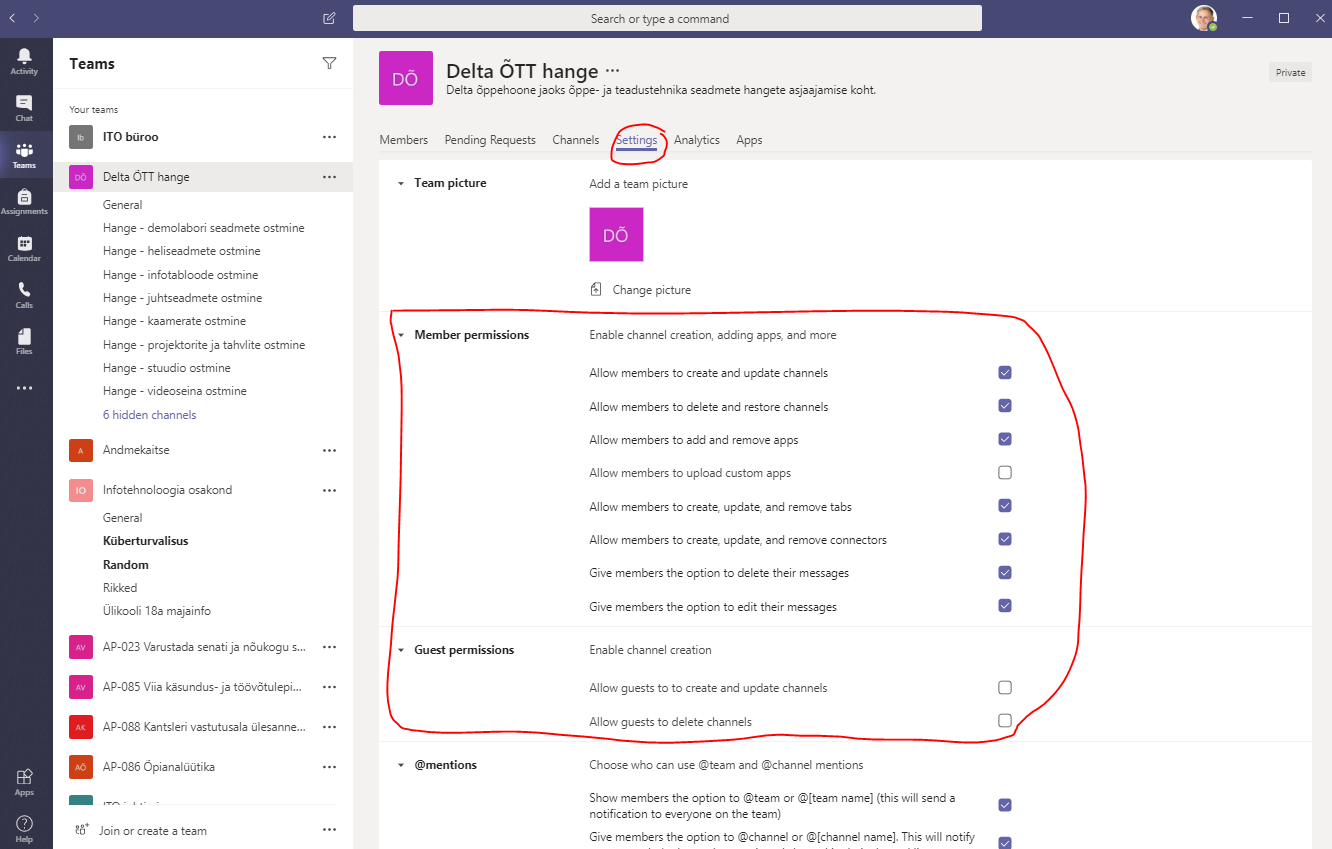
|
| 23 | How to discuss a document in an MS Teams team? | It is possible to discuss a document in MS Teams - share additional comments, assign tasks, etc. The conversation is visible also in the main chat view. Please note! This function only works with documents added to MS Teams.
| |
| 24 | How to quickly switch between Microsoft online applications? | - Each MS O365 online application has a button of nine dots in the top left corner. Clicking on it opens a menu of different MS O365 applications.
| |
| 25 | Why don’t I get notifications about new posts in Teams groups? | By default, notifications are disabled in Teams groups. Generally, it is reasonable to turn them on. It is important to use the @ mark before a member’s or team’s name in messages to call their attention: @name, @channel, @team. This way the person or the group will get a notification.
|
|
| 26 | I hate the default theme in Teams. How can I change it? | Click your profile picture in the Teams window. Select Settings. In the General menu you can choose between three themes: Default, Dark or High Contrast.
|
|
| 27 | Screen sharing stops working after updating MacOS Catalina | Problem: Screen sharing does not work after MacOs Catalina update. Solution: Select System Preferences -> Security & Privacy, under Privacy find “Screen Recording” and allow Teams.
| Chech Microsoft forum. |
| 28 | | - Set the account status to Do Not Disturb.
| |





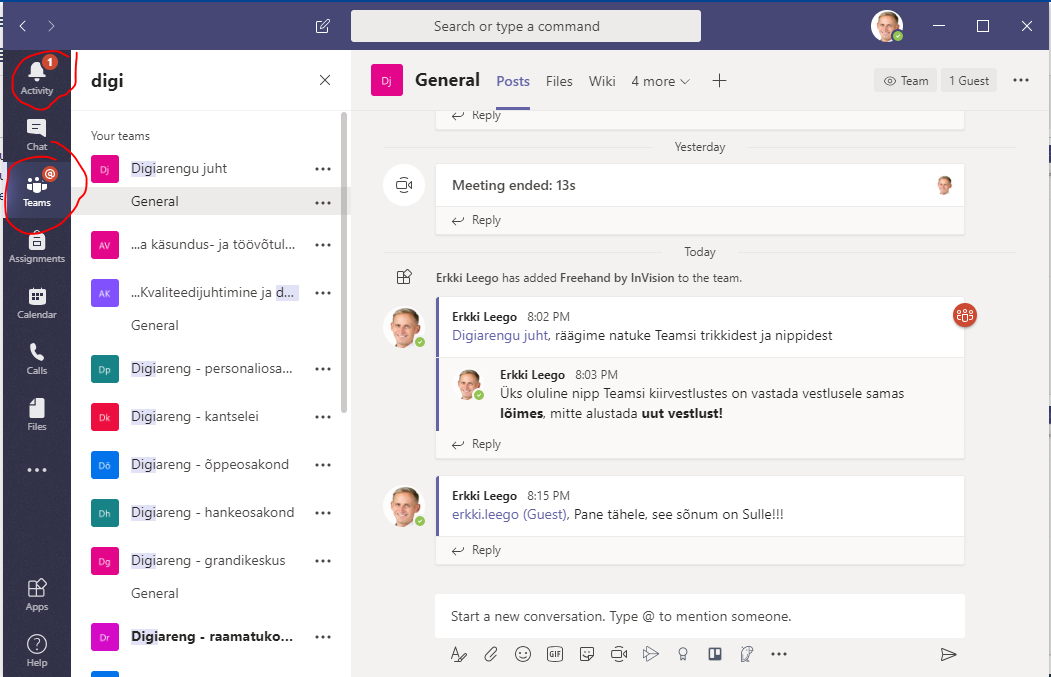













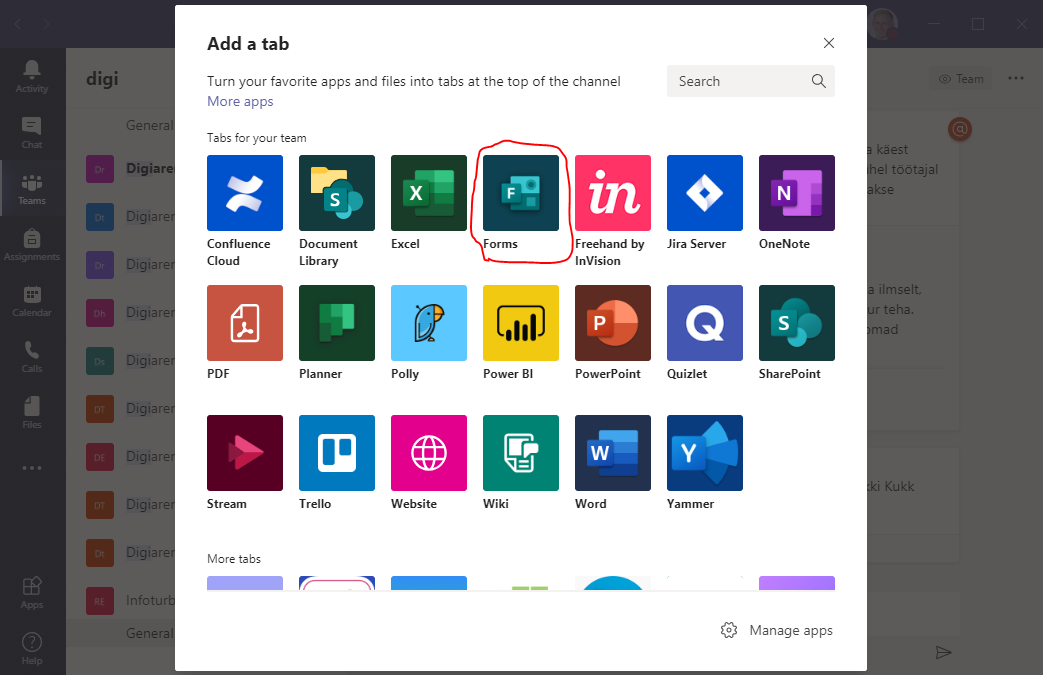




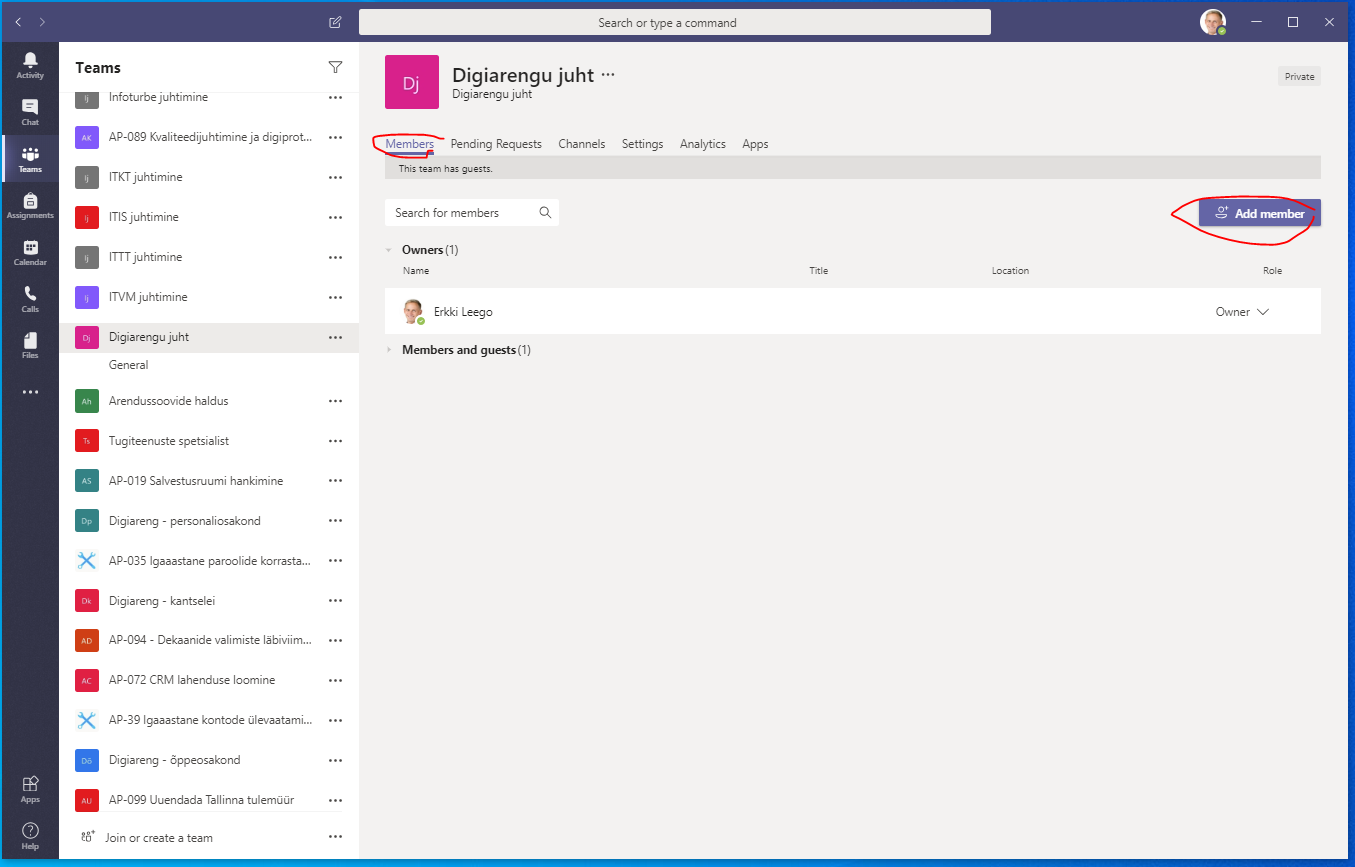







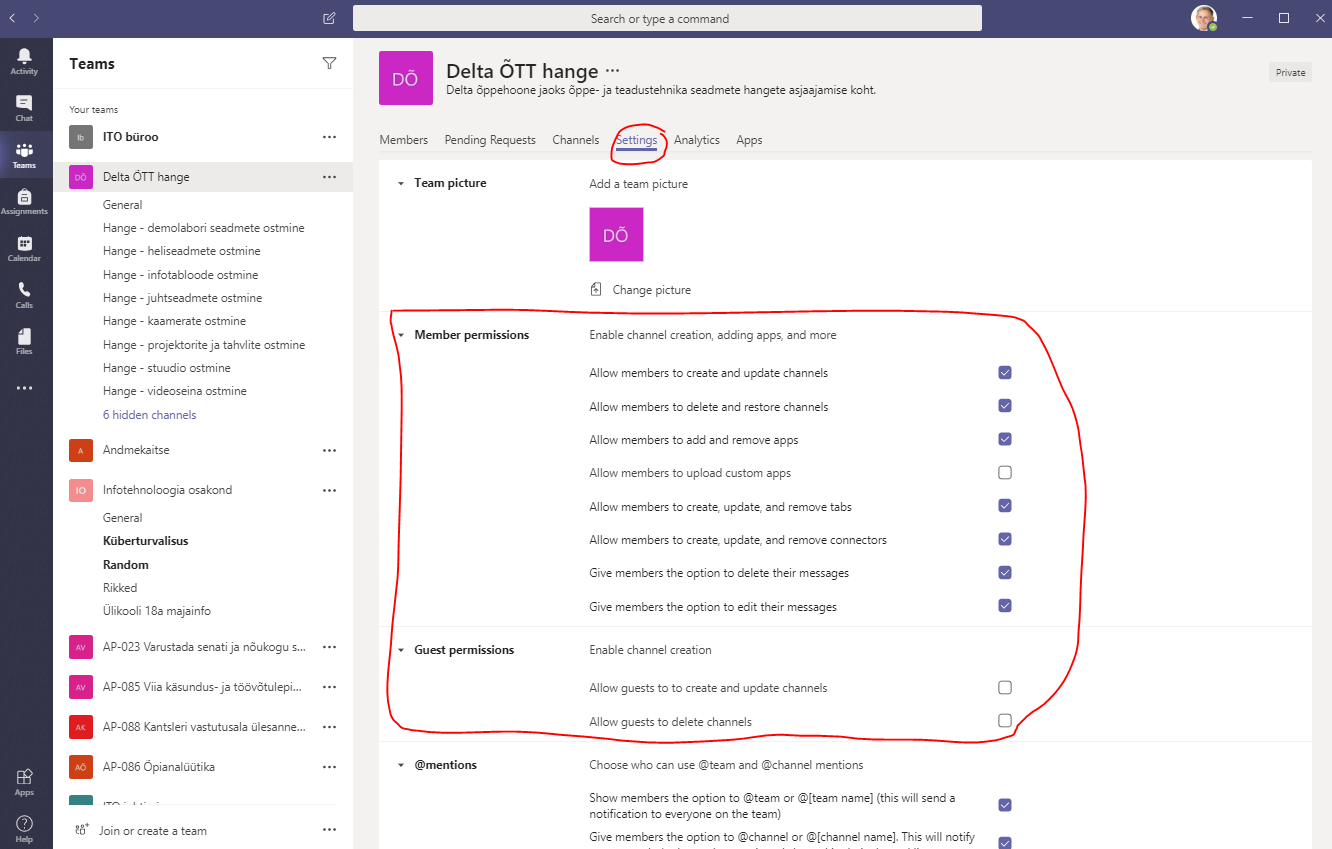


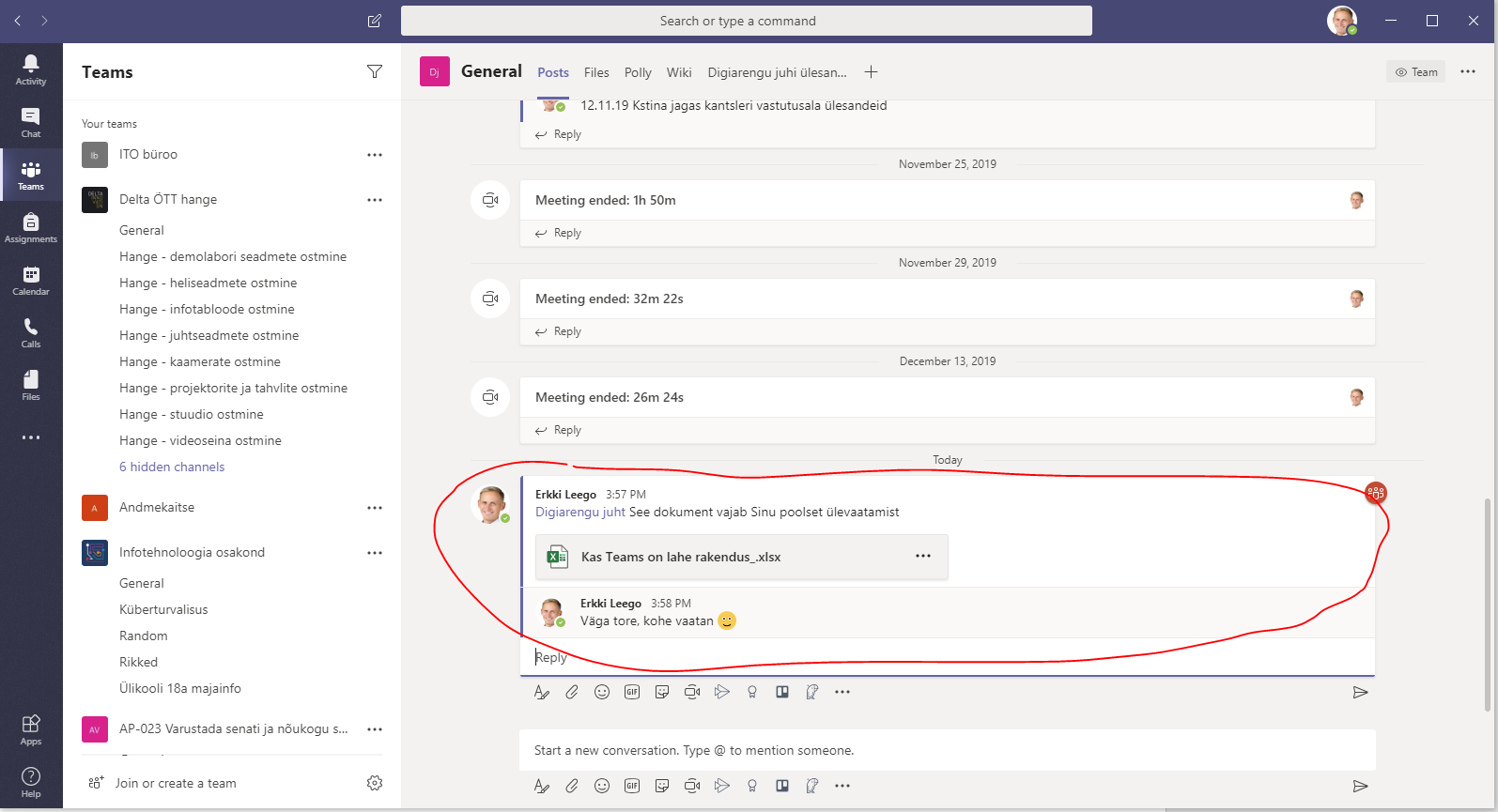
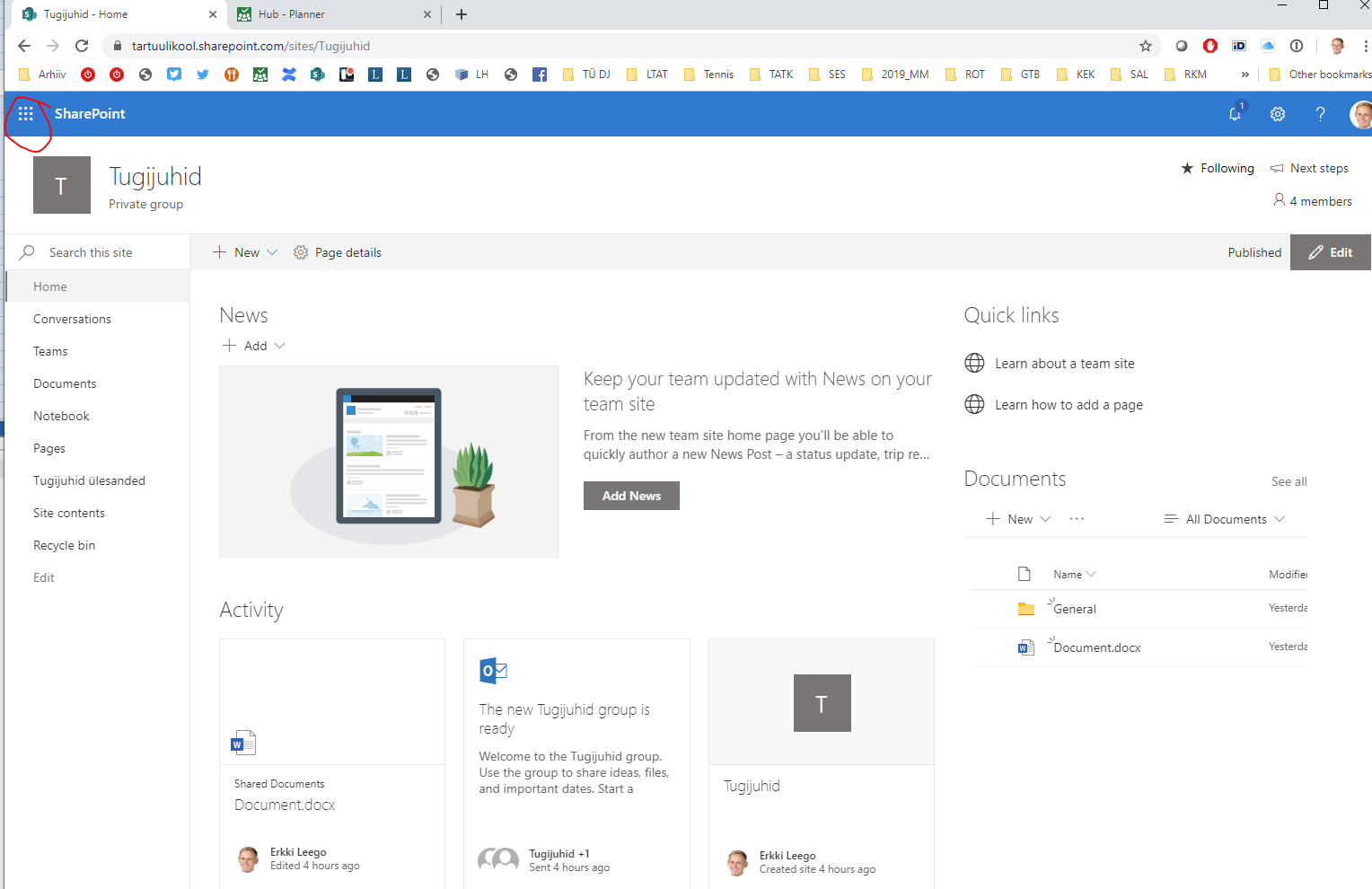
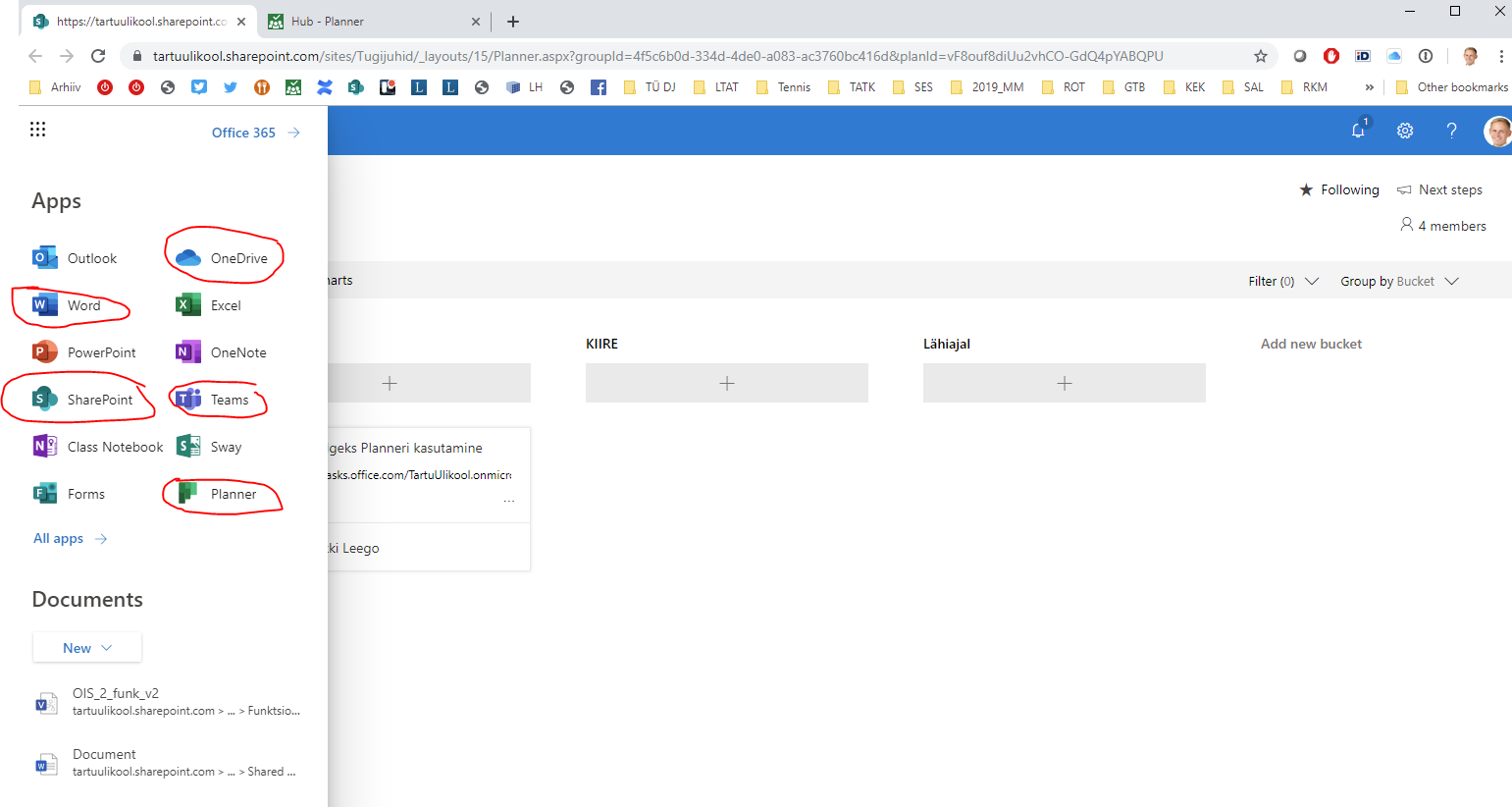

This page has no comments.