Mac OS X kasutajad - GlobalProtect VPN - Mac OS X
VPN ühenduse seadistamine
1. Avage aadress https://tunnel2.ut.ee
2 Sisestage lahtrisse Kasutajanimi oma Tartu Ülikooli kasutajatunnus.
3. Sisestage lahtrisse Salasõna oma Tartu Ülikooli parool.
Setting up the VPN connection
1. Go to https://tunnel2.ut.ee
2. Enter the username of your University of Tartu account in the Username field.
3. Enter the password associated with your account in the Password field.
4. Vajuta lingile Download Windows 64 bit GlobalProtect agent, et laadida arvutisse VPN ühenduse paigaldamiseks mõeldud pakett.
5. Käivita arvutisse laetud paigalduspakett ja teosta paigaldus. Kui teil puuduvad arvutis tarkvara paigaldamise õigused võtke ühendust arvutiabiga.
4. Click on the link that says Download Windows 64 bit GlobalProtect agent, to download the installer for your device.
5. Launch the installer and follow the instructions on the screen. If you don't have permissions to install software then contact the IT support.
VPN ühenduse loomine
- Ühenduse loomiseks peab arvutisse olema paigaldatud GlobalProtect VPN tarkvara.
- Käivitage arvutis GlobalProtect VPN programm, kella juurde ilmub vastav ikoon.
- Tehes ikooni peal parema hiireklahviga klõpsu, avaneb aken, kuhu tuleb sisestada tunnel2.ut.ee ja siis Connect...
- Seejärel küsitakse kasutajatunnust ja parooli, mis tuleb sisestada vastavalt username ja password lahtritesse. Seejärel vajutada Sign In.
Establishing a VPN connection
- To establish a VPN connection, you need to have GlobalProtect software installed on your computer.
- Launch the GlobalProtect VPN software, an icon will appear at the notification area.
- Right click on the icon, on the window that opens type tunnel2.ut.ee and then Connect...
- After entering your username and password, click Sign In.
VPN ühenduse katkestamine
- Aktiivse VPN ühenduse katkestamiseks tehke GlobalProtect VPN ikoonil parem klõps.
- Vajuta nuppu Disconnect.
Disconnecting the VPN connection
- To disconnect an active VPN connection, right click on the GlobalProtect VPN icon.
- Click Disconnect.

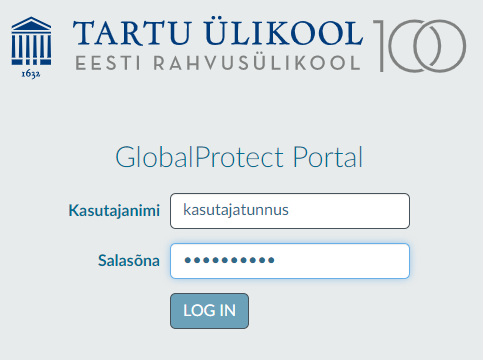
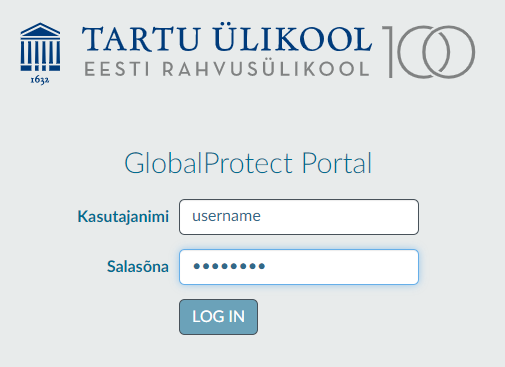
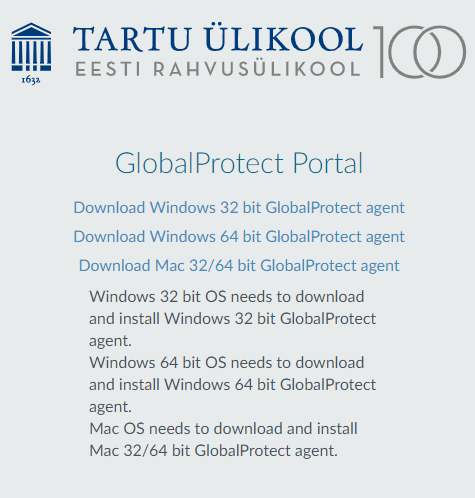
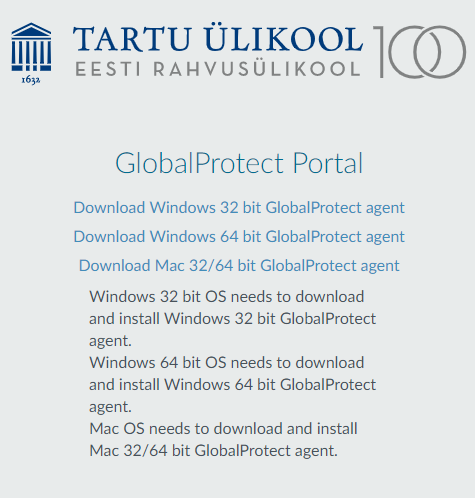

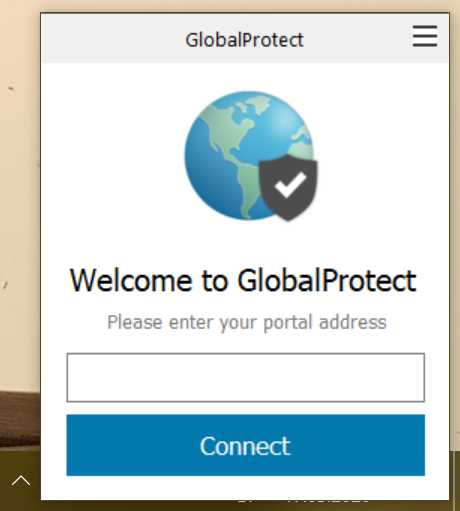
This page has no comments.