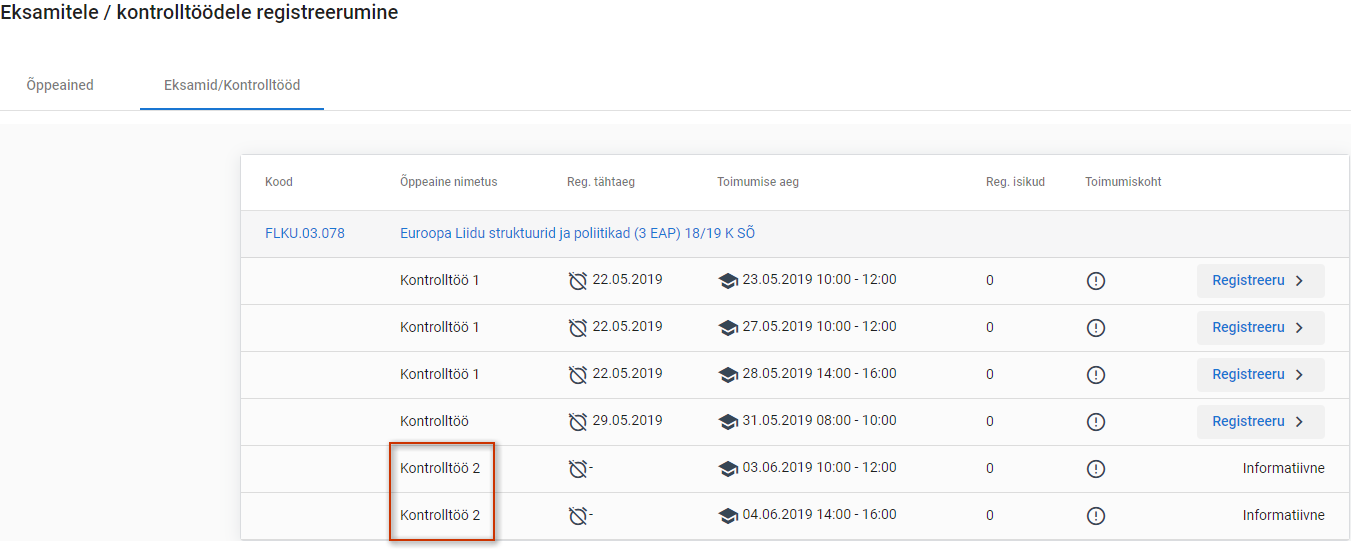Juhendid teemade kaupa - Guides by topic
Kontrolltööle registreermine
Kontrolltööle registreerumiseks valige ÕISi menüüst Registreeringud (vt joonisel p 1) ning vajutage avanenud lehekülje päises vahelehele Eksamid / kontrolltööd (vt joonisel p 2).
Kui aines toimub kontrolltöö, millele saate registreeruda, on õppeaine nimetuse all Kontrolltöö rea lõpus nupp Registreeru. Registreerumiseks vajutage nupule (vt joonis).
Kontrolltöö, millele olete registreeritud, kvatakse paksus kirjas.
Kontrolltöö grupp
Kui ühel kontrolltööl on mitu toimumisaega, moodustavad need kontrolltööd grupi. Registreeruda on võimalik kontrolltöö grupist ühele kontrolltööle. Gruppi kuuluvatele kontrolltöödele genereeritakse automaatselt number. Samasse gruppi määratud kontrolltööd on tähistatud sama numbriga (vt joonis).
Registreerumiseta kontrolltööd
Informatiivsete kontrolltööde puhul registreerumist ei toimu. Kontrolltöö rea lõpus on registreerumise nupu asemel märge Informatiivne (vt joonis).
Kui informatiivsele kontrolltööle on lisatud mitu toimumisaega, tekib kontrolltööde grupp. Sellisel juhul kuvatakse kontrolltöö reale ka grupi number. Samasse gruppi kuuluvad kontrolltööd on tähistatud sama numbriga (vt joonis).
Registreeringu muutmine
Kui kontrolltööle registreerumise tähtaeg ei ole veel möödunud ning gruppi kuuluvate alternatiivsete kontrolltöö toimusmiste piirarv pole täitunud, saate registreeringut kontrolltööle muuta. Selleks vajutage alternatiivse samasse gruppi kuuluva kontrolltöö rea lõpus nupule Registreeru (vt joonis).
Eelnev registreering asendatakse uuega.
Registreeringu tühistamine
Kuni registreerumise tähtajani (kaasa arvatud) on võimalik registreering kotrolltööle tühistada. Registreeringu tühistamiseks vajutage kontrolltöö real nupule Tühista (vt joonis).
Kui registreerumise tähtaeg on möödunud, siis registreeringut tühistada ei ole võimalik. Kontrolltöö toimumise rea lõppu kuvatakse märge Registreeritud (vt joonis).
Registration for tests
To register for a test, select Registrations in the SIS menu (see Figure p 1) and, at the top of the page that opened, click Exams / tests (see Figure p 2).
If the course has tests for which you can register, Test is written under the course title, and, end of the line, there is the button Register. For registration, click the button Register (see Figure).
The test for which you have registered is shown in bold.
Test group
If the same test takes place at several times, the tests form a group. You can register for one test of the test group. A number is automatically generated for the tests belonging to the group. The tests of the same group have the same number (see Figure).
Tests without registration
Some tests need no registration. Instead of the registration button, there is the note For information at the end of the test line (see Figure).
If the test ‘for information’ takes place at several times, a test group is created. In such a case, the group number is displayed on the test line. The tests of the same group have the same number (see Figure).
Changing of registrations
If the deadline for registration for the test has not passed yet, and the number of registered persons for the alternative tests belonging to the same group has not reached the limit, you can change the registration. To do so, click the Register button at the end of the line of the alternative test of the same group (see Figure).
The previous registration is replaced with the new one.
Cancelling of registrations
Until the registration deadline (included), it is possible to cancel the registration for the test. To cancel the registration, click the Cancel button on the line of the test (see Figure).
When the registration deadline has passed, cancelling of the registration is not possible. The line of the test displays the text Registered (see Figure).