Käesolev juhend puudutab esimese konto lisamist Outlooki. Kui Outlooki on varasemalt mõni teine konto seadistatud, siis tuleks kõigepealt valida ülevalt vasakul menüüribalt valik File ja seejärel valida Lisa konto või Add account. Seejärel jätka juhendi punktist 1.
These instructions explain how to add your first account to Outlook. If you have previously added an account to Outlook, You need to click File in the top left corner of window and then choose Add account. After that, follow the instructions below from step 1.
1. Account Configuration lehel valida Yes ja vajutada Next.
1. In the Account Configuration, choose Yes and click Next.
2. Kui arvuti on domeenis, siis leitakse konto sätted automaatselt ja ise midagi seadistama ei pea.
2. When the computer is connected to the universty's domain, the settings will be applied automatically.
4. Kui arvuti ei ole domeenis, siis tuleks käsitsi sisestada oma nimi, e-posti aadress ja parool ning vajutada Next.
4. When the computer is not connected to the universty's domain, you need to enter your name, your e-mail address, and your password and click Next.
5. Seejärel küsitakse uuesti kastuajanime ja parooli. NB! Kasutajanimi tuleb sisestada kujul kasutajanimi@ut.ee
5. You will be prompted for the username and password. Enter your username as username@ut.ee.
6. Konto on nüüd seadistatud.
6. Account is now configured.

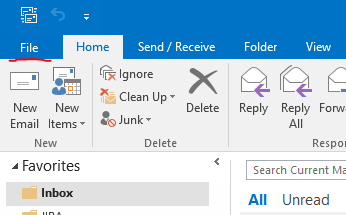
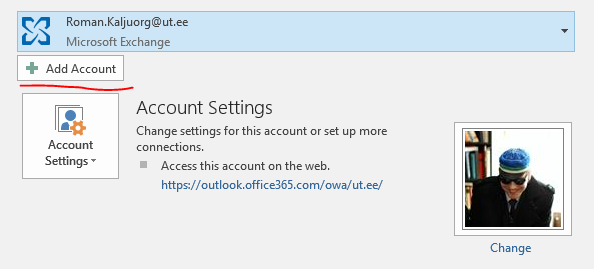


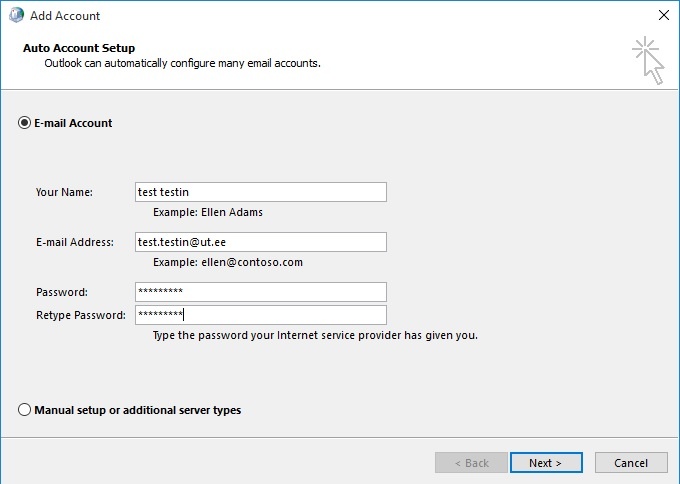

This page has no comments.