Installing the VPN connection
- Open your web browser and enter the url https://tunnel2.ut.ee.
- Enter the username and password of your University of Tartu account (login with username and password) and click LOG IN.
- Click the link Download Mac 32/64 bit GlobalProtect agent to download GlobalProtect VPN software to your computer.
- Launch the installer and follow the instructions on the screen.
To allow downloads from tunnel2.ut.ee, click Allow.
Establishing the VPN connection
- To establish the VPN connection, you need to have GlobalProtect software installed on your computer.
- Launch the GlobalProtect software, an icon will appear at the notification area.
- In the Portal field, enter tunnel2.ut.ee and click Connect.
- Enter the username and password of your University of Tartu account (login with username and password) and select Connect.
- GlobalProtect VPN is connected successfully.
Disconnecting the VPN connection
- To disconnect an active VPN connection, click on the GlobalProtect icon (an icon at the notification area).
- Click Disconnect.
Updating the VPN client
- GlobalProtect VPN client software is updated centrally.
If the client software update is available, the user gets notified about the newer version. Click Download. After the update has been downloaded, click Install.
VPN stuck at "connecting"
When this error occurs, enable Palo Alto Networks as a trusted developer.
- Open System Preferences.
- Select the Security & Privacy preferences and then select General.
- Click the lock icon on the bottom left of the window to make changes and modify preferences.
- When prompted, enter your Mac username and password and Unlock the preferences.
- Next to System software from developer "Palo Alto Networks" was blocked from loading, click the Allow button.












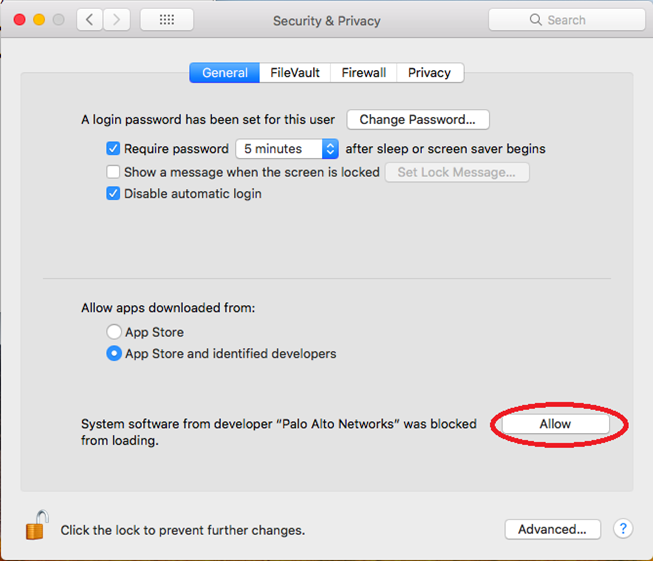
This page has no comments.