Introduction
This guide is based on Ubuntu 20.04, but you can find similar fields in other desktop environments.
Setup
Look for nine dots on the bottom left corner of your desktop and click on it.
In the window that opens, move to the search bar.
Type in "Wi-Fi" in the search bar and open it.
Select the available network named "eduroam".
In the window that opens, fill in the fields:
Wireless Security: WPA & WPA2 Enterprise
Authentication: PEAP
NO CA certificate is required
Inner Authentication: MSCHAPv2
Username: UT username in the format username@ut.ee
Password: UT password
- Click Connect.
- Once the wireless connection is established, it will be visible under Wi-Fi settings and on the top right corner.




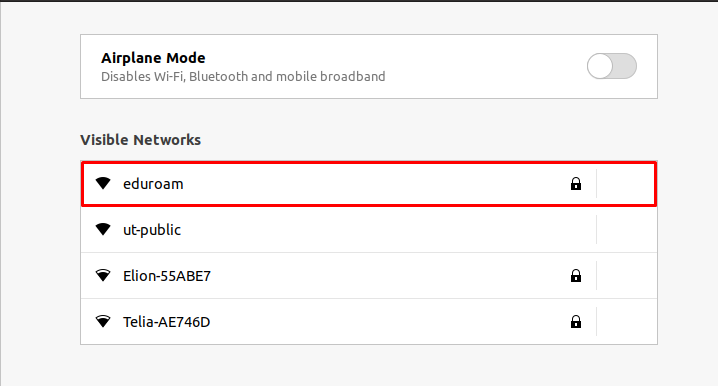




This page has no comments.