Cancelling of registrations from Registered courses blockOn your dashboard, click on Registrations button (see figure). 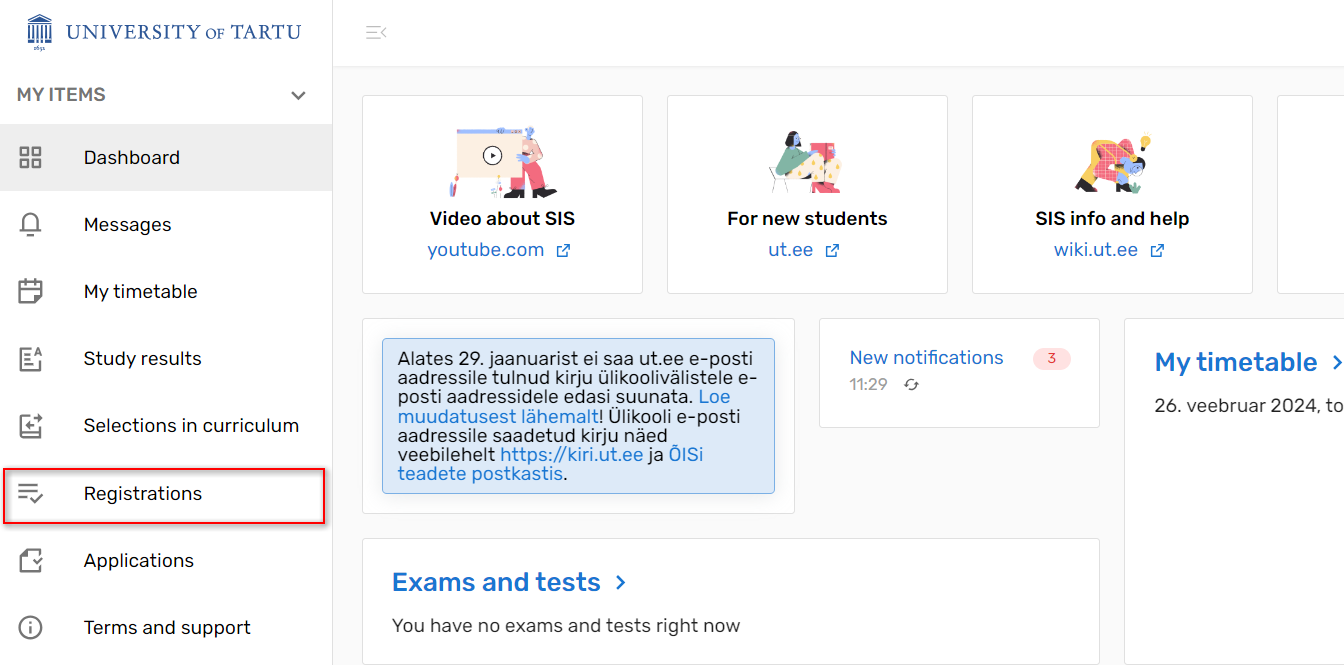
If there is still time until the deadline for cancellation, the course line will show the clock icon and the number of days up to the date of cancellation (see Figure). 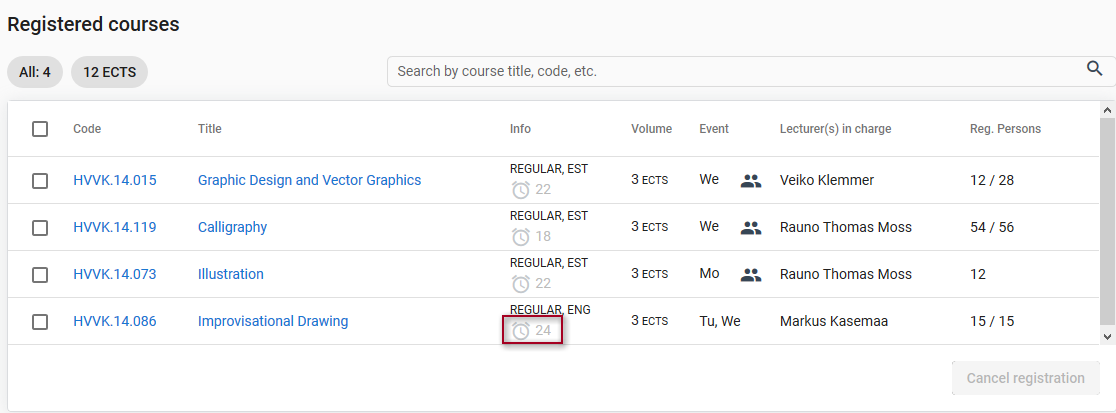 This information opens as a description by holding the cursor over the clock icon (see Figure). 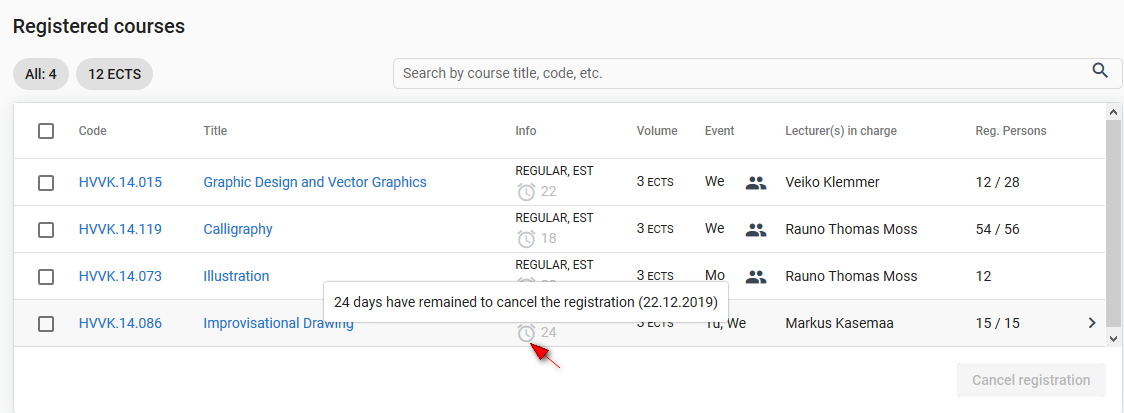
| Note |
|---|
You can cancel your registration for the course until the midnight (24.00) of the given date. |
To cancel the registration for a course, fill the checkbox in front of the course and click the button Cancel registration (see Figure). 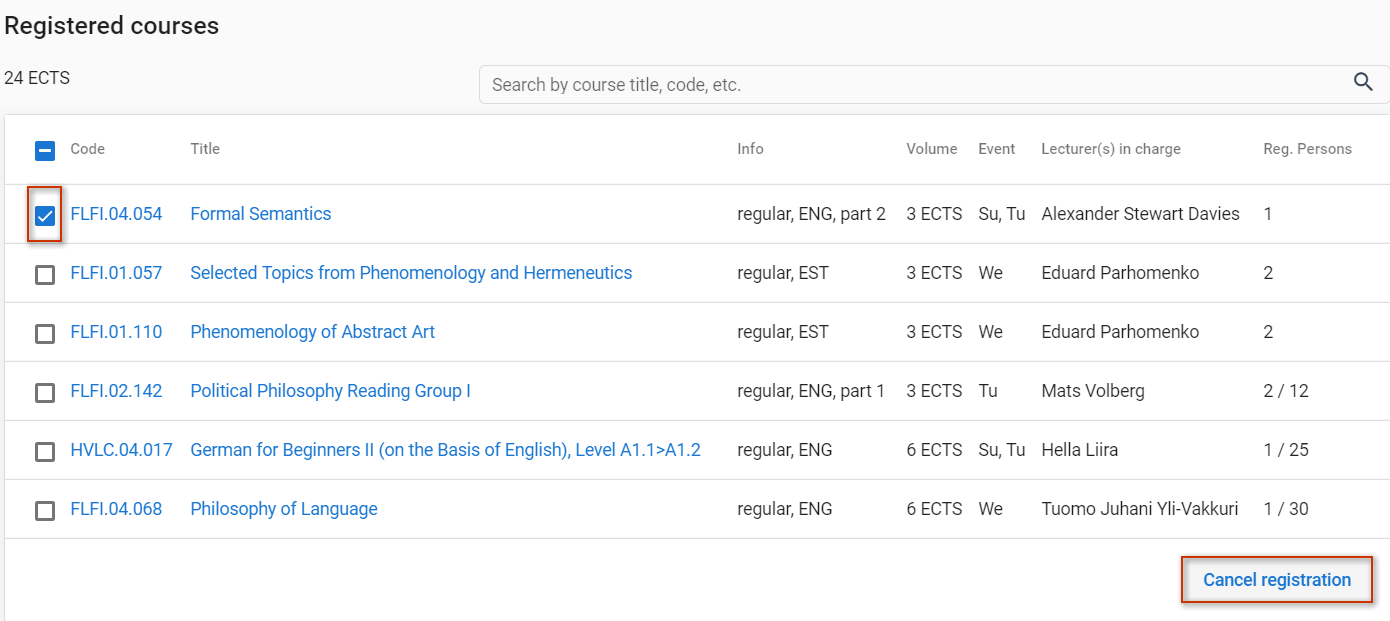
Registration for a course cannot be cancelled if the cancellation deadline has passed. Then an alarm clock icon is displayed in front of the course; when moving cursor to it, a message Course cancellation deadline /date/ (see Figure) is displayed. 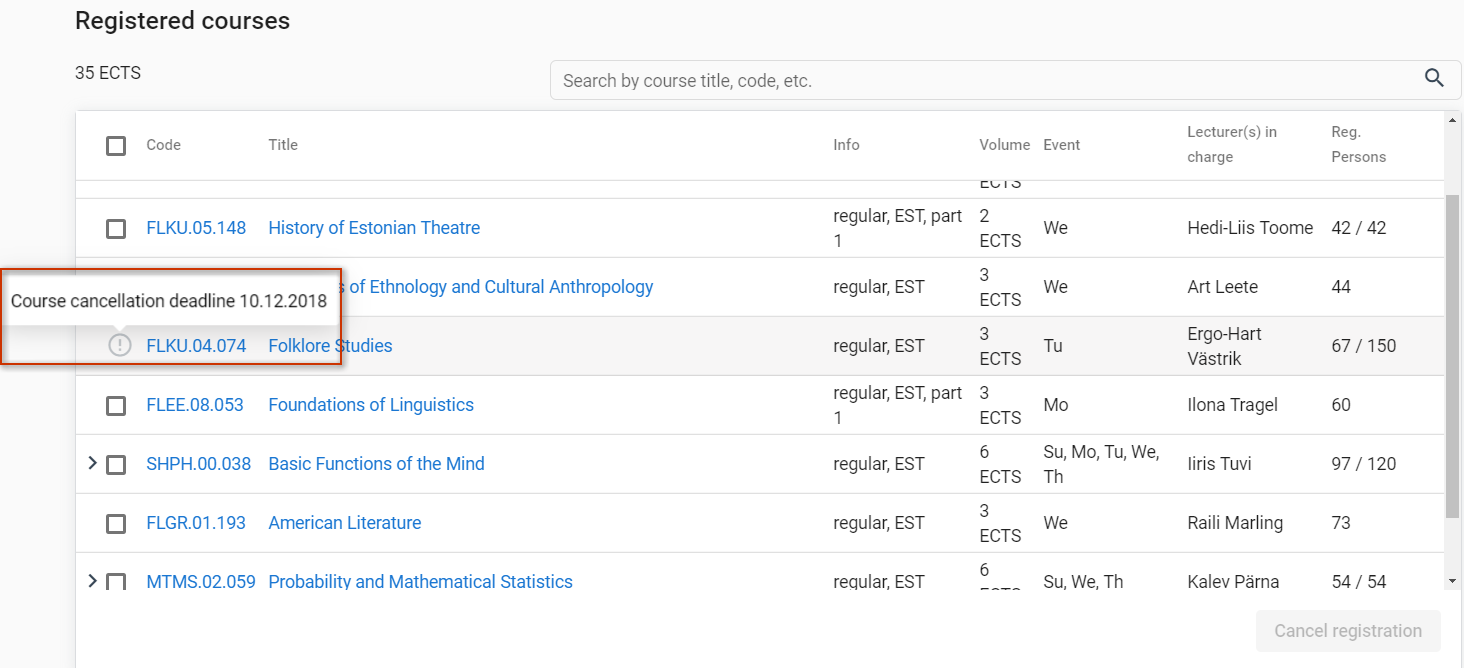
In this case the registration for the course can no longer be cancelled. |