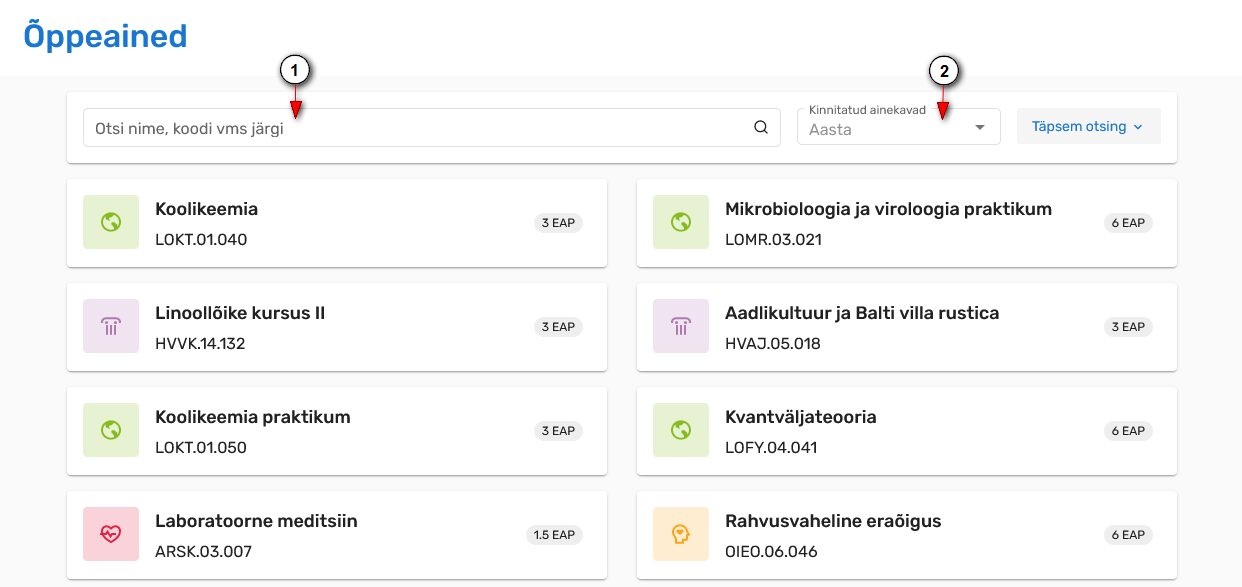ÕISi info ja abi avalikule kasutajale
ÕISi info ja abi õppijale
ÕISi info ja abi õppejõule
ÕISi info ja abi programmijuhile
Page History
Õppeainete otsing
- Õppeainete otsingu teostamiseks valige ÕISi menüüst Õppeained.
- Kui kasutate ÕISi sisse loginud kasutajana, leiate Õppeained lingi menüü valiku Üldine alt.
- Avaneb õppeainete otsingu vorm.
Lihtotsing
Sisestage õppeainete esilehel otsingukasti (joonisel p 1) otsitava õppeaine nimetuse või ainekoodi osa. Kui otsite mingile kindlalle õppeaastale loodud aasta õppekava versiooni, võite otsingu kitsendamiseks valida rippmenüüst õppeaasta (joonisel p 2).
Otsingutulemuste kuvamiseks viige kursor otsingukasti ja vajutage klaviatuuril Enter või nutiseadmes luubi kujutisega klahvile/nupule.
Täpsem otsing
Täpsema otsingu akna avamiseks vajutage õppeainete esilehel nupule Täpsem otsing (vt joonis).
Avaneb otsinguväljadega aken (vt joonis).
Täitke need väljad, mille alusel soovite õppeaineid leida ja vajutage nupule Otsi.
Õppeaineid on võimalik ostida:
- nimetuse osa
- ainekoodi osa
- struktuuriüksuse
- õppejõu järgi.
Samuti on võimalik otsida:
- üleülikoolilisi keeleõppe aineid nendega õpetatava keele järgi
- õppeaineid, millel on mingiks kindlaks õppeaastaks ja/või semestriks kinnitatud olekus ainekavu
- eesti keele süvaõppe aineid
- õppeaineid, mida on võimalik läbida üksikuid aineid kuulava täiendusõppijana
- sisselogitud kasutajal on võimalik otsida ka passiivseid (suletud või arhiveeritud olekus) õppeaineid.
Otsingutingimusi võite omavahel kombineerida. Meeles tuleb pidada, et iga lisatud tingimus kitsendab otsingutulemuste hulka. Otsingutulemused vastavad kõigile seatud tingimustele.
Otsingu tulem
Kui otsing oli edukas, kuvatakse otsingutulemuste nimekiri. Nimekirja kuvatakse iga otsingutingimustele vastava õppeaine kohta järgmised tunnused:
- ainekood
- õppeaine nimetus
- õppeaine kogumaht
Iga õppeaine kohta kuvatakse aine omaniku ikoon:
| humanitaarteaduste ja kunstide valdkond | |
| sotsiaalteaduste valdkond | |
| meditsiiniteaduste valdkond | |
| loodus- ja täppisteaduste valdkond | |
| mõni muu struktuuriüksus | |
| mõni muu kõrgkool. Õppeaine, mis on lisatud ÕISi ühisõppekavasse lisamiseks. Õpe ei toimu Tartu Ülikoolis |
Nimekirjas õppeaine kaardile vajutades avatakse õppeaine viimase kinnitatud olekus ainekava andmed, selle puudumisel kinnitatud olekus õppeaine üldandmed.
Search for courses
- To search for courses, select Courses from the SIS menu.
- If you use SIS as a logged-in user, you can find the Courses link in the menu under General.
- The subject search form opens.
Simple search
In the search box (Figure p 1) on the starting page of Courses, enter part of the course title or the course code you are searching. If you are looking for a version of the syllabus created for a specific academic year, you can select the study year from the drop-down menu to narrow your search. (Figure p 2).
To display the search results, move the cursor into the search box and press Enter on the keyboard or the magnifier key/button on your smart device.
Detailed search
To open the detailed search window, click the Detailed search button on the starting page of Courses (see Figure).
A window with search fields opens (see Figure).
Fill the fields according to which you wish to find the course and click the Search button.
Courses can be searched by:
- part of the title
- part of the course code
- structural unit
- lecturer
It is also possible to search for:
- language training courses according to the language taught
- courses that have a confirmed syllabus for a certain academic year and/or semester
- in-depth Estonian language learning courses
- courses that can be taken by continuing education learners
- the logged in user can also search for passive (closed or archived) courses
You can combine the search conditions, but you should remember that each new condition will narrow the number of search results. Search results correspond to all the conditions set.
Search results
If the search was successful, a list of search results is displayed. The list displays the following markers about each course that meets the search conditions:
- course code
- course title
- total volume of the course
For each course, the course owner icon is displayed:
| Faculty of Arts and Humanities | |
| Faculty of Social Sciences | |
| Faculty of Medicine | |
| Faculty of Science and Technology | |
| some other structural unit | |
| another higher education institution. The course is in SIS to include in the joint curriculum. The studies do not take place at the University of Tartu. |
By clicking on the course card, you can view the information of the latest confirmed syllabus, if this is lacking, general information on the course will be displayed.