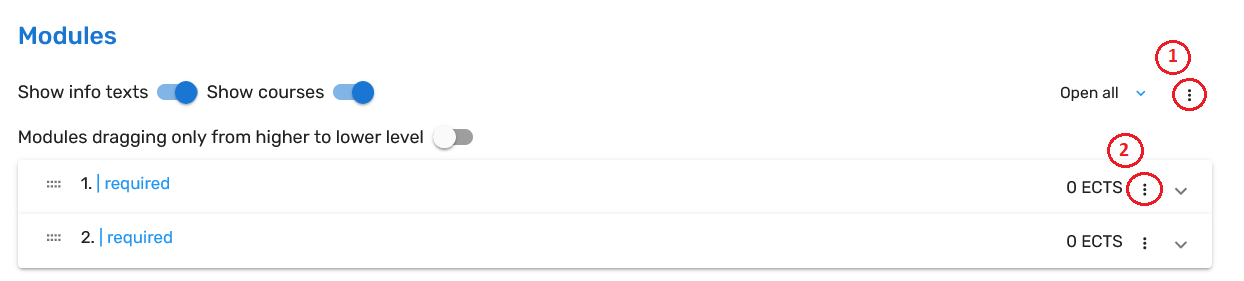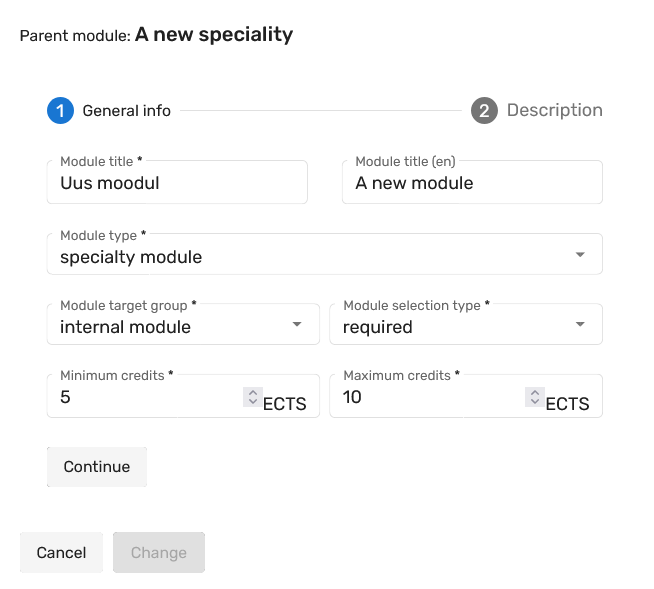ÕISi info ja abi avalikule kasutajale
ÕISi info ja abi õppijale
ÕISi info ja abi õppejõule
ÕISi info ja abi programmijuhile
Page History
Moodulite plokis vajuta all paremal Ava moodulite plokk.
Seejärel ilmuvad täidetavad andmeväljad.
Kolmetäpi menüüdes saab teha valikuid. Kõrgema taseme menüü (1) võimaldab lisada erialasid ja mooduleid eriala juurde ning neid muuta. Alama taseme menüü mooduli rea lõpus (2) võimaldab lisada alammooduleid ja neid muuta.
In modules block press Open modules block at the bottom right.
Then data fields to be filled in appear.
There are three-dot menus. Higher level menu (1) allows to add specialities and modules to speciality and change them.
Lower level menu at the end of module line (2) allows to add submodules and change them.
Kui vajutada menüüs Muuda, saab muuta kas eriala või mooduli andmeid.
Eriala lisamine/muutmine on ühesammuline toiming. (Ülemmoodul akna ülaservas on õppekava nimetus)
Mooduli lisamine/muutmine on kahesammuline toiming.
Esmalt
ja seejärel
To add or change data about speciality or module press Change.
Adding/changing speciality data is one-step action. (Parent module in the top is name of curriculum)
Adding/changing module data is two-step action.
At first
and secondly