Eestikeelne versioon asub siin: GlobalProtect VPN ühendus Mac OS X jaoks.
Setting up the VPN connection
Go to https://tunnel2.ut.ee
Login with your University of Tartu username and password
Press Log in
Click on the link that says Download Mac 32/64 bit GlobalProtect agent, to download the installer for your device
Launch the installer and follow the instructions on the screen
Establishing a VPN connection
- To establish a VPN connection, you need to have GlobalProtect software installed on your computer
- Launch the GlobalProtect software, an icon will appear at the notification area
- Left click on the icon, enter tunnel2.ut.ee and then Connect...
- Enter your username and password
- Click on the button that says Sign In.
Disconnecting the VPN connection
- To disconnect an active VPN connection, click on the GlobalProtect icon.
- Click Disconnect
Updating VPN client
- GlobalProtect VPN client software is updated centrally.
If the client software update is available, the user gets notified about the newer version.
- To update the software, agree to download it.
- Next, agree with the installation.
VPN stuck during connecting
Enable Palo Alto Networks as a trusted developer.
- From your Mac endpoint, launch System Preferences
- Open the Security & Privacy preferences and then select General
- Click the lock icon on the bottom left of the window to make changes and modify preferences
- When prompted, enter your Mac User Name and Password and then Unlock the preferences
- Click "Allow" next to the message "System software from developer "Palo Alto Networks" was blocked from loading."






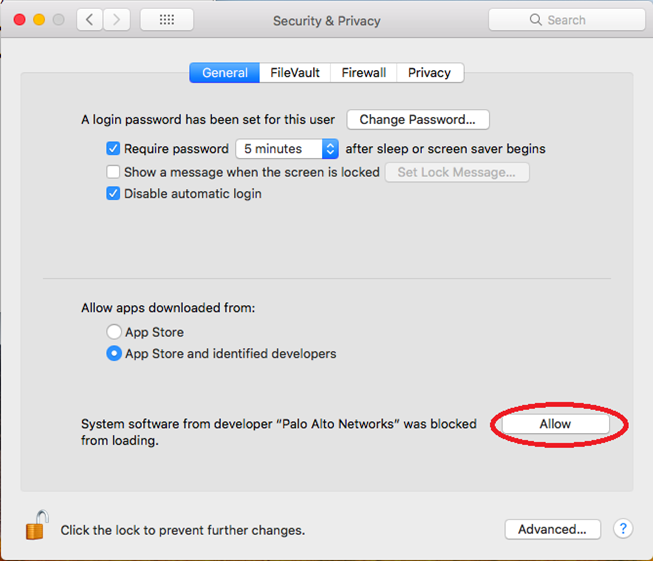
This page has no comments.