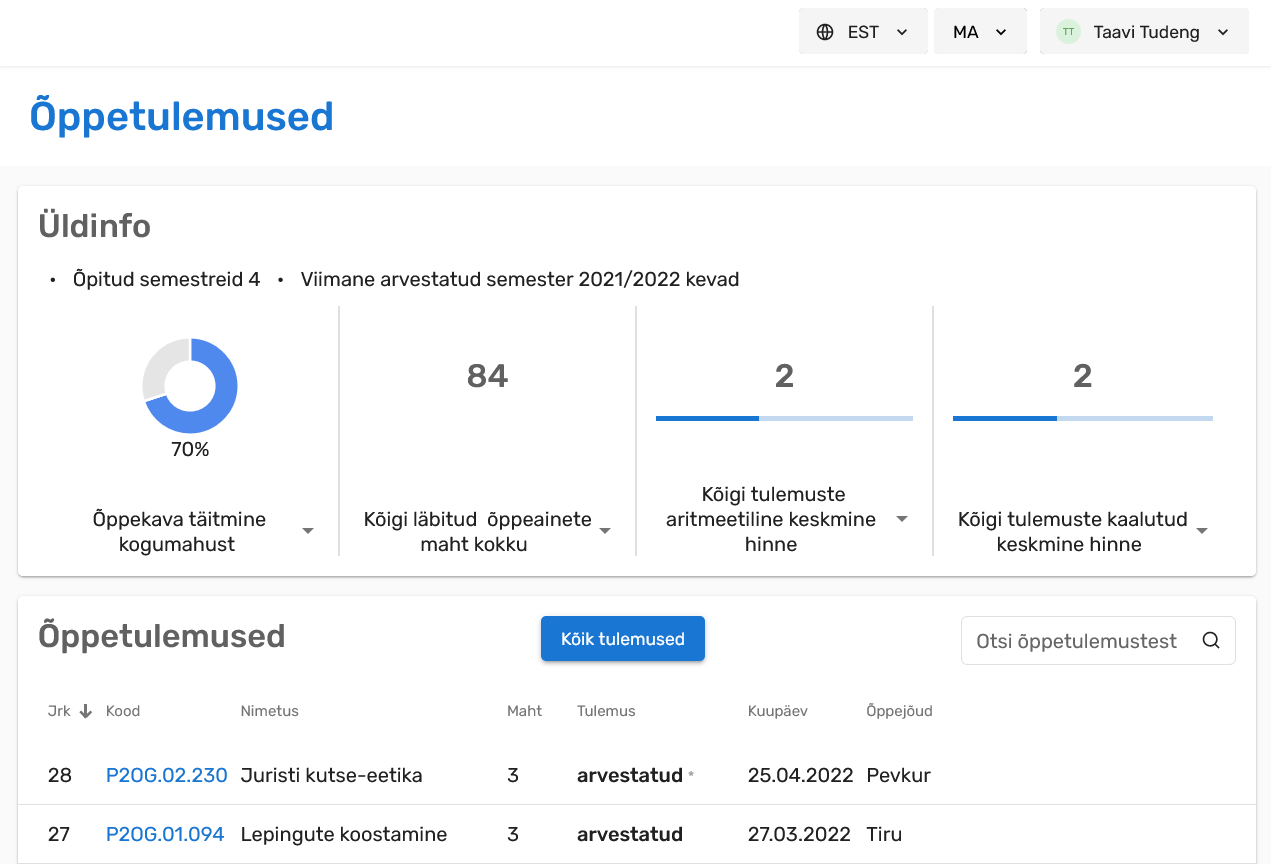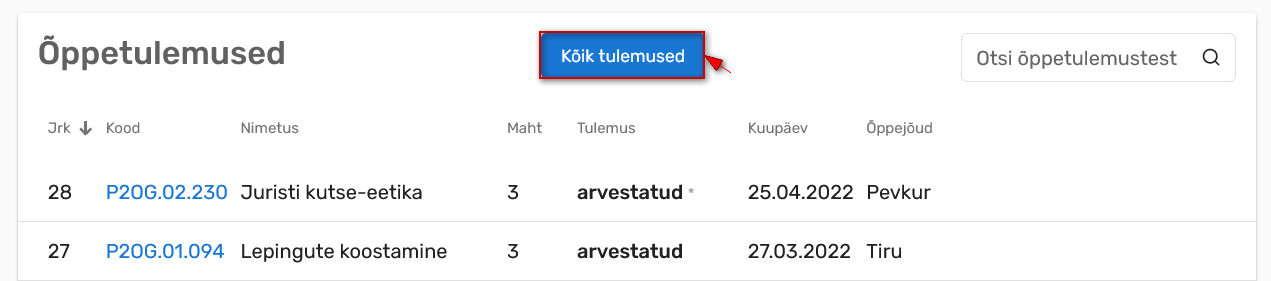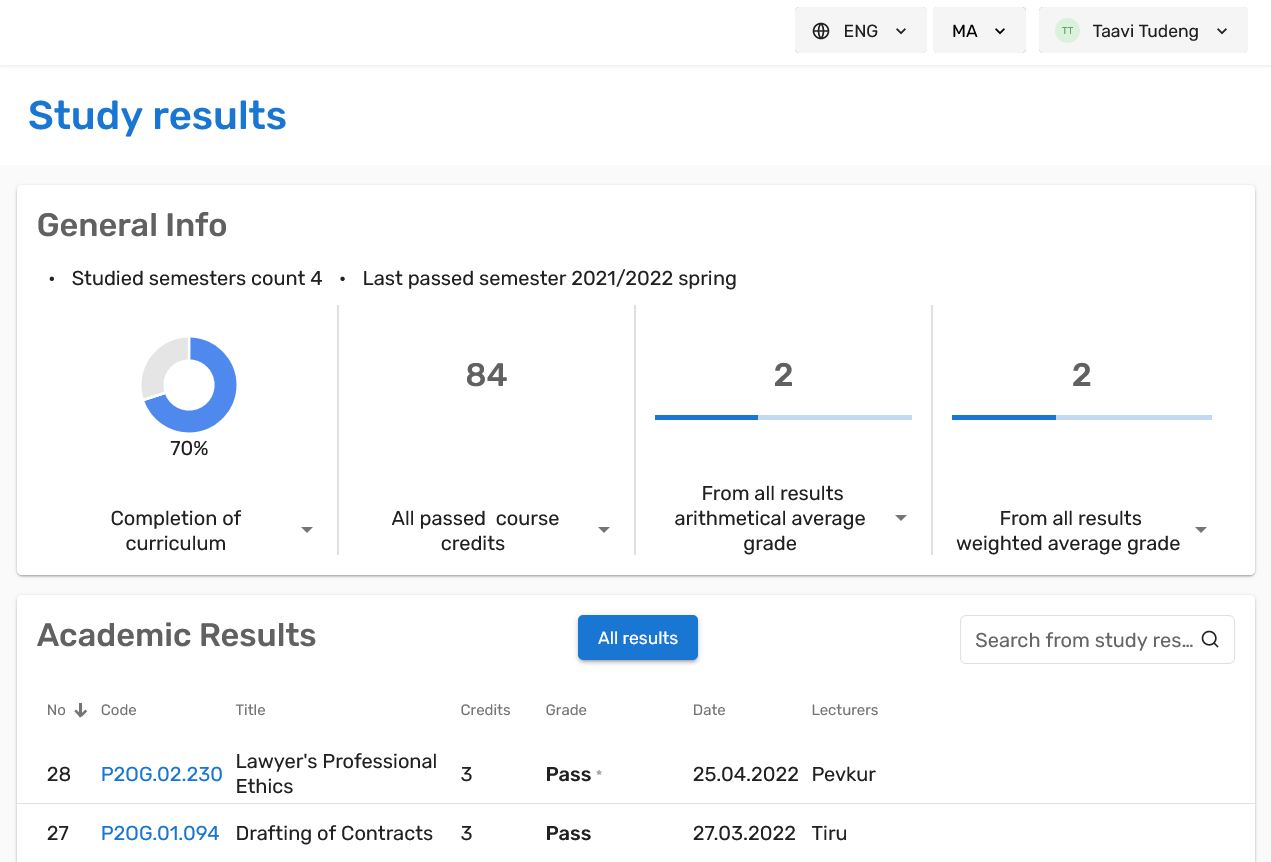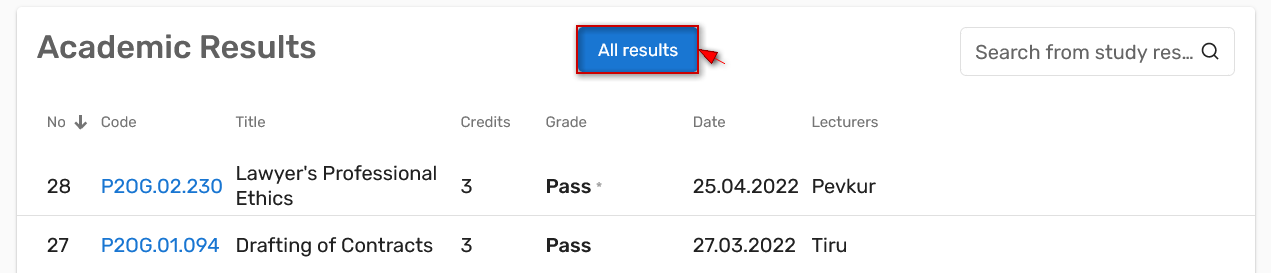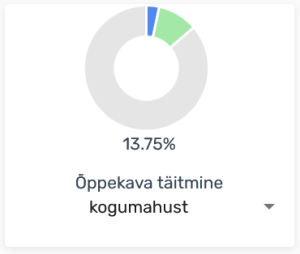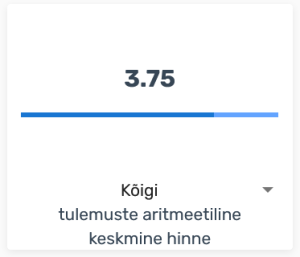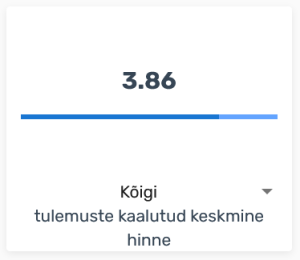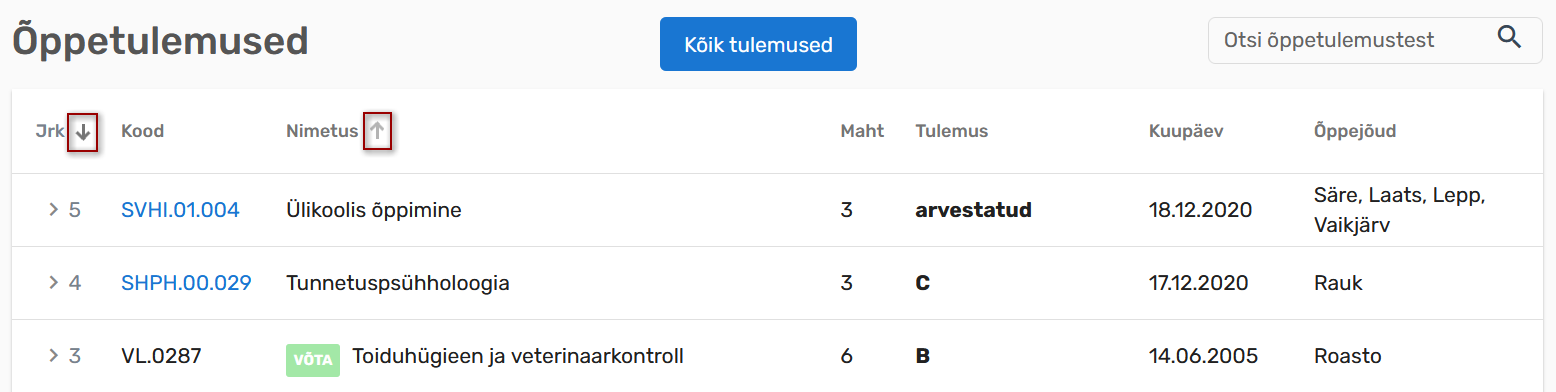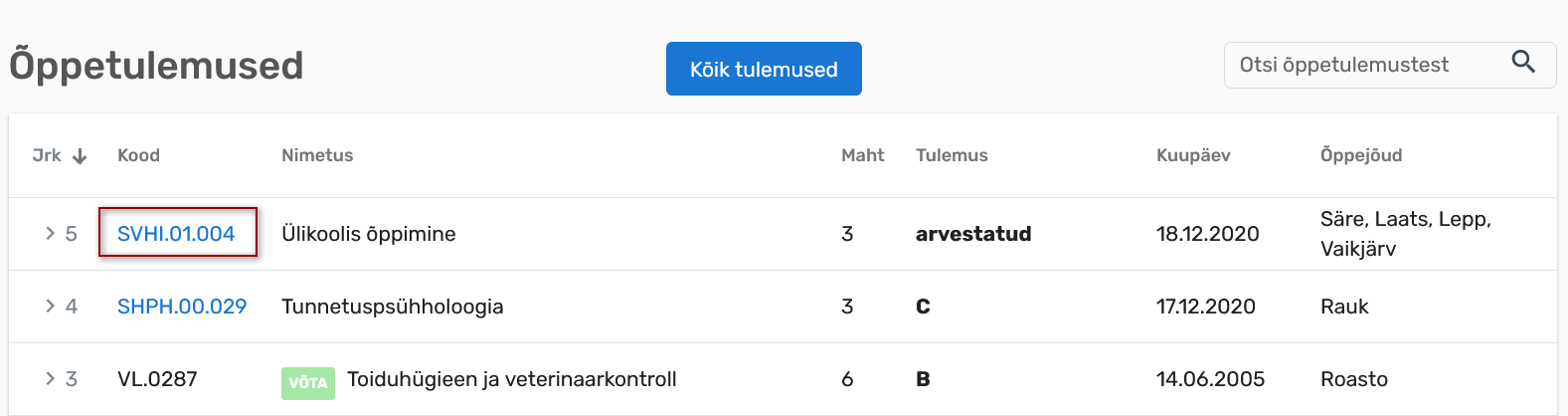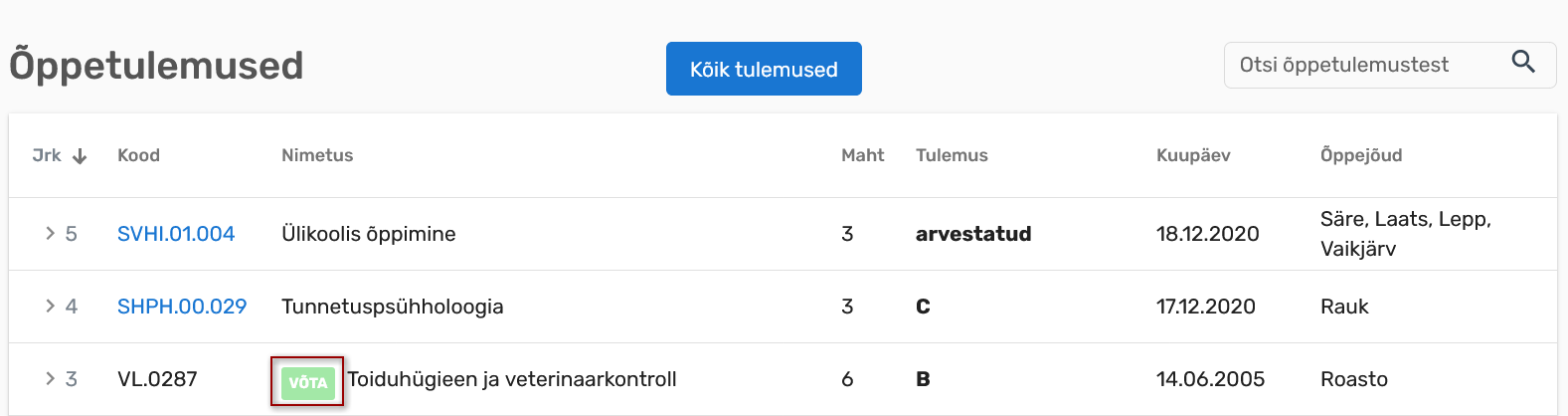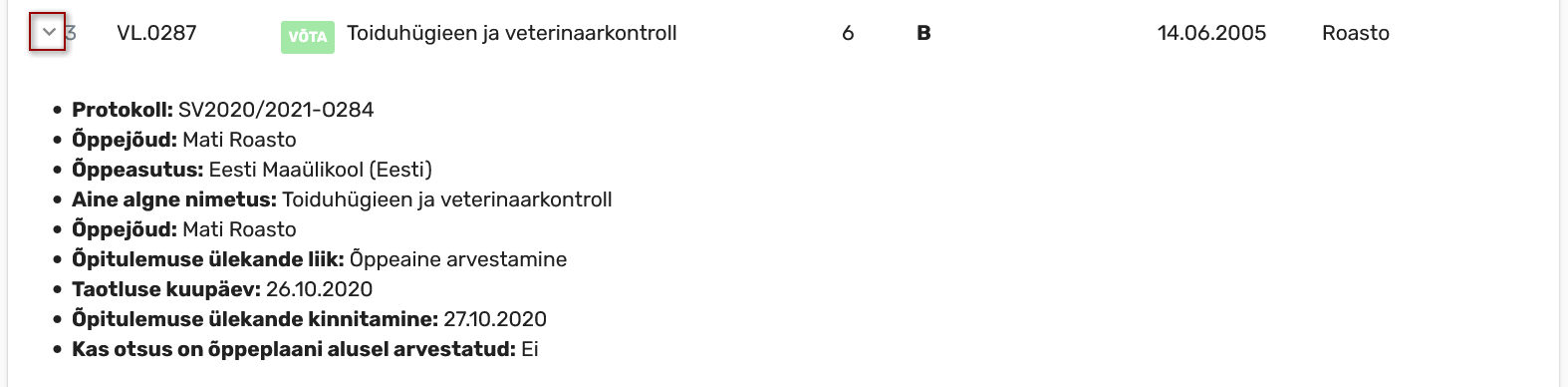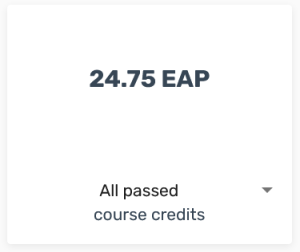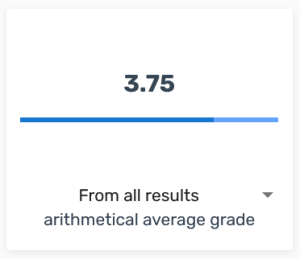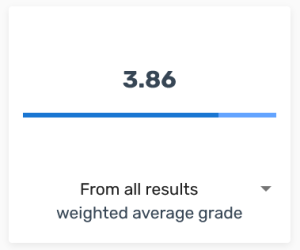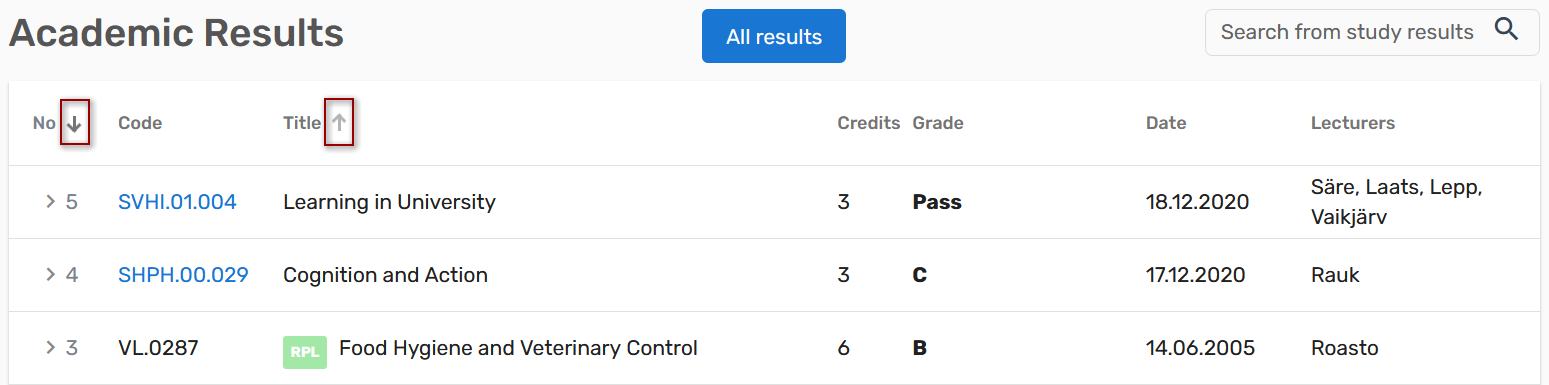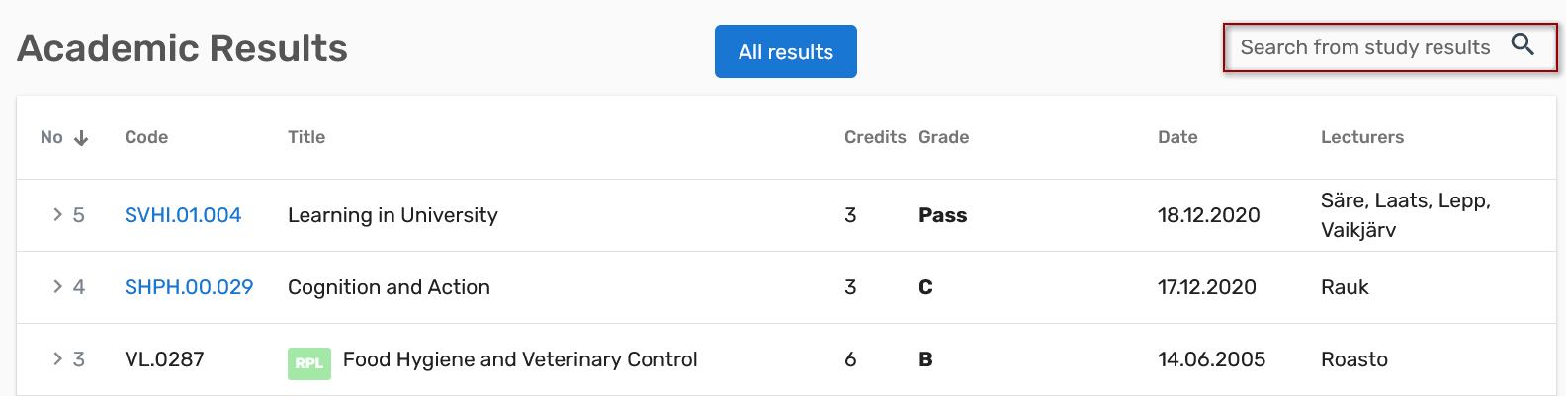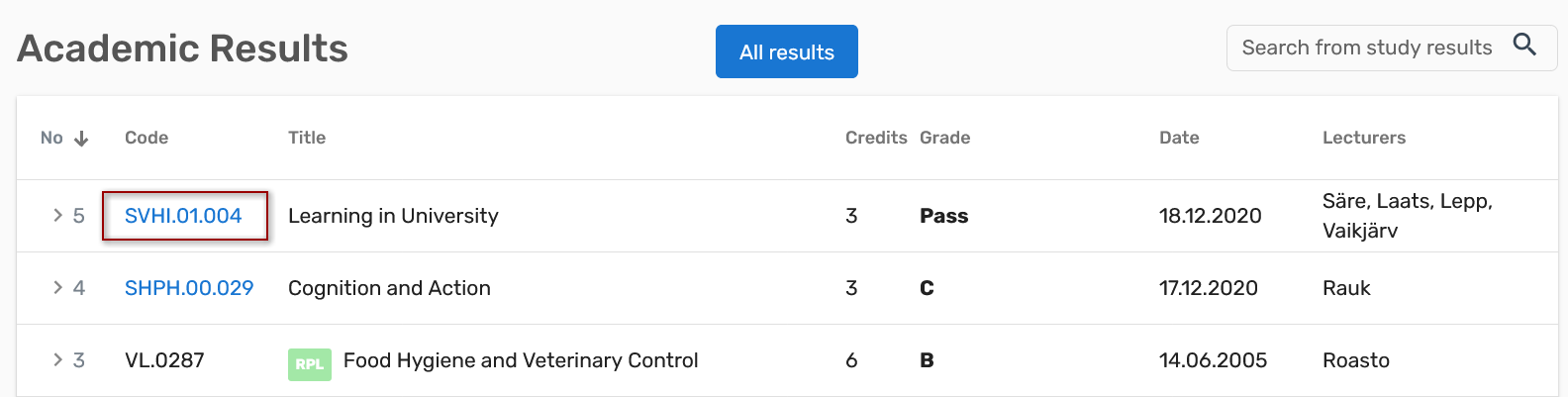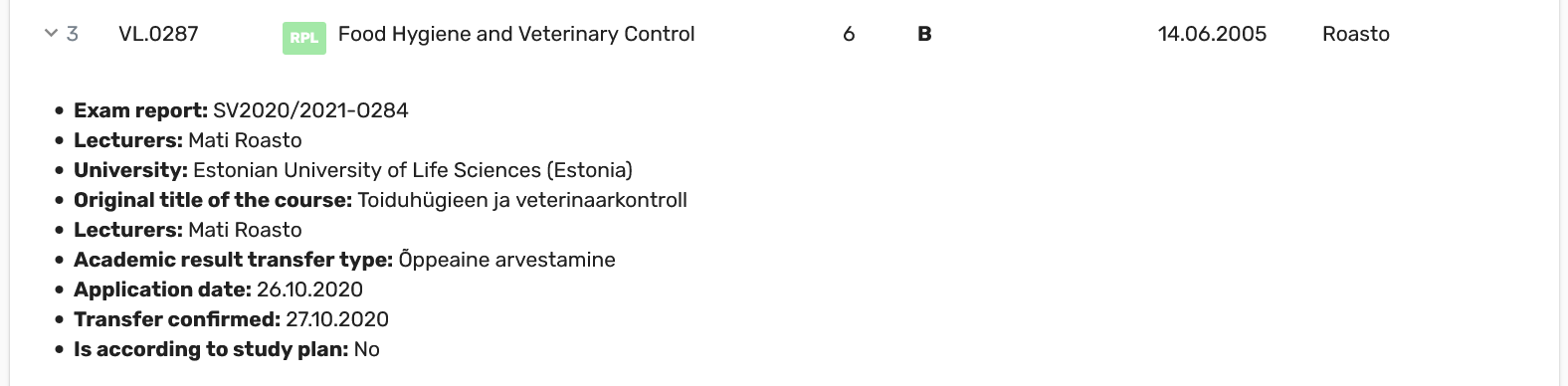Juhendid teemade kaupa - Guides by topic
Õppetulemuste vaatamiseks valige menüüst Õppetulemused, avaneb teie õppetulemuste vorm (vt joonis).
Kõik õppetulemused on esitatud õppekohtade kaupa. Õppekoha info kuvatakse lehe ülemisse parempoolsesse nurka. Kui teil on mitu õppekohta, valige see õppekoht, mille õppetulemusi soovite vaadata.
Kui soovite näha oma kõikide õppekohtade tulemusi ühes vaates, vajutage nupule Kõik tulemused.
Kui õppekoht on lõppenud, kuvatakse Üldinfo pealkirja alla õppe lõpukuupäev, õpitud semestrite arv ning viimane arvestatud semester.
Eraldi plokkides on esitatud kokkuvõtted mahtudest ja tulemuste aritmeetilised ning kaalutud keskmised.
To view the learning outcomes, select Study results from the menu, the form of your learning outcomes will open (see figure).
All study results are presented by student places. Student place information is displayed in the upper right corner of the page. If you have several student places, select the student place whose study results you want to view.
If you want to see the results of all of your student places in one view, click the All results.
If the student place has ended, final date of studies, studied semester count and last passed semester will be displayed under the heading of General info.
Separate blocks present summaries of volumes and arithmetic and weighted averages of the results.
Üldinfo
Esimesel kaardil kuvatakse vaikimisi Õppekava täitmine õppekava kogumahust protsentides (vt joonis). Näiteks kui õpite bakalaureuseõppes, on teie õppekava kogumahuks 180 EAP ja kuvatakse 180 EAP-st täidetud õppetulemuste maht protsentides.
- Liikudes kursoriga joonise sinisele osale, kuvatakse õppekavas läbitud maht EAP-des.
- Kui teile on vormistatud tulemusi VÕTA raames, saate nende mahtu näha, kui liigute kursoriga ringi rohelisele osale.
- Kursoriga hallile alale liikudes näidatakse mahtu EAP-des, mis on veel õppekavastl läbimata.
- Kui soovite vaadata õppekava täitmist nominaalmahust läbitud õppeaja kohta, valige kaardi rippmenüüst nominaalmahust. Kuvatakse õppekava täitmise maht nominaalmahust teie õpitud semestrite kohta protsentides, sh võetakse arvesse õppetulemused, mille tulemuse kuupäev on varasem eelmise semestri lõppkuupäevast ja VÕTA otsused, mille otsuse kinnitamise kuupäev on varasem eelmise semestri lõppkuupäevast.
- Kui soovite vaadata õppekava täitmist eelmisel semestril, valige ploki rippmenüüst viimasel õpitud semestril. Kuvatakse Õppekava täitmine viimasel õpitud semestril protsentides.
Teisele kaarile kuvatakse vaikimisi Kõigi läbitud õppeainete maht kokku EAP-des (vt joonis).
Kaardi rippmenüüst, saate valida:
- Kõik läbitud - kõigi läbitud õppeainete kogumaht. Läbitud õppeained on ained, milles on saavutatud positiivne tulemus või mis on arvestatud sooritatuks VÕTA korras.
- Viimasel semestril läbitud - eelmisel semestril läbitud õppeainete kogumaht
- Nominaalne - õppekava nominaalmaht
- Semestri nominaalne - õppekava nominaalmaht
- Kõigi VÕTA - kõigi VÕTAga sooritatud õppeainete maht kokku. Seda valikut kuvtakse ainult siis, kui õppijal on VÕTAga arvestatud tulemusi
- Kõigi läbitud mitte-VÕTA - kõigi õppeainete maht kokku, mida ei ole VÕTA korras üle kantud. Seda valikut kuvatakse ainult siis, kui õppijal on VÕTAga arvestatud tulemusi
Kolmandale kaardile kuvatakse vaikimisi selle õppekoha kõigi õppetulemuste aritmeetiline keskmine hinne (vt joonis).
Kaardi rippmenüüst saate valida:
- Kõigi - kõigi tulemuste aritmeetiline keskmine hinne
- Positiivsete - positiivsete tulemuste aritmeetiline keskmine hinne
- Viimasel semestril - eelmise semestri tulemuste aritmeetiline keskmine hinne. Kui eelmine semester ei ole õpitud semester, näidatakse keskmist hinnest viimase õpitud semestri kohta.
- Viimasel semestril positiivsete - viimase semestri positiivsete tulemuste aritmeetiline keskmine hinne. Kui eelmine semester ei ole õpitud semester, näidatakse keskmist hinnest viimase õpitud semestri kohta.
Neljandale kaardile kuvatakse vaikimisi kõigi tulemuste kaalutud keskmine hinne (vt joonis).
Kaardi rippmenüüst saate valida:
- Kõigi - Kõigi tulemuste kaalutud keskmine hinne
- Positiivsete - Positiivsete tulemuste kaalutud keskmine hinne
- Viimasel semestril - Eelmise semestri tulemuste kaalutud keskminehinne. Kui eelmine semester ei ole õpitud semester, näidatakse keskmist hinnest viimase õpitud semestri kohta.
- Viimasel semestril positiivsete - Eelmise semestri positiivsete tulemuste kaalutud keskmine hinne - näidatakse viimase õpitud semestri kohta. Kui eelmine semester ei ole õpitud semester, näidatakse keskmist hinnest viimase õpitud semestri kohta.
Õppetulemused
Iga õppetulemuse kohta on eraldi real esitatud järgmised andmed (vt joonis):
- Järjekorra number
- Ainekood
- Õppeaine nimetus
- Tulemuse maht
- Tulemus
- Tulemuse kuupäev
- Õppejõud
Kinnitamata tulemus on tähistatud tärniga *.
Vaikimisi kuvatakse õppetulemused tulemuse kuupäeva järgi reastatult kahanevas järjekorras, st kõige uuemad tulemused kõige ees. Veeru pealkirjadele vajutades saate kirjete järjekorda muuta (vt joonis).
Soovitud tulemuse kiiremaks leidmiseks olemasolevate hulgast, on võimalik kasutada otsingut (vt joonis). Otsida võimalik ainekoodi, õppeaine nimetuse või õppejõu nime järgi.
Ainekoodile vajutamise järel avatakse uuel vahelehel õppeaine üldandmed.
VÕTAga arvestatud õppetulemuste puhul on õppeaine nimetuse veergu lisatud vastav märge (vt joonis).
Õppetulemuse järjekorranumbri ees noolele vajutades avaneb täiendav info (vt joonis):
- Protokoll - protokolli number. VÕTAga arvestatud tulemuse korral VÕTA otsuse nimber.
- Õppejõud - õppejõudude nimed
- Vahepealsed tulemused - ÕISi protokolli vahetulemuste veergudesse sisestatud kontrolltööde või hindeliste kodutööde tulemused
- Õppeasutus - VÕTAga arvestatud tulemuse originaalsoorituse õppeasutus
- Aine algne nimetus - ainult VÕTAga arvestatud tulemuse korral
- Õpitulemuse ülekande liik - VÕTAga arvestatud tulemuse puhul VÕTA otsuse liik (nt õppeaine arvestamine, täiendusõppe arvestamine või kogemusest õpitu arvestamine)
- Taotluse kuupäev - VÕTA otsuselt
- Õppetulemuse ülekande kinnitamine - otsuse kinnitamise kuupäev VÕTA otsuselt
- Kas otsus on õppeplaani lausel arvestatud - märge selle kohta, kas tegemist on õppeplaani alusel arvestatud VÕTA otsusega
General info
By default, the first card shows the Completion of curriculum as a percentage of the total volume of the curriculum (see the figure). For example, if you are studying for a bachelor's degree, the total volume of your curriculum is 180 ECTS and the percentage of 180 ECTS completed learning outcomes is displayed.
- By moving the cursor to the blue part of the image, the volume covered in the curriculum is displayed in ECTS.
- If you have completed the results within the RPL (Recognition of Prior Learning), you can see their volume by moving the cursor around the green part.
- When moving the cursor to the gray area, the volume is shown in ECTS, which has not yet been completed in the curriculum.
- If you want to see the completion of the curriculum from the goal volume for the completed study time, select the curriculum from the drop-down menu of the card. The volume of curriculum completion as a percentage of the goal volume for the semesters you have studied is displayed, incl. study results the date of which is earlier than the end date of the previous semester and RPL decisions the date of approval of the decision of which is earlier than the end date of the previous semester are taken into account.
- If you want to see the completion of the curriculum in the last semester, select the curriculum on the last studied semester option from the drop-down menu. The Completion of the curriculum on the last studied semester is displayed as a percentage.
On the second card, the total volume of all completed courses is displayed in ECTS (see the figure).
From the card drop-down menu, you can select:
- All passed - the total amount of all your completed subjects. Passed subjects are subjects in which you have achieved a positive result or which have been considered completed in accordance with the RPL procedure.
- Last semester - the total volume of subjects completed in the previous semester
- Curriculum goal - the total volume of your curriculum
- Semester goal - the nominal volume of your curriculum
- All VÕTA - the total volume of all subjects taken with RPL, this option is displayed only if you have any results taken into account by RPL
- All non-VÕTA - the total volume of all subjects that have not been transferred by RPL, this option is displayed only if you have any results taken into account by RPL
The third card shows by default the arithmetic average of all your study results for this student place (see figure).
From the card drop-down menu, you can select:
- From all results - the arithmetic average grade of all the results
- From positive results - the arithmetic average grade of the positive results
- From last semester results - the arithmetic average grade of last semester. If the previous semester is not a semester studied, the average grade for the last semester studied is shown.
- From last semester positive results - the arithmetic average grade of the positive results of last semester. If the previous semester is not a semester studied, the average grade for the last semester studied is shown.
The fourth bcard lock displays by default the weighted average grade of all results (see figure).
From the card drop-down menu, you can select:
- From all results - the weighted average grade of all the results
- From positive results - the weighted average grade of the positive results
- From last semester results - the weighted average grade of last semester. If the previous semester is not a semester studied, the average grade for the last semester studied is shown.
- From last semester positive results - the weighted average grade of the positive results of last semester. If the previous semester is not a semester studied, the average grade for the last semester studied is shown.
Academic results
The following data are presented on a separate row for each learning outcome (see figure):
- Number
- Course code
- Course title
- Credits obtained
- Grade
- Date of learning outcome
- Lecturers
An unconfirmed result is marked with an asterisk *.
By default, learning outcomes are displayed in descending order according to the date of the learning outcome, i.e. the latest results first. You can change the order of the entries by clicking on the column headings (see figure).
Use the search to find the learning outcome (see figure). You can search by course code, course title or lecturer's name.
Clicking on the subject code opens the general data of the course in a new tab.
In the case of study results taken into account with the RPL, a corresponding notation has been added to the subject name column (see the figure).
Clicking on the arrow in front of the number of the study result opens additional information (see the figure):
- Exam report - examination report number. In case of the result taken into account by the RPL, the name of the RPL report.
- Lecturers - lecturers names
- Intermediate results - results of tests or graded homework entered in the SIS
- University - name of the institution of the original performance of the result calculated by RPL
- Original title of the course - displayed only for result taken into account by the RPL
- Academic results transfer type - in the case of a result taken into account by the RPL, the type of RPL decision (eg taking into account the course, taking into account continuing education training or taking into account what has been learned from experience)
- If the RPL result Is according to study plan - an indication of whether the RPL decision has been taken into account on the basis of the study plan