Songs take up a lot of space on your phone, and if you keep your favorite songs on your phone, it is recommended to delete those songs and become a Spotify user. So you can stream songs without taking up space on your phone.
How to delete stories from your phone:
- Go to Settings > General
- Click iPhone Storage
- Scroll down to the Music row
- Delete albums and songs you no longer listen to or press Edit and delete a large amount of music at once.
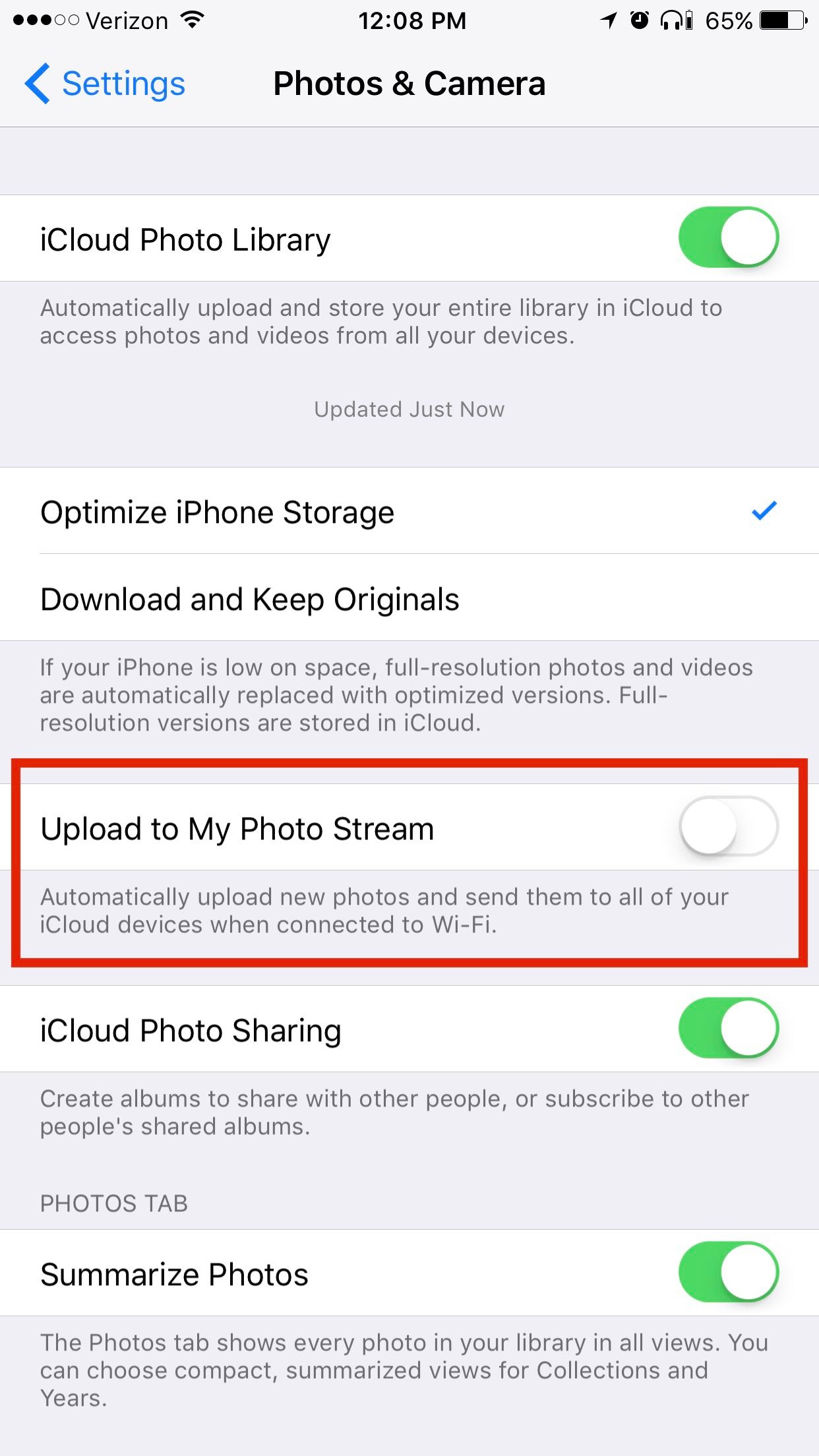
This page has no comments.