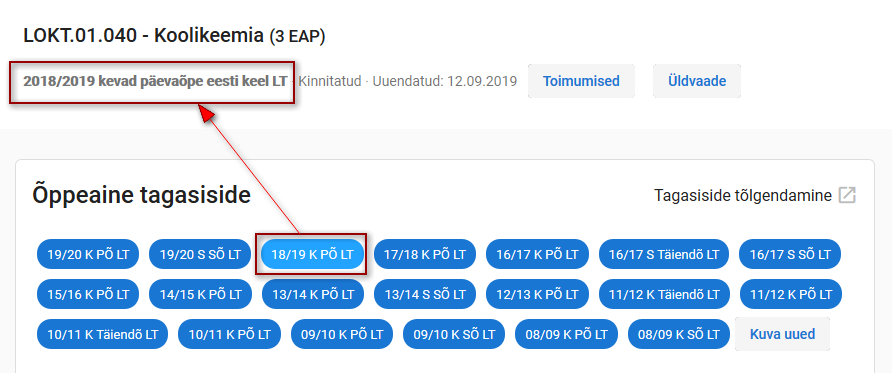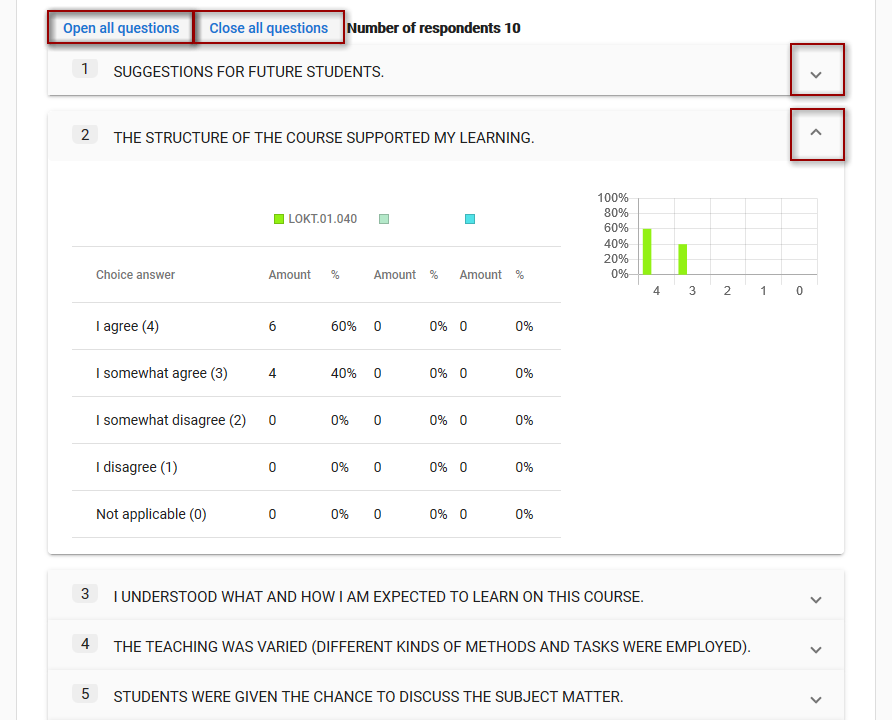Juhendid teemade kaupa - Guides by topic
Õppeaine ainekavale antud tagasiside vaatamiseks vajutage ainekava päises nupule Tagasiside (vt joonis). Automaatselt kuvatakse selle ainekava tagasiside tulemused, mille andmeid vaatasite. Varasemate ainekavade nuppude nägemiseks vajutage nupule Kuva varasemaid (vt joonis). Valige sobiv ainekava. Ainekava, mille tagasiside tulemusi näidatakse, on teistest erksama värvitooniga ära toodud (vt joonis). Tagasiside tulemusi ei avalikustata, kui õppeaine tagasiside küsimustikule on vastanud vähem kui viis õppijat. Tulemuste asemel kuvatakse tekst: Õppeaine tagasisisde tulemusi ei saa kuvada liiga vähese vastanute arvu tõttu. Küsimuste vastuste kokkuvõtete vaatamiseks avage küsimused. KÜkshaaval küsimuste avamiseks vajutage teid huvitava küsimuse reale. Korraga kõigi küsimuste avamiseks vajutage nupule Ava kõik küsimused. Küsimuste sulgemine toimub samamoodi. Kõigi küsimuste vastuste kokkuvõtete peitmiseks vajutage nupule Sulge kõik küsimused (vt joonis). Sisseloginud kasutaja näeb tagasiside kümne küsimuse vastuseid. Esimesena on ära toodud vastused küsimusele Õppimissoovitused tulevastele õppijatele, seejärel tagasiside küsimustiku "Õpetamine õppeaines" ehk B. osa teiste küsimuste kokkuvõtted.
Õppeaine õppejõud ja õppekava programmijuht näevad vastuseid ka vastavalt "Õppimine õppeaines" (C. osa) ja "Õppimise individuaalsed eeldused" (A. osa) ning "Õppimise tulemuse" (D. osa) osadele.
Küsimuse vastuste kokkuvõttes on ära toodud võrdluseks ka õppeaine kuuluvuse järgi instituudi ja valdkonna keskmised tulemused.
Alates 2018/2019 kevadsemestrist kasutusel oleva õppeaine tagasiside küsimustiku tõlgendamise juhendi avamiseks uues aknas vajutage lingile Juhend (vt joonis).
Enne 2018/2019 kevadsemestrit kehtinud küsimustikust näidatakse välja küsimuse, mis puudutab soovitusi tulevastele õppijatele, vastuseid.
Tagasi ainekava andmetesse liikumiseks vajutage nupule Üldvaade (vt joonis).
To view the feedback given to the course syllabus, click the Feedback button in the header of the syllabus (see Figure).
Automatically, the feedback results of the syllabus the information of which you viewed are displayed. To see the buttons of the earlier syllabuses, click the button Display earlier (see Figure). Select the necessary syllabus.
The syllabus the feedback results of which are shown has a brighter colour than others (see Figure).
Feedback results are not made public if the feedback questionnaire has been answered by fewer than five learners. Instead of the results, the text is displayed: Course feedback results cannot be displayed because of the too small number of respondents.
To see the summaries of answers to questions, open the questions. To open individual questions, click on the line of the question you are interested in. To open all the questions simultaneously, click the button Open all questions. Likewise, you can close questions. To hide the summaries of answers to all questions, click the button Close all questions (see Figure).
Logged-in users can see answers to ten feedback questions. First the answers to the question Learning recommendations for future learners are provided; thereafter summaries of "Teaching of the course" or other questions of Part B are displayed.
The staff member teaching the course and the programme director of the curriculum can also see the answers respectively to “Student learning" (Part C) and "Individual preconditions for learning” (Part A) and “Learning results" (Part D).
For comparison, the mean results of the institute and the faculty to which the course belongs are also given.
To open the instructions for interpreting the feedback (currently only in Estonian) questionnaire used from the spring semester of 2018/2019, click the link Feedback interpretation (see Figure).
From the questionnaire applied before the spring semester of 2018/2019, the answers concerning recommendations to future learners are shown.
To move back to syllabus information, click the button General view (see Figure).