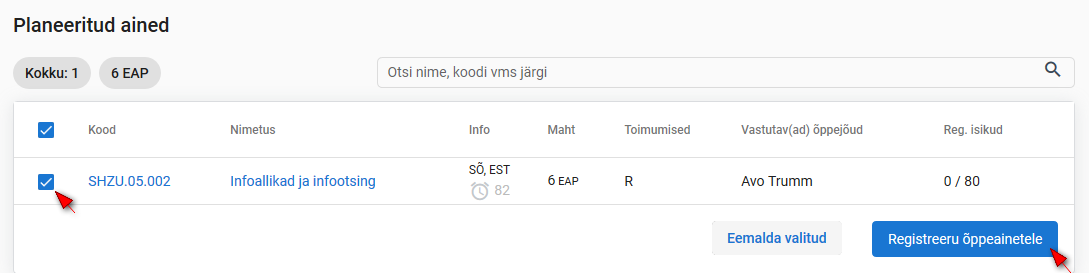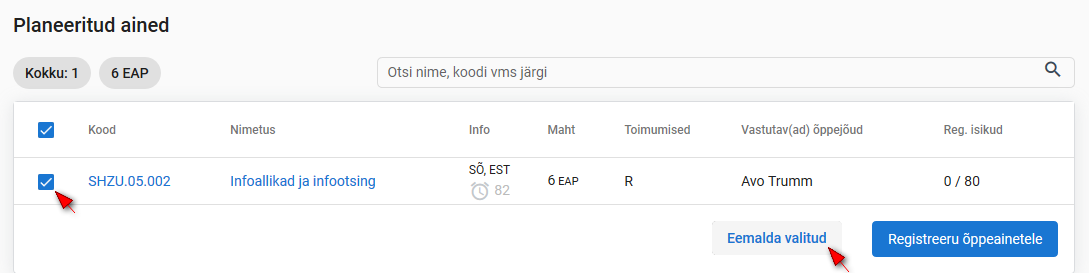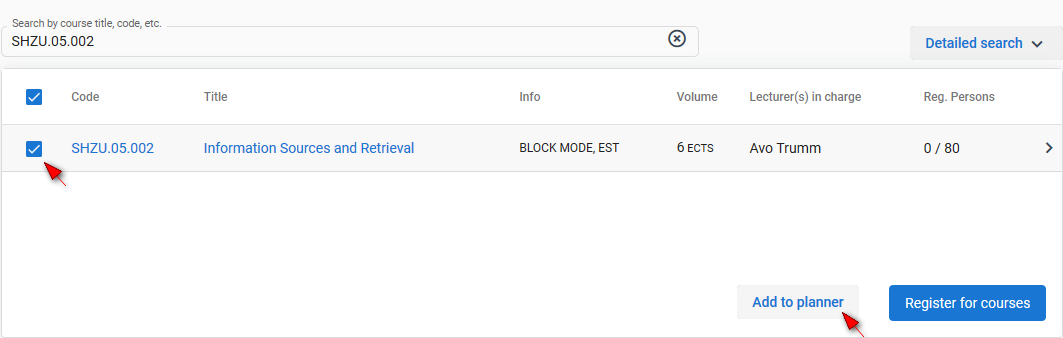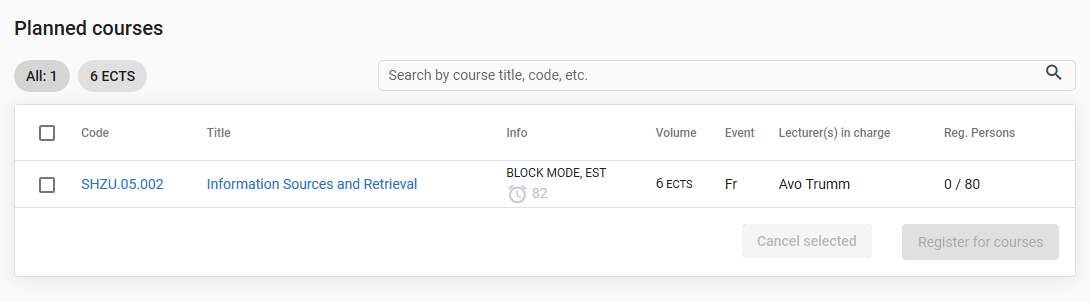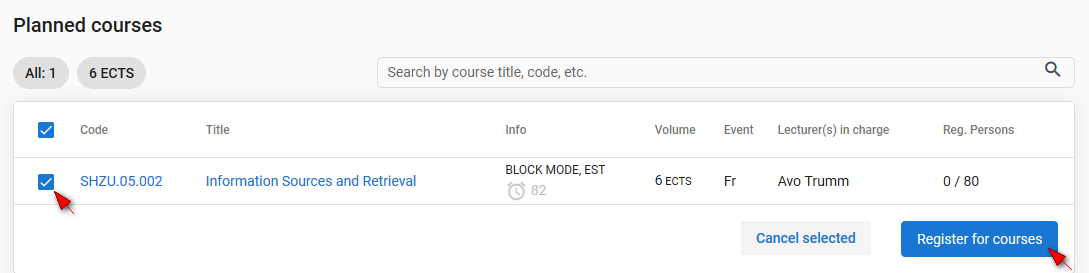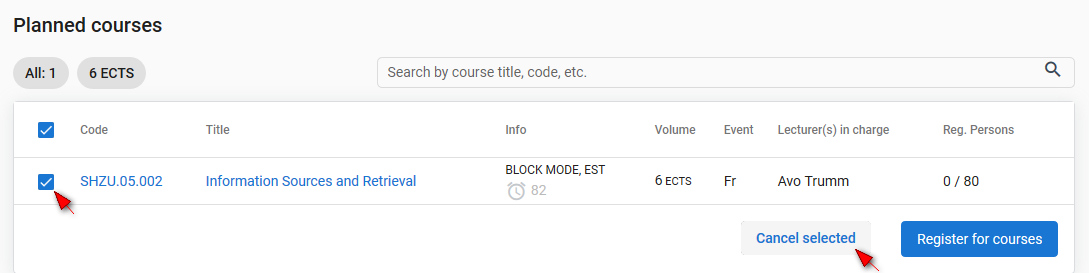Juhendid teemade kaupa - Guides by topic
Planeeimine - lisamine, eemaldamine, registreerimine
Aine lisamine planeerijasse
Kui soovite ainele registreerumise osas otsustada hiljem, võib lisada ained Planeeritud ainete hulka. Selleks täitke otsingutulemuse ees märkeruut ning vajutada nupule Lisa planeerijasse (vt joonis).
Ained lisatakse Planeeritud ainete plokki (vt joonis).
Õppeaine reale vajutades on võimalik liikuda ainekava andmetele ning aine üldandmetele.
Registreerumine
Planeeritud ainete hulgast ainetele registreerumiseks täitke vastavas plokis soovitud aine ees märkeruut ning vajutage nupule Registreeru õppeainetele. Ained liigutatakse Registreeritud ainete plokki.
Eemaldamine
Planeeritud aine eemaldamiseks täitke planeeritud ainete plokis soovitud aine ees märkeruut ning vajutage nupule Eemalda valitud (vt joonis).
Planning of courses - adding, cancelling and registration
Adding of courses to the planner does not replace registration and does not give any advantages for it.
Adding a course to planner
If you wish to decide on registration for courses later, you can add courses among Planned courses. Fill the checkboxes in front of the courses displayed in search results, and click the button Add to planner (see Figure).
The courses are added to the Planned courses block (see Figure).
By clicking on the course line, you can move to syllabus information and general information on the course.
Registration for the course
For registration for the planned courses, fill the checkbox in front of the course and click the button Register for courses (see Figure). Courses are moved to the Registered courses block.
To cancel a planned course, fill the checkbox in front of the course in the planned courses block and click the button Cancel selected (see Figure).