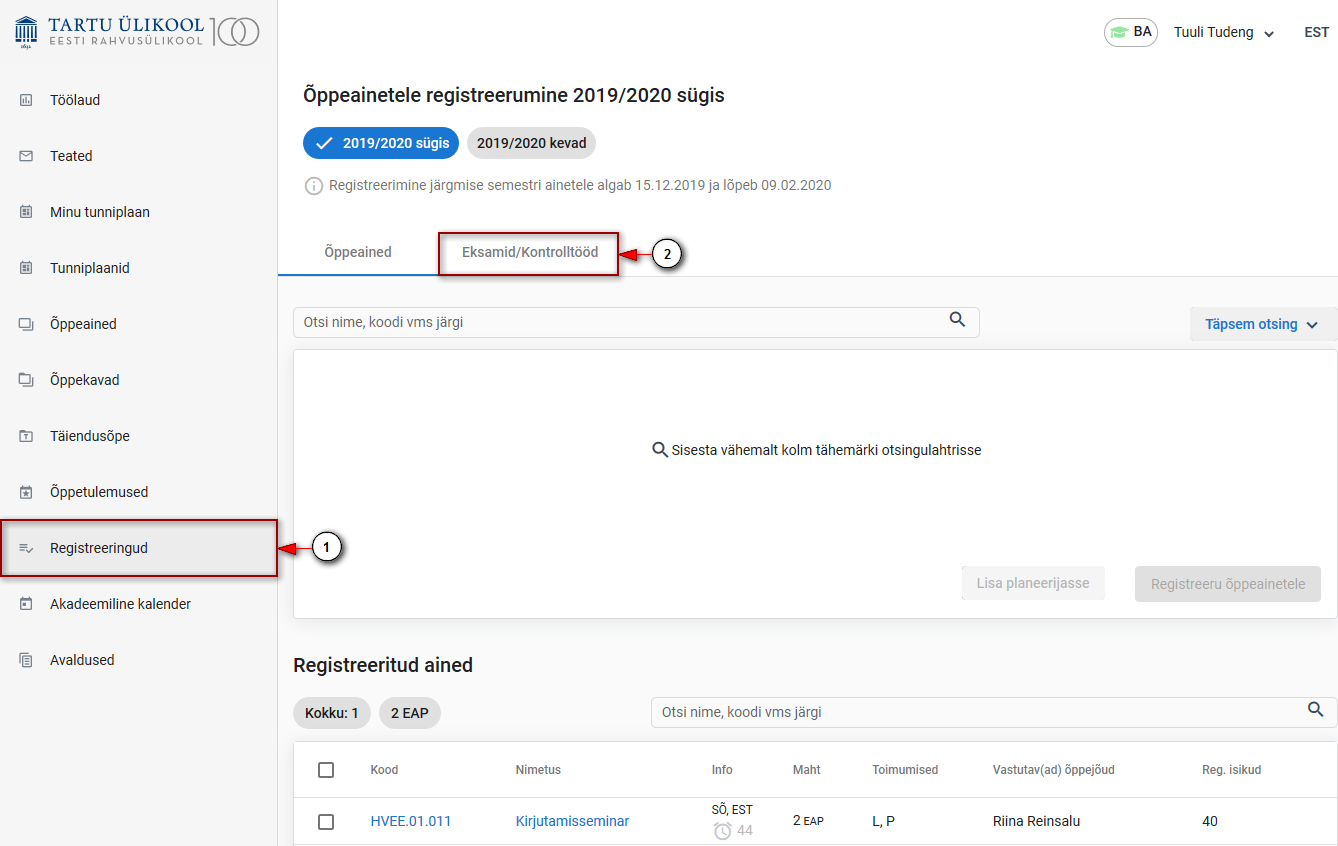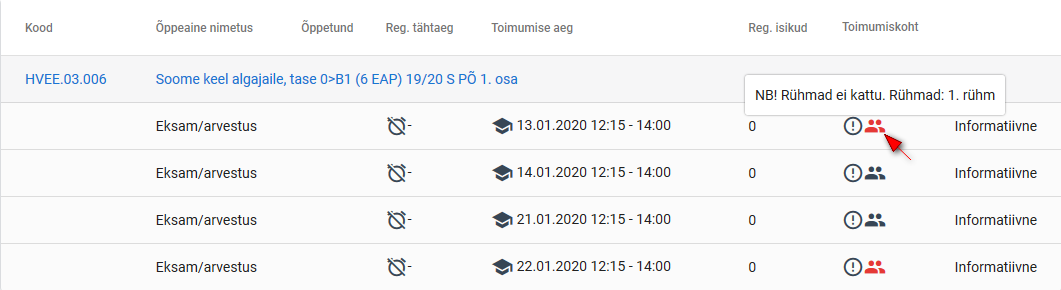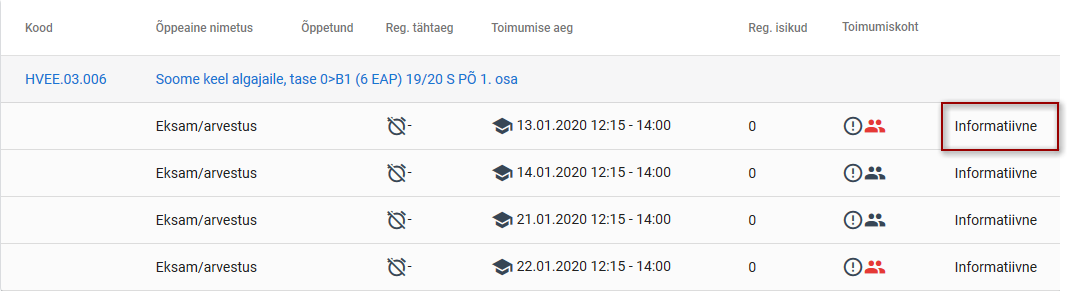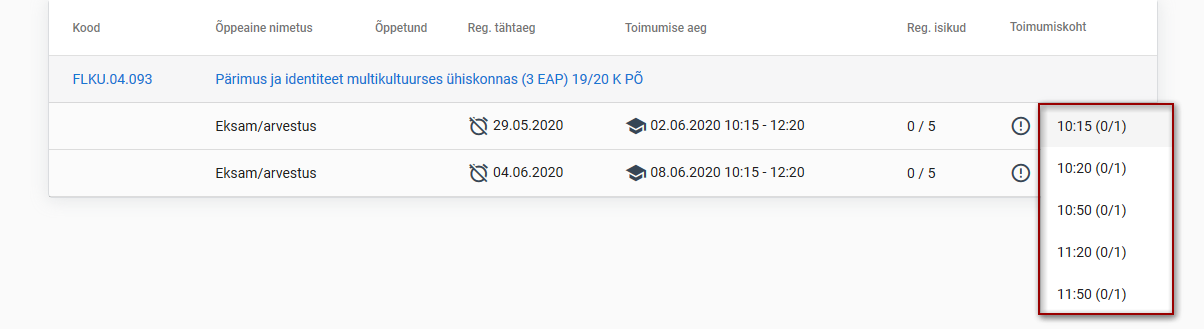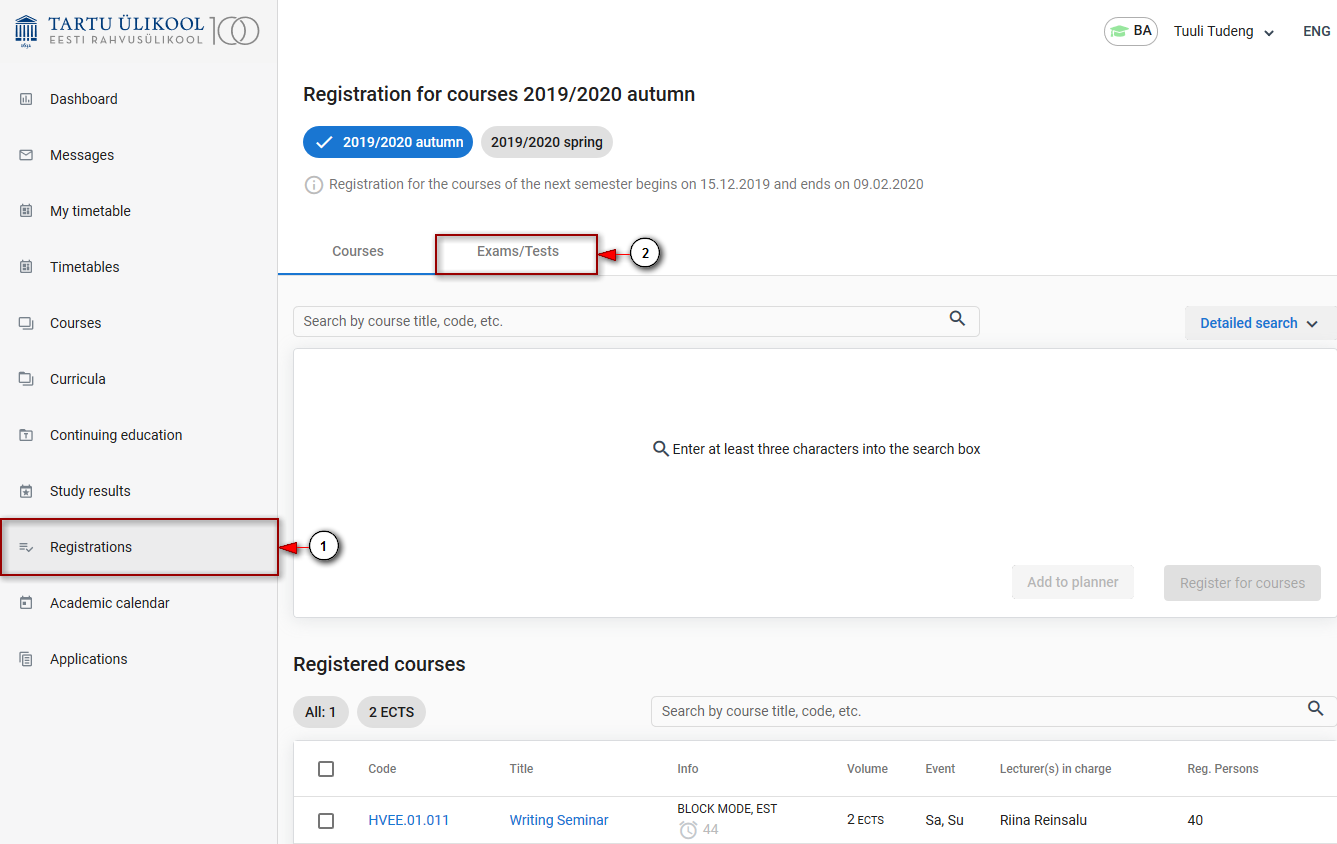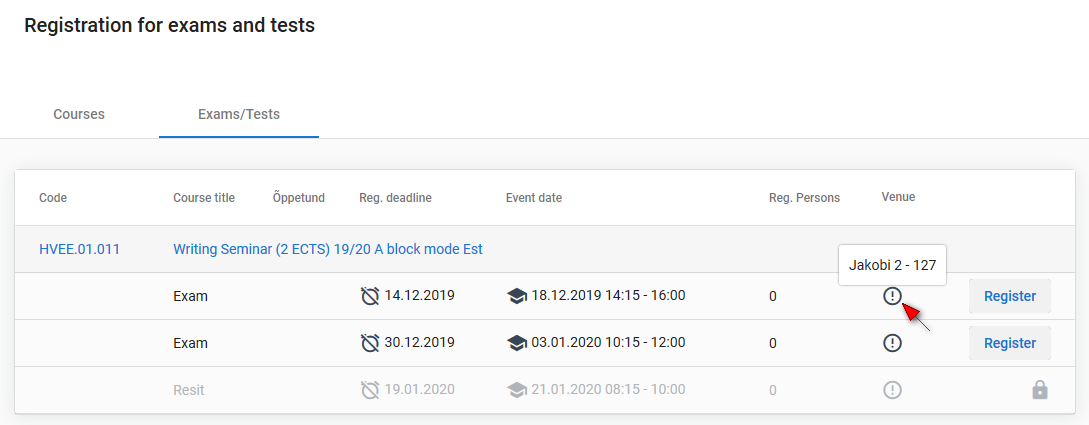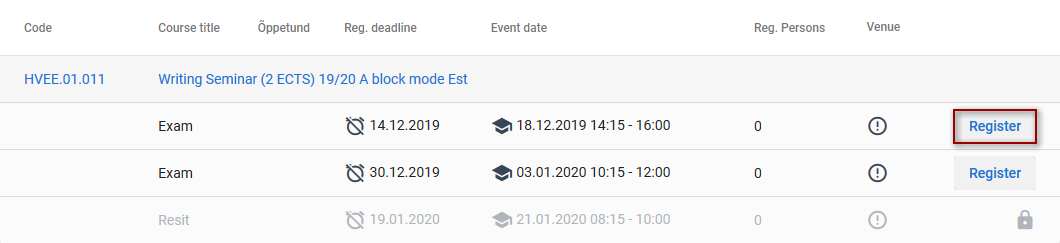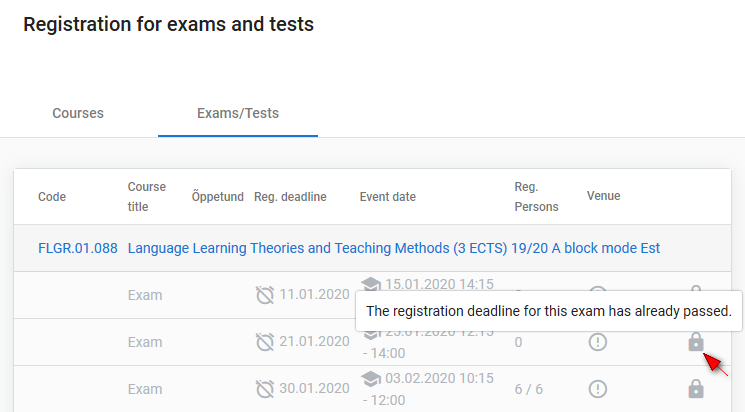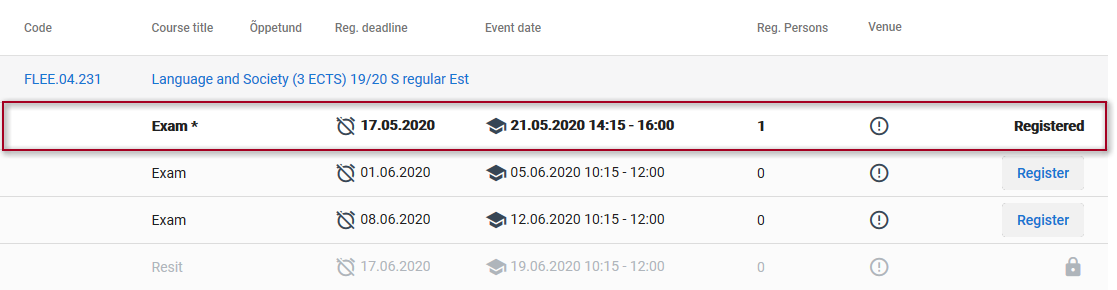Juhendid teemade kaupa - Guides by topic
Page History
| Info |
|---|
| Eksamitele (arvestustele) ja korduseksamitele registreerumist reguleerib õppekorralduseeskiri. Selgitused õppekorralduseeskirja punktide kohta leiate õppijate kodulehelt. |
| Info |
|---|
|
Eksamile (arvestusele) registreerumiseks valige ÕISi menüüst Registreeringud (vt joonisel p 1) ning vajutage avanenud lehekülje ülaosas vahelehele Eksamid / kontrolltööd (vt joonisel p 2).
Avaneb eksamitele/kontrolltöödele registreerumise vorm, kuhu näidatakse teie registreeritud ainete eksameid ja kontrolltöid. Iga eksami/kontrolltöö real on toodud:
- registreerimise tähtaeg,
- toimumise aeg,
- registreerunud isikute arv piirarvust (kui see on kehtestatud)
- toimumiskoht.
Toimumiskoha info vaatamiseks tuleb liikuda kursoriga toimumiskoha veerus vastavale hüüumärgi ikoonile (vt joonis).
Kui eksam on seotud rühma(de)ga, kuvatakse eksami reale rühma ikoon (vt joonis).
Punane rühma ikoon tähendab, et rühm, millesse olete registreeritud sellel õppeainel, ei kattu eksamitunni rühmaga. Sellisel juhul kuvatakse ikoonile liikudes rühma infole lisaks ka teavitus: Rühmad ei kattu (vt joonis).
Musta värvi rühma ikoon tähendab, et eksami tunni rühm on sama, millesse olete sellel õppeainel registreeritud. Kursoriga rühma ikoonile liikudes näete eksamitunni rühma infot.
Eksameid (arvestusi) on kahte liiki:
- informatiivsed
- registreerumisega
Informatiivsetele eksamitele (arvestustele) ÕISi kaudu registreerumist ei toimu. Tunni real on tekst Informatiivne (vt joonis).
Registreerumisega eksamite (arvestuste) real on tunni rea lõpus nupp Registreeru.
Registreerumine eksamile
Eksamile registreerumiseks vajutage nupule Registreeru (vt joonis).
Registreerumine personaalsele eksamile
Registreerumisega eksam võib olla ka personaalne. Sellisel juhul tuleb eksamile registreerudes valida endale sobiv kellaaeg. Eksami rea lõppu kuvatakse rippmenüü Vali eksami aeg (vt joonis).
Personaalsele eksamile registreerumiseks avage rippmenüü ning vajutage sellele kellaajale, mille soovite valida (vt joonis).
Eksamile ei saa registreeruda
Kui eksami rea lõpus registreerumise nupu asemel on luku kujutis, ei saa sellele eksamile registreeruda. Põhjuse vaatamiseks viige kursor luku ikoonile (vt joonis).
Olen registreeritud eksamile
Kui olete eksamile registreerunud, kuvatakse selle rea lõpus info Registreeritud (vt joonis).
| Info |
|---|
Kõiki eksamiaegu näidatakse ka õppija isiklikus tunniplaanis. |
| Info |
|---|
Registration for exams (pass-fail evaluations) and repeat exams is regulated by Study Regulations. You can find explanations on the points of Study Regulations on the learners’ homepage. |
| Info |
|---|
|
To register for an exam (pass-fail evaluation), select Registrations in the SIS menu (see Figure p 1) and, at the top of the page that opened, click Exams / tests (see Figure p 2).
The exams/tests registration form opens and shows the exams and tests in the courses you have registered for. The line of each exam/test shows:
- registration deadline,
- date of the exam/test,
- number of registered persons from the limit for registration (if applicable),
- venue.
To view the venue, move the cursor to the exclamation mark in the venue column (see Figure).
If the exam is related to group(s), the group icon is displayed on the exam line (see Figure).
The red icon of the group means that the group for which you have registered for this course does not coincide with the exam group In such a case, when you move to the icon, the notice is displayed: Groups do not overlap(see Figure).
The black icon of the group means that the exam group is the same for which you have registered for the course. When moving the cursor to the group icon, you can see information on the exam group.
There are two kinds of notifications about exams (pass-fail evaluations):
- for information
- for registration
If the exam (pass-fail evaluation) time is noted for information there is no registration through SIS. The line displays The text For information displays on the row of a event (see Figure).
Exams (pass-fail evaluations) with registration have the Register button at the end of the line.
Registration for exams
To register for the exam, click the Register button (see Figure).
Registration for personal exams
The exam with registration can also be personal. In such a case, choose a suitable time when registering for the exam. At the end of the exam line, the dropdown menu Choose exam time is displayed (see Figure).
To register for the personal exam, open the dropdown menu and click the time you choose (see Figure).
Cannot register for the exam
If there is the image of a lock instead of the registration button at the end of the exam line, you cannot register for the exam. To see the reason, take the cursor to the icon of the lock (see Figure).
I have registered for the exam
When you have registered for the exam, the word Registered is displayed at the end of the line (see Figure).
| Info |
|---|
All the exam times are also shown in the learner’s personal timetable. |