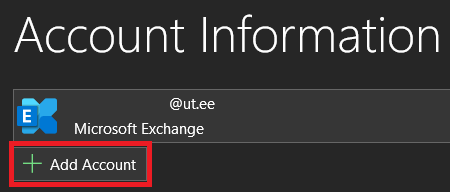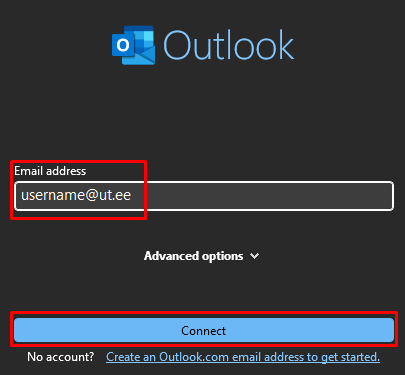This guide provides instructions on how to set up Microsoft Outlook on a Windows operating system.
| HTML Wrap | ||
|---|---|---|
| ||
| Table of Contents |
|---|
These instructions explain how to add your first account to Outlook:
- When using cloud service, two-factor authentication must be activated: Activating two-step authentication.
- Make sure your software is updated to the latest version.
Guides
| Expand | ||
|---|---|---|
| ||
|
| Expand | ||
|---|---|---|
| ||
|