This guide provides instructions on how to set up Microsoft Outlook on a Windows operating system.
When using cloud service, applying two-factor authentication is mandatory: Activating two-factor authentication.
NB! Make sure your software is updated to the latest version.
Setup
In the window that opens, enter your UT username (format: username@ut.ee) and click the Connect button. For additional information, check User account.
Enter the password associated with your account and click Sign in.
- Make sure Allow my organization to manage my device is enable and click the OK button.
- Outlook has been set up successfully, click Done to finish.
Add more e-mail accounts
- To add a new account, click File in the top left corner of window and then choose Add account.
- Enter the email address you want to add and click the Connect button.
- If the following window opens when setting up your Gmail mailbox, select Google.

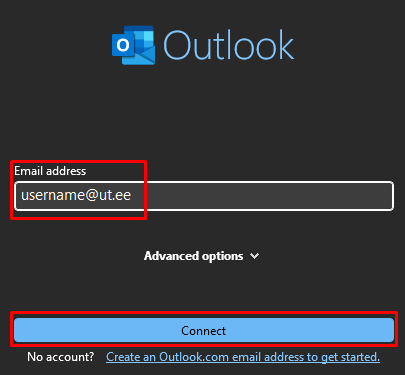



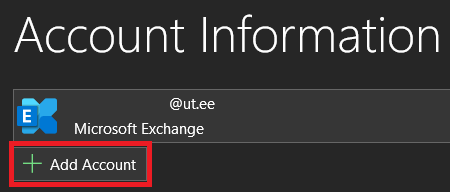
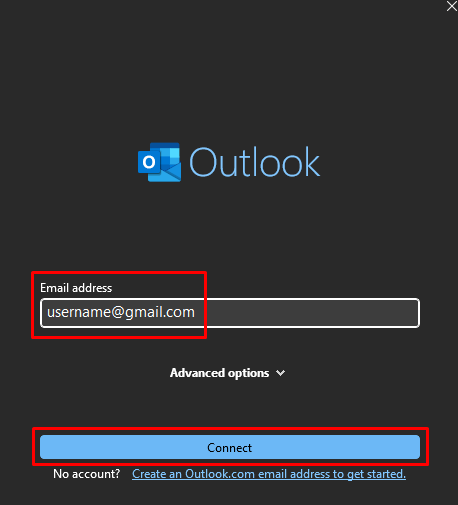

This page has no comments.