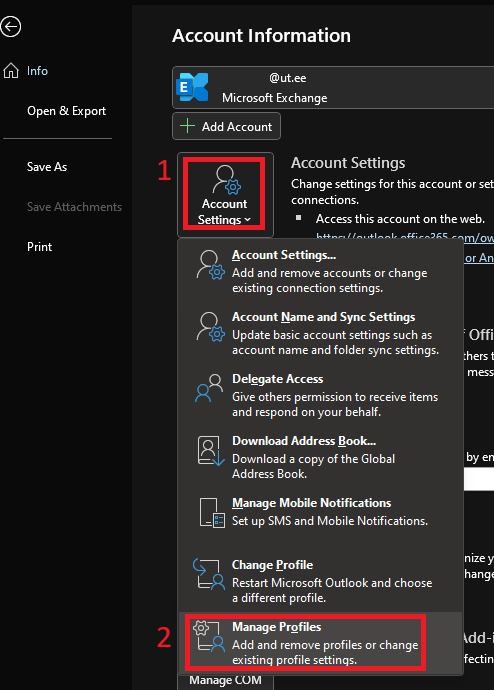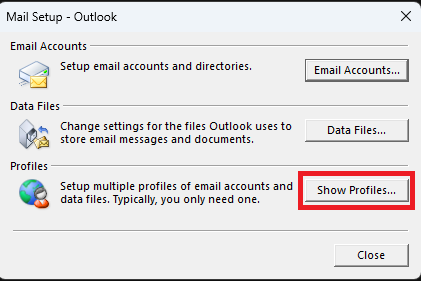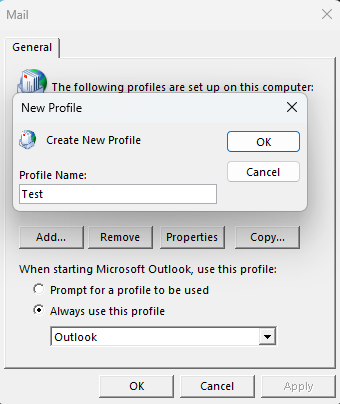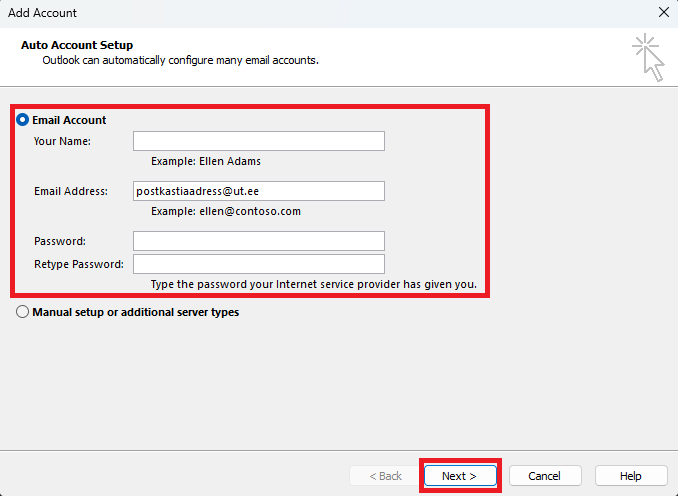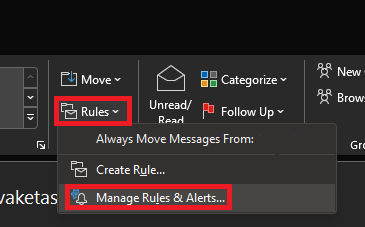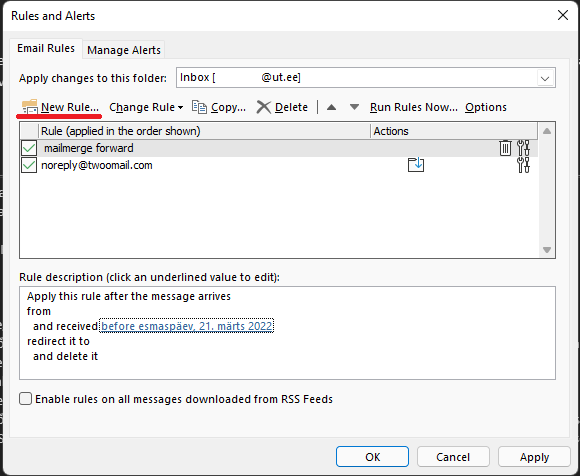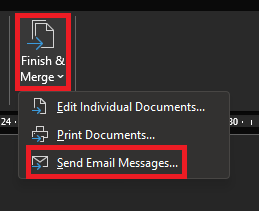- If you use a personal mailbox and replies to sent letters can come to the same mailbox, then you only need to follow the steps on Word's side.
- If you use a shared mailbox, you need to create a new profile and attach it only to this mailbox. To do this, select File→ Account Settings→ Manage Profiles.
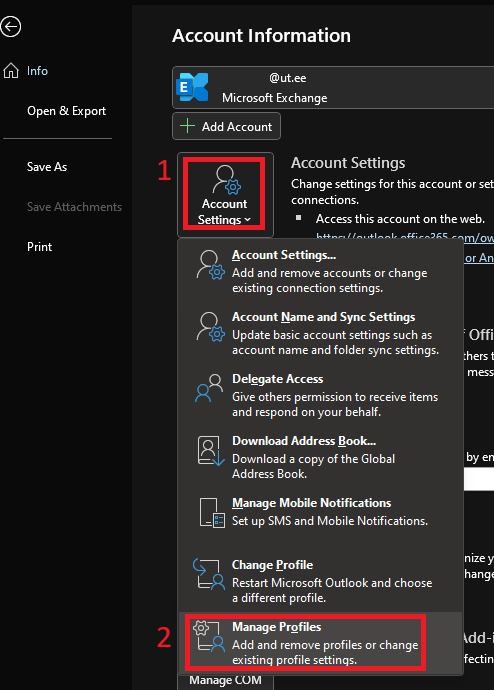
- A new window will open, in which select Show Profiles.
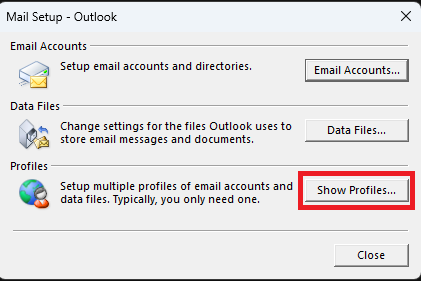 - Next, select Add. Give the new profile a name. Press OK.
According to your wish, choose to ask which profile to use every time you open Outlook (Prompt for a profile to be used) or select the created profile from the drop-down menu as the default option (Always use this profile).
Click OK and Close in the previous window.
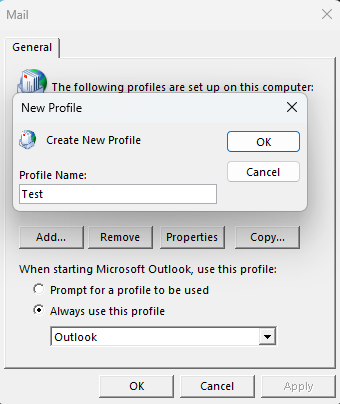 - A new window will open, where you have to fill in the cells as follows:
Your Name: First and last name.
Email address: the email address of the mailbox to be added.
Password (two boxes): UT personal account password twice.
Click Next.
In the next two windows, press Next and Finish again.
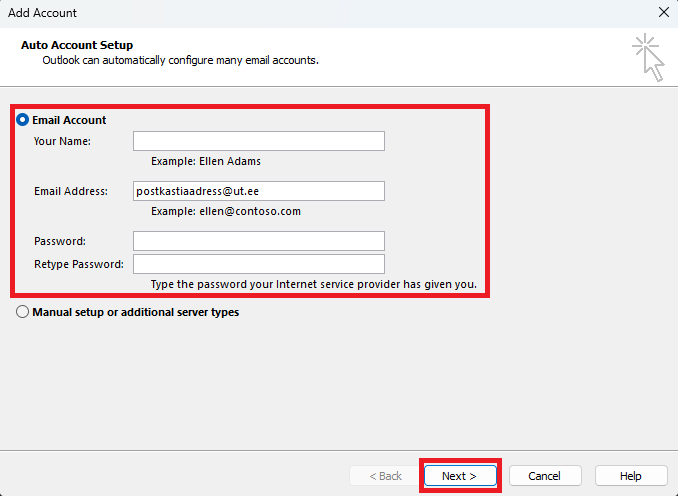 - If O365 asks to log in, write the user ID in the form userid@ut.ee, password and perform two-step authentication.
- When you restart Outlook according to the choice made in point 4, a new profile will immediately open or ask you which profile to use.
- Once the profile has been selected and Outlook has loaded the profile, you can proceed to the Word settings.
- If the replies to sent letters must go to some other email address, a corresponding rule must be created in Outlook.
Select Home→ Rules→ Manage Rules & Alerts.
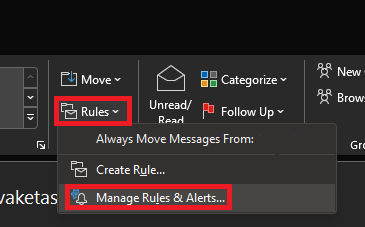 - In the new window, select the mailbox to which the rule must apply (Apply changes to this folder).
- To create a new rule, press New Rule. A new window will open, where you can select the appropriate criteria as shown in the picture below in the Rule description cell. To change the attributes of the criteria, click on the blue text after the corresponding criterion.
- The first line specifies which email addresses the rule applies to.
- The second line specifies the time period when the rule applies. If no time limit is needed, do not add this criterion.
- The third line specifies the email address where the replies should go.
- The fourth line deletes the received message from the original mailbox. If the copy must remain, do not add this criterion.
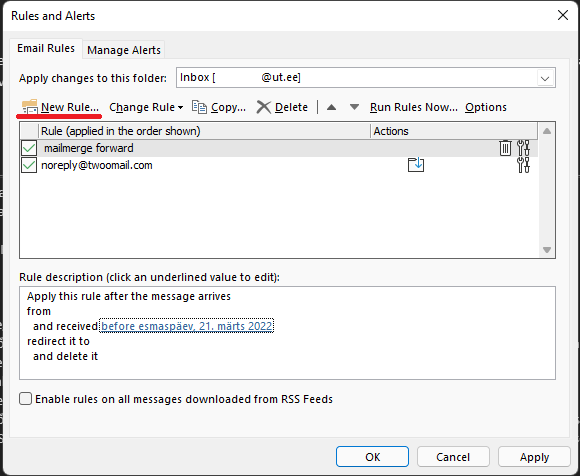
- Once the rule is set, press OK and move to Word settings.
|