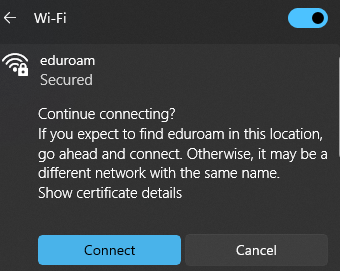In this guide you will find instructions on how to connect to eduroam using a Windows device.
| HTML Wrap | ||
|---|---|---|
| ||
| Note | ||
|---|---|---|
| ||
Eduroam ühendus (Windows) Eestikeelse juhendi leiad siit: Eduroam ühendus (Windows). |
| Table of Contents |
|---|
Introduction
This guide is based on operating system Windows 11. To connect using Windows 10, check this guide on the Microsoft homepage.
Eduroam or Education Roaming (roaming in academic networks) is a project that allows users of academic networks free access to the Internet in all institutions that have joined the project.
NB! Abroad, user username@ut.ee must be entered in the user ID field. You can find more detailed information on the EEnet website.
Options for connecting to Eduroam:
- Connect to the Eduroam network using a Wi-Fi (wireless computer network) connection (e.g. laptop, smartphone, tablet).
- Connect to the Eduroam network using a network cable (e.g. desktop computer).
How to detect you Internet connection status?
- Open your Desktop and check the bottom right corner to view your Internet connection status
Guides
Laptop/smart device connection via Wi-Fi
| Expand | ||
|---|---|---|
|
|
|
|
|
|
|
|
|
|
Format:
- username@ut.ee
- password
NB! There must not be a check mark in front of "Use your user name and password".
|
|
|
|
Desktop computer connection via network cable
- Connect one end of the network cable to the router.
- Connect the other end of the network cable to the computer.
- The connection will be established automatically.
| Expand | |
|---|---|
|
| |
Here you can find answers to the most common problems related to establishing an Internet connection. Incorrect username/password or you have recently changed your password
|
|
|