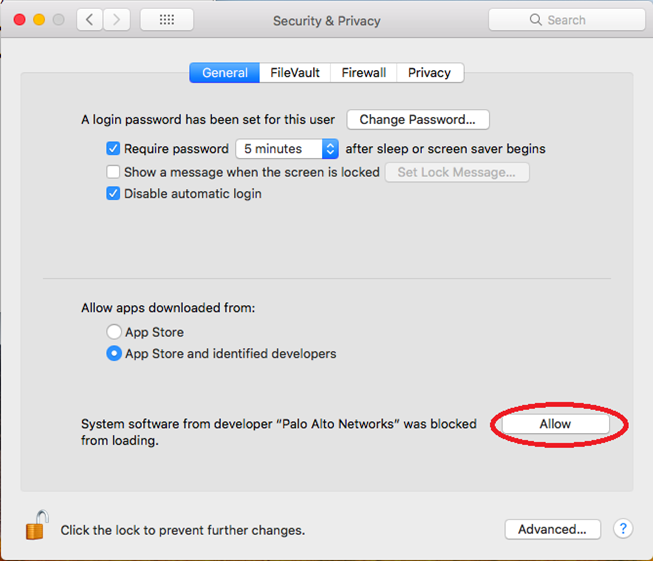In this guide, you will find instructions for connecting via GlobalProtect VPN on a Mac device.
| HTML Wrap | ||
|---|---|---|
| ||
| Info |
|---|
The IT department recommends using the EduVPN client, check EduVPN connection (Mac). |
Guides
| Expand | ||
|---|---|---|
|
| Note | ||
|---|---|---|
| ||
GlobalProtect VPN ühendus (Mac OS X) Eestikeelse juhendi leiad siit: GlobalProtect VPN ühendus (Mac OS X). |
| Table of Contents |
|---|
Setting up the VPN connection
your UT
. Click
In the Do you want to
on "
" window
a
a
"
" and Kasutajanimi: UT username. Salasõna: UT password. Click Connect.
Fill the fields as following:
during
Enable
From your Mac endpoint, launch
Open the
User Name
Password
then
Click "Allow" next to the message "
"
|
|
|
|
|
|
|
| Expand | ||
|---|---|---|
|
| |
|
|
|
|
|
|
| Expand | ||
|---|---|---|
| ||
|
|
| Expand |
|---|
| ||
|
| Expand | ||
|---|---|---|
| ||
VPN stuck |
at "connecting |
"When this error occurs, enable Palo Alto Networks as a trusted developer. |
|
|
|
|
|
|