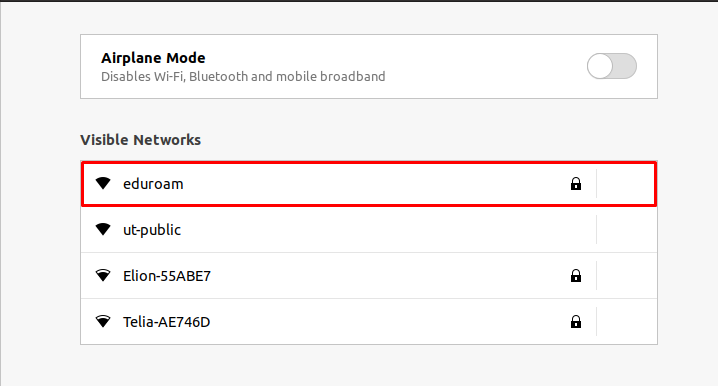In this guide, you will find instructions on how to connect eduroam using Linux.
| HTML Wrap | ||
|---|---|---|
| ||
| Note | ||
|---|---|---|
| ||
Eduroam ühendus (Linux) Eestikeelse juhendi leiad siit: Eduroam ühendus (Linux). |
| Table of Contents |
|---|
Introduction
This guide is based on Ubuntu 20.04, but you can find similar fields in other desktop environments.
NB! Before you go through this guide, make sure you have root user rights.
Setup
Look for nine dots on the bottom left corner of your desktopIn case of problems, contact IT helpdesk.
Guides
| Expand | ||||||||
|---|---|---|---|---|---|---|---|---|
| ||||||||
|
| Expand | ||
|---|---|---|
| ||
|
|
Type in "
|
|
|
|
|
|
|
|
|
|
|
|
|
|
|
|
|