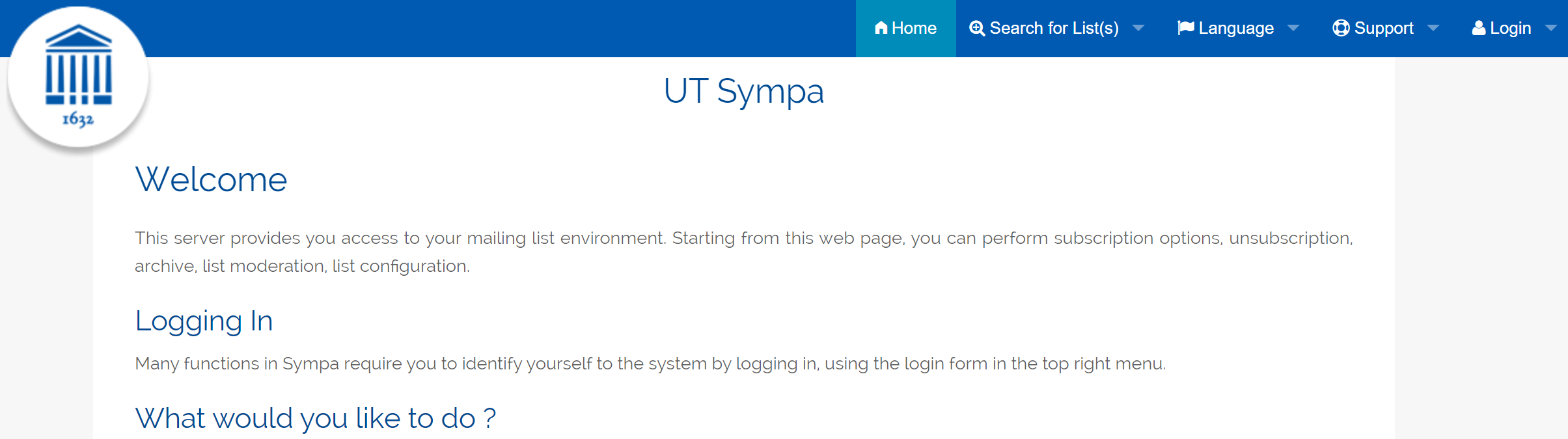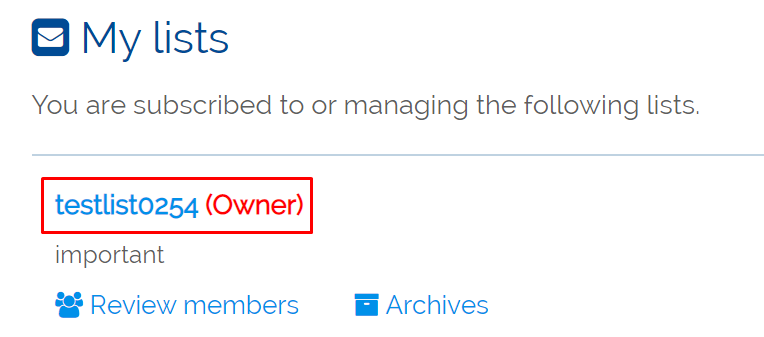In this guide, you will find instructions about renaming a mailing list.
| HTML Wrap | ||
|---|---|---|
| ||
| Note |
|---|
| Note | ||
|---|---|---|
| ||
Meililisti nime muutmine Eestikeelse juhendi leiad siit: Meililisti nime muutmine. |
| Table of Contents |
|---|
Introduction
Changing the name of
Only the owner of the mailing list can change the name of the mailing list. |
Renaming a mailing list
- Open the UT Sympa website (https://lists.ut.ee).
- To log in, follow the instructions:
- From the upper right panel, select Login.
- Fill in the cells:
- Email address: e-mail of the owner of the mailing list
- Password: the password of the user of the mailing list owner
- Then click Go.
- Open My lists.
- Open the mailing list whose name you want to change.
- From the menu on the left, select Admin.
- Select Rename List.
- Use the knowledge obtained from the guide Suggested names for mailing lists:
- In the New list name box, enter the new name of the list;
- Click Rename this list.
- In the confirmation window, press the Confirm button.
- IT helpdesk confirms the request and the mailing list name will be changed.