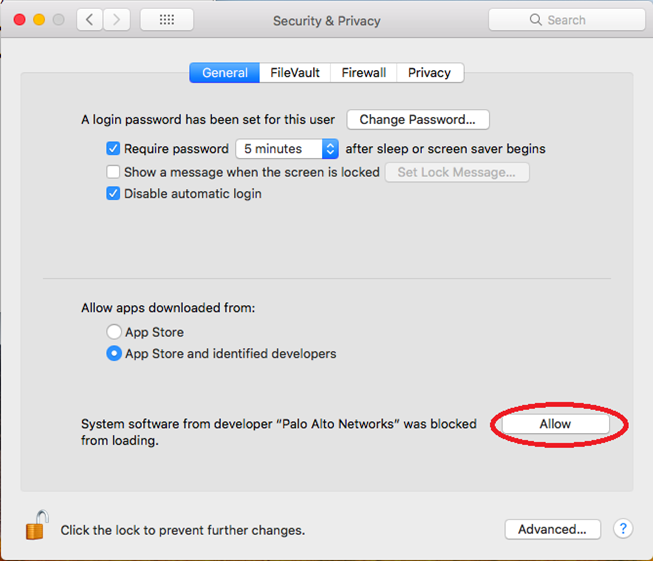In this guide, you will find instructions for connecting via GlobalProtect VPN on a Mac device.
| HTML Wrap | ||
|---|---|---|
| ||
| Info |
|---|
The IT department recommends using the EduVPN client, check EduVPN connection (Mac). |
Guides
| Note |
|---|
Eestikeelne versioon asub siin: GlobalProtect VPN ühendus Mac OS X jaoks. |
| Table of Contents |
|---|
Setting up the VPN connection
Go to| Expand | ||
|---|---|---|
| ||
|
|
|
|
|
|
|
| Expand | ||
|---|---|---|
|
| |
|
|
|
|
|
|
Click on the button that says Sign In.
|
| Expand | ||
|---|---|---|
| ||
|
|
| Expand | ||
|---|---|---|
| ||
|
|
| Expand | ||
|---|---|---|
| ||
VPN stuck at "connecting"When this error occurs, enable |
VPN stuck during connecting
EnablePalo Alto Networks as a trusted developer. |
|
|
|
|
|