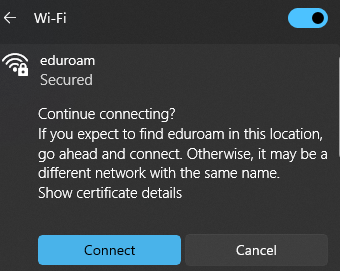Here you can find answers to the most common problems related to establishing an Internet connection. Incorrect username/password or you have recently changed your password- If you see that after entering the user ID and password, you still cannot access the Internet connection or there was some other error when logging in, the following window will be displayed.
 Image Added Image Added - In order to enter the UT username and password again, forget the network by right-clicking on the Eduroam Wi-Fi network icon and selecting "Forget".
 Image Added Image Added - Start the connection process from the start.
|