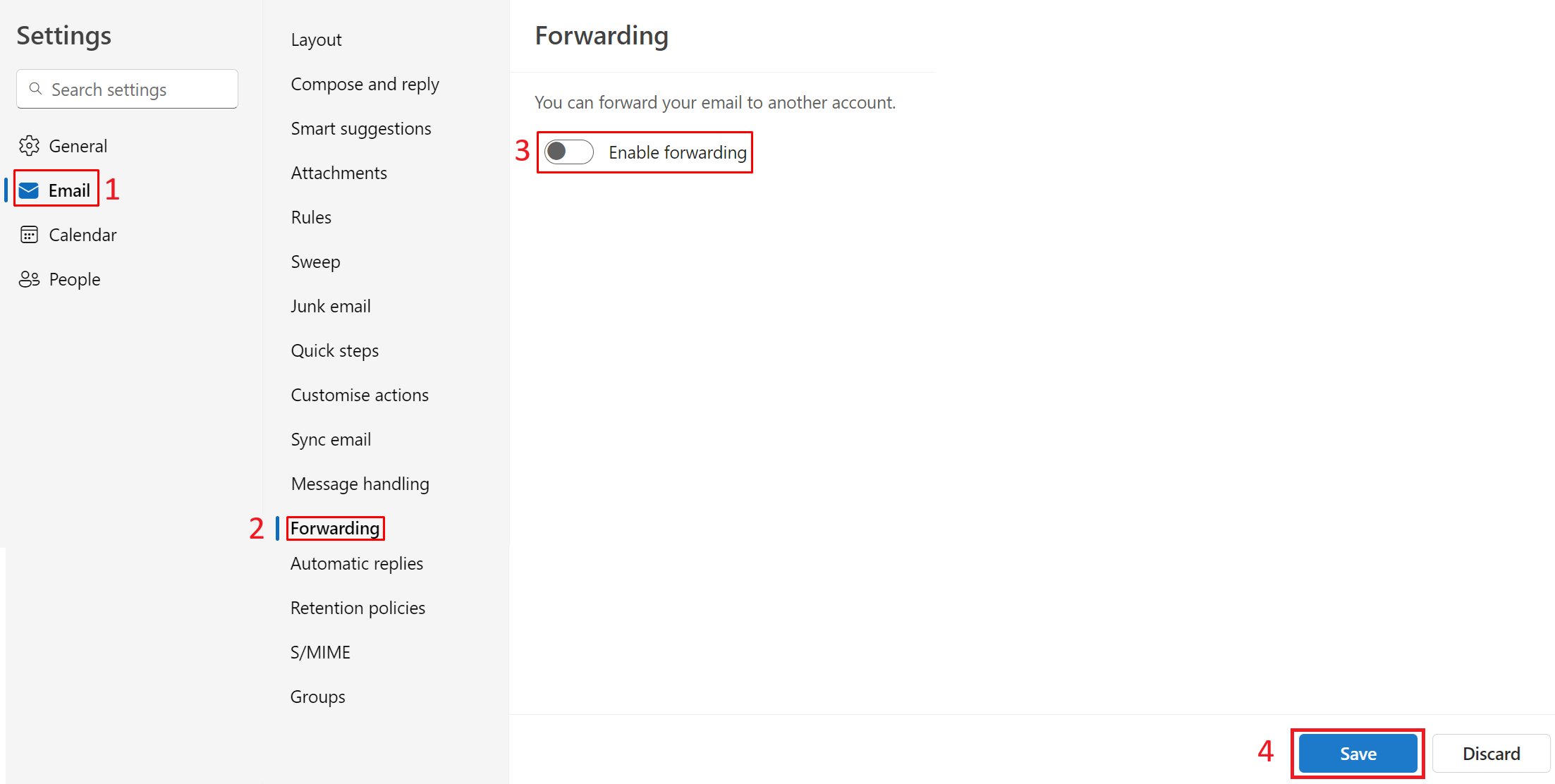In this guide, you will find instructions about turning off e-mail forwarding.
| HTML Wrap | ||
|---|---|---|
| ||
- Log in to email web client at httpsclient at https://outlook.office.com/mail/options/mail/forwarding/forwardingOption. This link takes you directly to the Forwarding page of Settings after logging in (see topic 3).
Use your UT username in the format username@ut.ee for logging in (note that this is usually not the same as your email address). - In the top-left tab, click the Settings button.
If you are not taken directly to the Forwarding page for some reason, click on the cog icon (Settings) above, click on View all Outlook settings and select Forwarding from the menu. - To turn off forwarding, go to Email → Forwarding → uncheck the box for Enable forwarding, click on Save to confirm changes.