In this guide, you will find instructions about turning off e-mail forwarding.
From January 29, 2024 at 3:00 p.m., due to security reasons, the forwarding of @ut.ee e-mail to non-university e-mail addresses was stopped and all current forwarding was stopped. After January 29, people who have forwarded mail can only read them from the @ut.ee mailbox either through the website mail365.ut.ee and https://kiri.ut.ee or by adding the @ut.ee mailbox to the e-mail application of their computer and smart device.
More detailed information can be found on the intranet.
Instructions about adding e-mail accounts can be found in the following guides:
- Outlook setup on Windows
- Outlook setup on Mac
- Outlook setup on Android
- Apple Mail setup on Mac
- Apple Mail setup on iOS
- Mozilla Thunderbird setup
Also check Microsoft: Outlook training.
FAQ
Turning off e-mail forwarding
- Log in to email web client at https://outlook.office.com/mail/options/mail/forwarding/forwardingOption.
Use your UT username in the format username@ut.ee for logging in (note that this is usually not the same as your email address). - In the top-left tab, click the Settings button.
If you are not taken directly to the Forwarding page for some reason, click on the cog icon (Settings) above, click on View all Outlook settings and select Forwarding from the menu. - To turn off forwarding, go to Email → Forwarding → uncheck the box for Enable forwarding, click on Save to confirm changes.



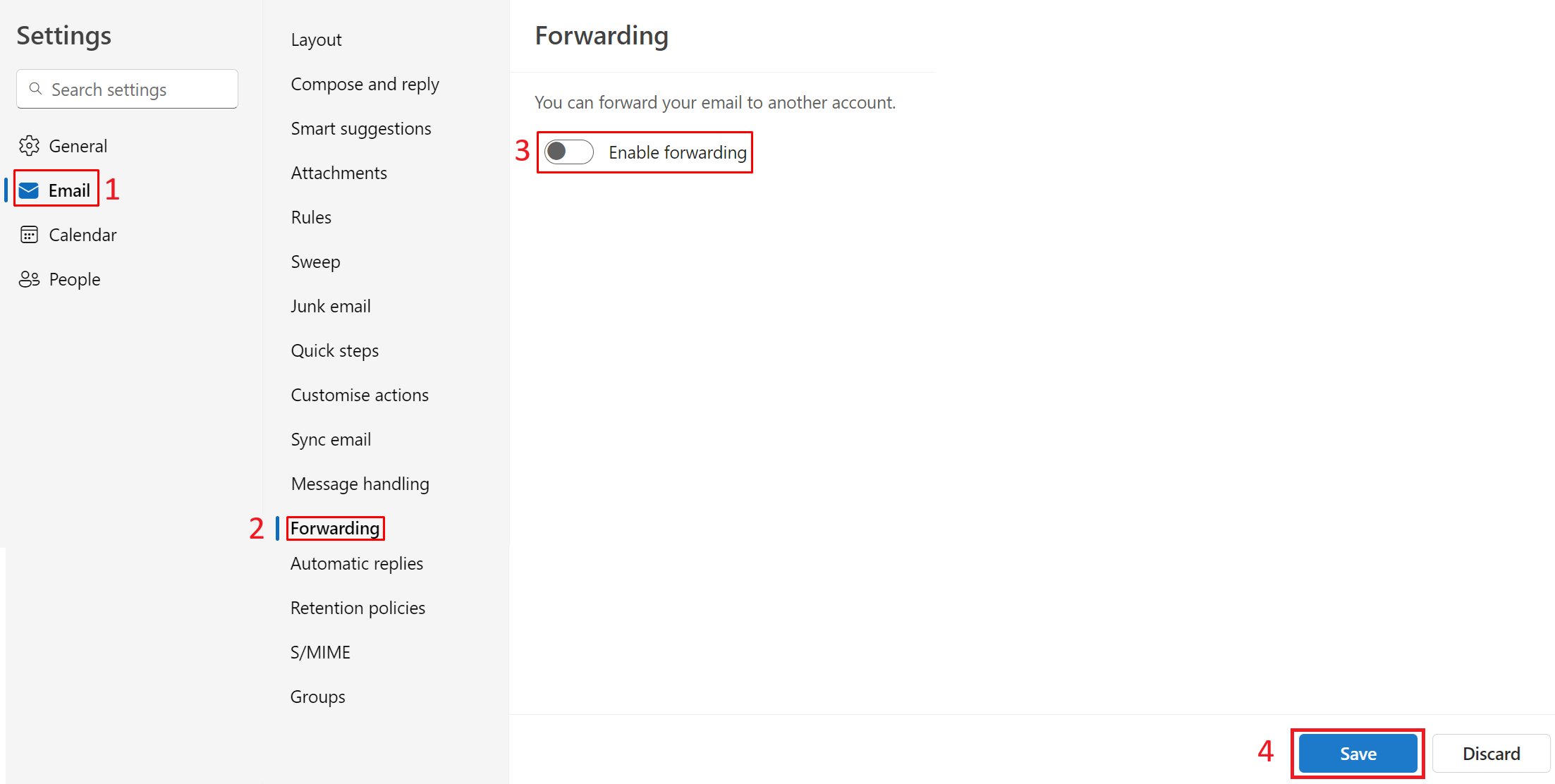
This page has no comments.