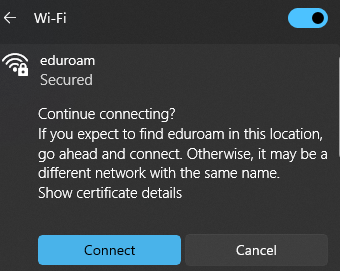| Table of Contents |
|---|
Introduction
This guide is based on operating system Windows 11. To connect using Windows 10, check this guide on the Microsoft homepage.
Eduroam or Education Roaming (roaming in academic networks) is a project that allows users of academic networks free access to the Internet in all institutions that have joined the project.
NB! Abroad, user username@ut.ee must be entered in the user ID field. You can find more detailed information on the EEnet website.
To establish the connection:
- Connect to the Eduroam network using a Wi-Fi (wireless computer network) connection (e.g. laptop, smartphone, tablet).
How to detect you Internet connection status?
- Open your Desktop and check the bottom right corner to view your Internet connection status
Laptop/smart device connection via Wi-Fi
| Anchor | ||||
|---|---|---|---|---|
|
Connecting to Eduroam (Windows)
- Open your computer desktop and press the Internet connection button in the lower right corner of the screen.
- A menu will open, click on the arrow next to the Wi-Fi sign.
- Press the switch in the upper right corner, which turns light blue when Wi-Fi is on.
- Look for eduroam in the list of Wi-Fi networks and press
- Connect
- .
Make sure that Connect automatically is activated to automatically connect to the Wi-Fi network in the future.
- Enter the
- username and password
- of your University of Tartu
Format:
- username@ut.ee
- password
NB! There must not be a check mark in front of "Use your user name and password".
- account (login with username and password).
NB! Make sure Use my Windows user account is not selected!
- To confirm the connection, make sure that it is the correct Wi-Fi network and
- select Connect
- .
- You have successfully connected to the eduroam Wi-Fi network
Common problems
Here you can find answers to the most common problems related to establishing an Internet connection.
Incorrect username/password or you have recently changed your password
- If you see that after entering the user ID and password, you still cannot access the Internet connection or there was some other error when logging in, the following window will be displayed.
- In order to enter the UT username and password again, forget the network by right-click clicking on the Eduroam Wi-Fi network icon and select selecting "Forget".
- Start the connection process from the start.