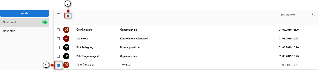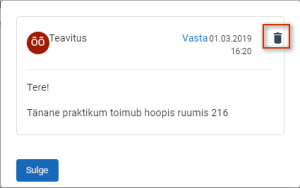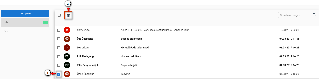Juhendid teemade kaupa - Guides by topic
Teadete otsimine
Teateid on võimalik otsida olenevalt kaustast, kas saatja või saaja nime, teate pealkirja või sisu järgi.
Teate otsimiseks sisestage sobivas kaustas otsisõna väljale Otsi teadetest (vt joonis).
Teadete kustutamine
Kõikide teadete kustutamiseks soovitud kaustast tuleb avada vastav kaust, täita märkeruut kausta ülaosas (vt joonisel p 1) ning seejärel vajutada prügikasti ikoonile ( vt joonisel p 2).
Kõik teated vastavast kaustast kustutatakse.
Kindla teate kustutamiseks tuleb hoida kursorit konkreetse teate ees ning täita tekkiv märkeruut (vt joonisel p 1), seejärel vajutada prügikasti ikoonile (vt joonisel p 2).
Märgitud teated kustutatakse.
Teadet on võimalik kustutada ka selle sisu vaatamise vormil. Selleks tuleb teade avada ning samal vaatel vajutada prügikasti ikoonile (vt joonis).
Teade kustutatakse.
Searching for messages
You can search for messages, depending on the folder, by the sender’s or receiver’s name, message title or content.
To search for messages in a folder, enter the search word in the Search messages field (see Figure).
Deleting of messages
To delete all the messages in a folder, open the folder, fill the checkbox at the top of the folder (see Figure p 1) and then click the dustbin icon (see Figure p 2).
All the messages in this folder will be deleted.
To delete a certain message, hold the cursor in front of the message and fill the checkbox that appears (see Figure p 1), then click the dustbin icon (see Figure p 2).
The checked messages will be deleted.
You can also delete the message from the form of viewing its content. For this, open the message and click the dustbin icon in the same view (see Figure).
The message will be deleted.