In this guide, you can find instructions on entering UT's information systems.
It is possible to log in to the University of Tartu information systems:
- with a computer network username and password;
- with a Microsoft username and password;
- with an ID card, Mobile ID and Smart ID.
If you have forgotten your password, check the guide Changing user password
More information can be found in the guide User account and User account validity.
The username and password sent to the user by the IT helpdesk are valid for both the computer network user and the Microsoft account.
All authentication methods are equal, but ID card, Mobile ID and Smart ID are preferred as more modern and secure solutions.
Guides
Additional help
Additional help on entering the information systems can be obtained from the IT helpdesk.

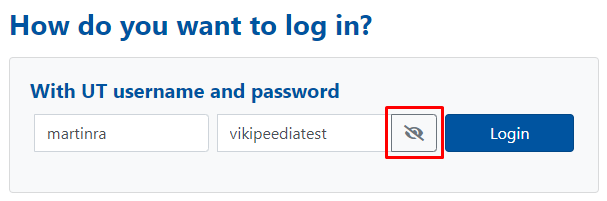









This page has no comments.