NB! We recommend using this process only if you are sure that all your files are synchronized with OneDrive.
- Windows devices have a function called Reset this PC, which reverts the PC back to the factory settings.
- To use this function have to search for "Reset this PC" in Windows Start menu or the search bar.
- Select Get started.
- You are presented with two choices:
- Keep my files - Removes apps and settings, but keeps personal files.
- Remove everything - Removes all of your personal files, apps and settings.
- Choose Remove everything. NB! This removes all files, apps and settings. Make sure to back up your files!
- Antoher way to clean out your data is to just go through all folders, desktop, downloads folder etc. and delete data manually. This might take more time if you have a lot of data.
- Make sure to also empty the Recycle bin because every deleted item is first put into the Recycle bin so you could recover the deleted item if needed.
For more information, check: Give your PC a Fresh Start
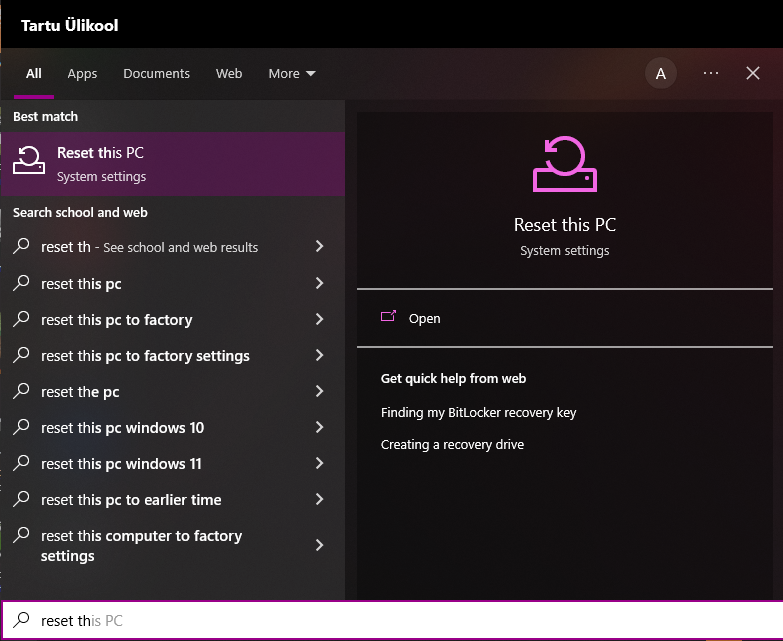
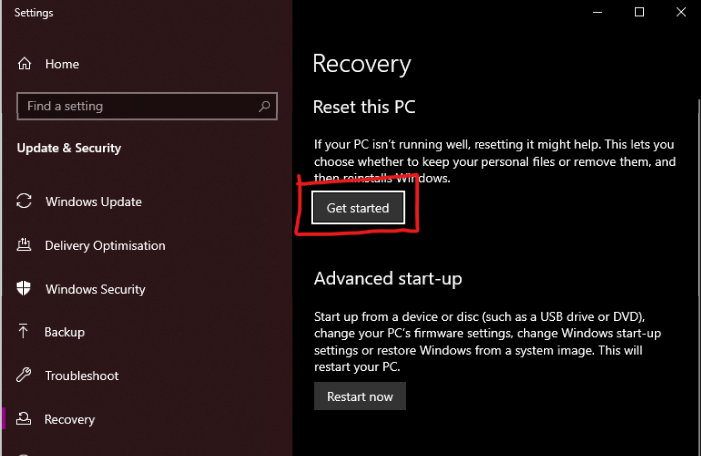
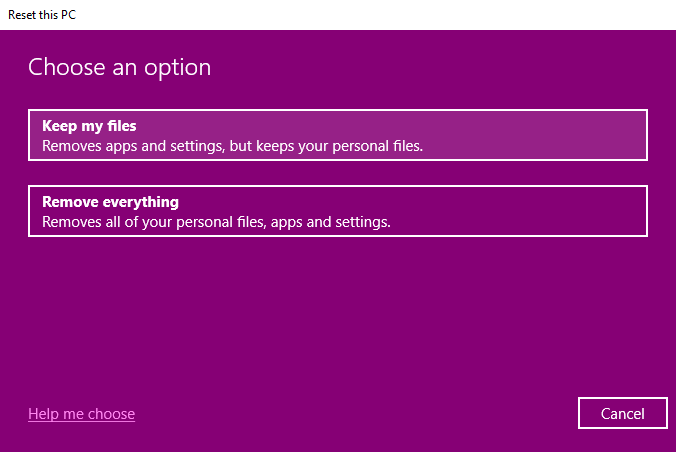
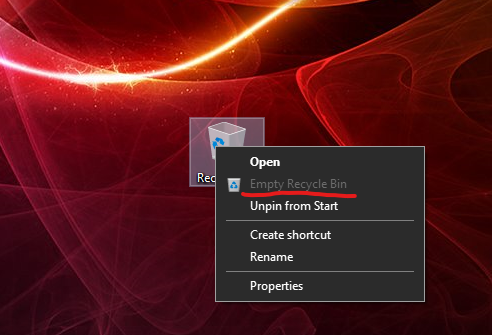

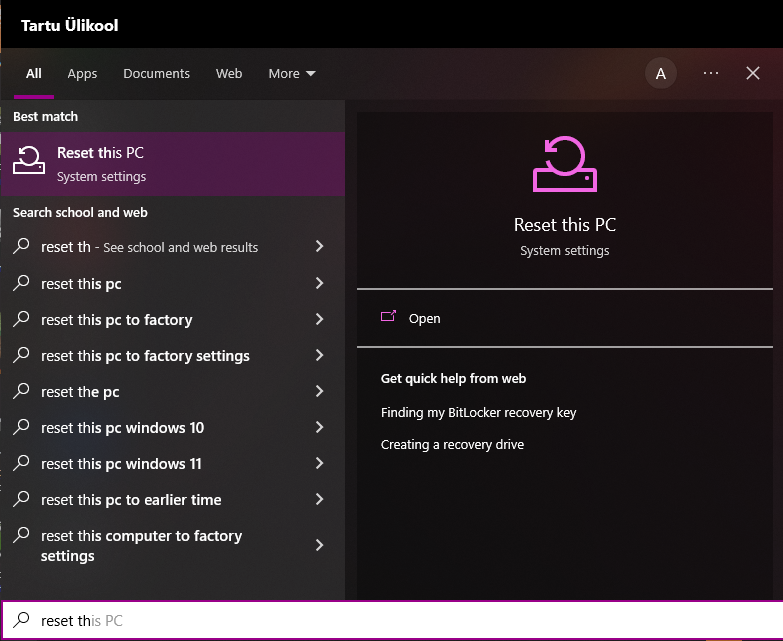
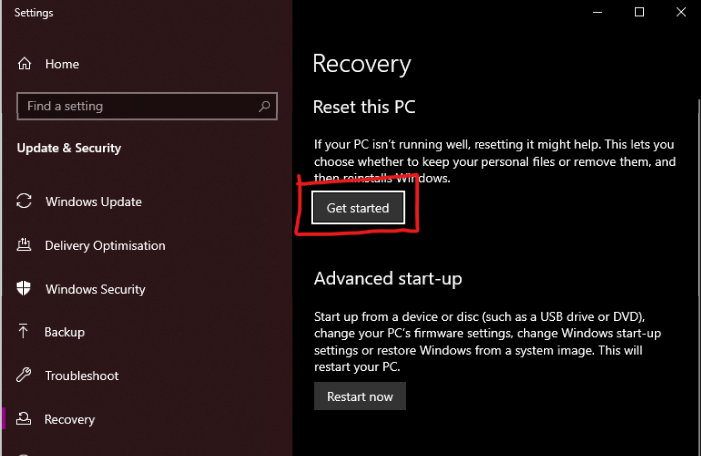
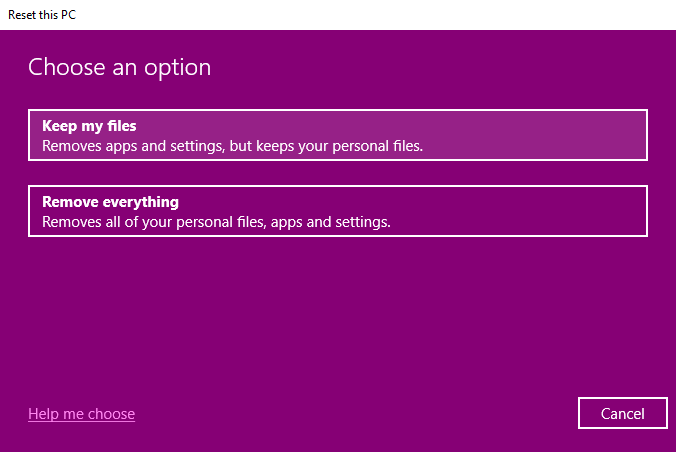
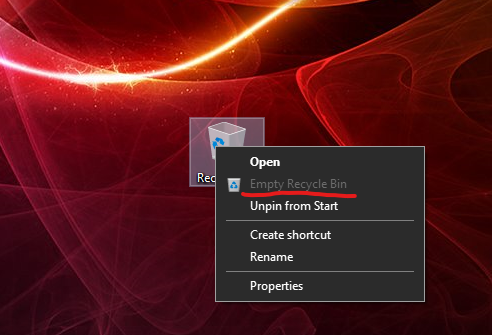
This page has no comments.