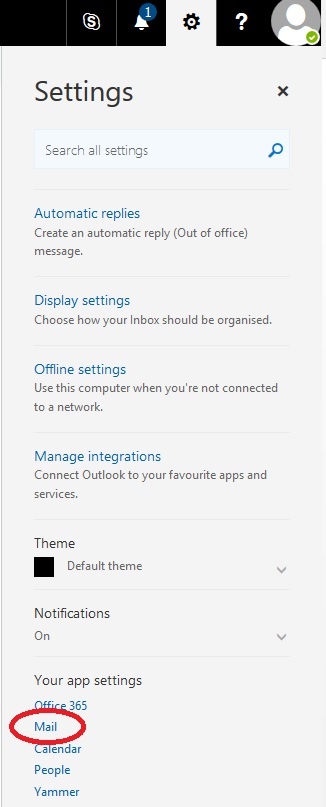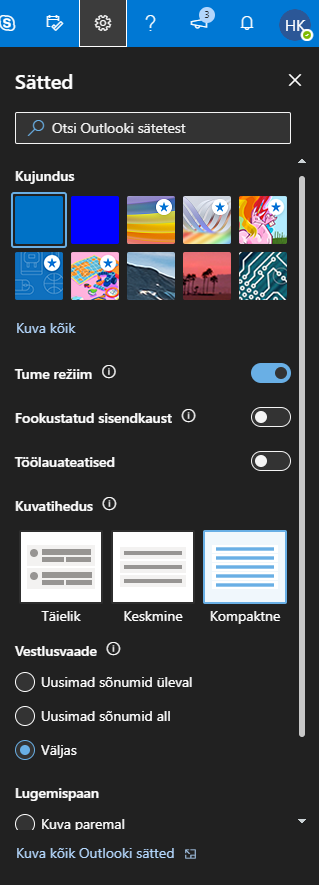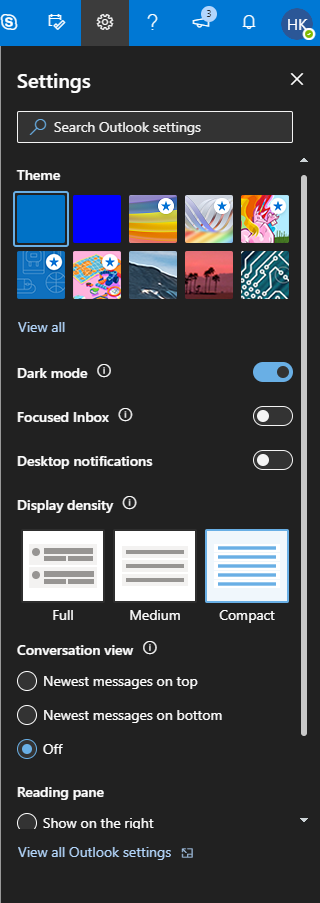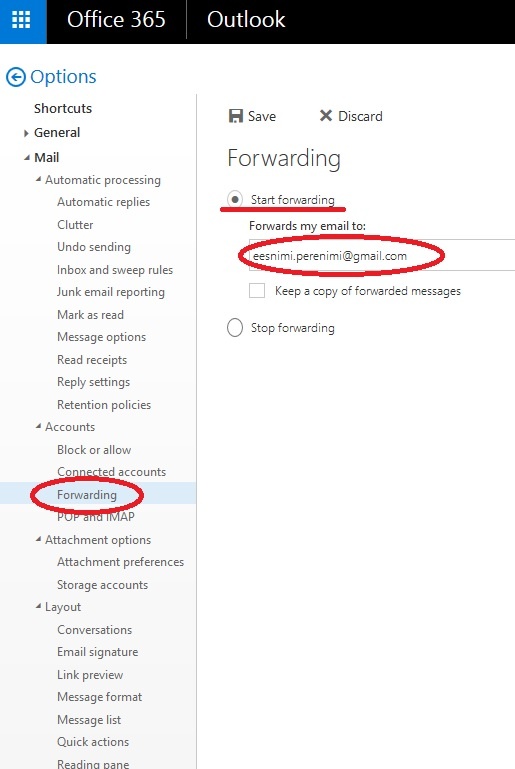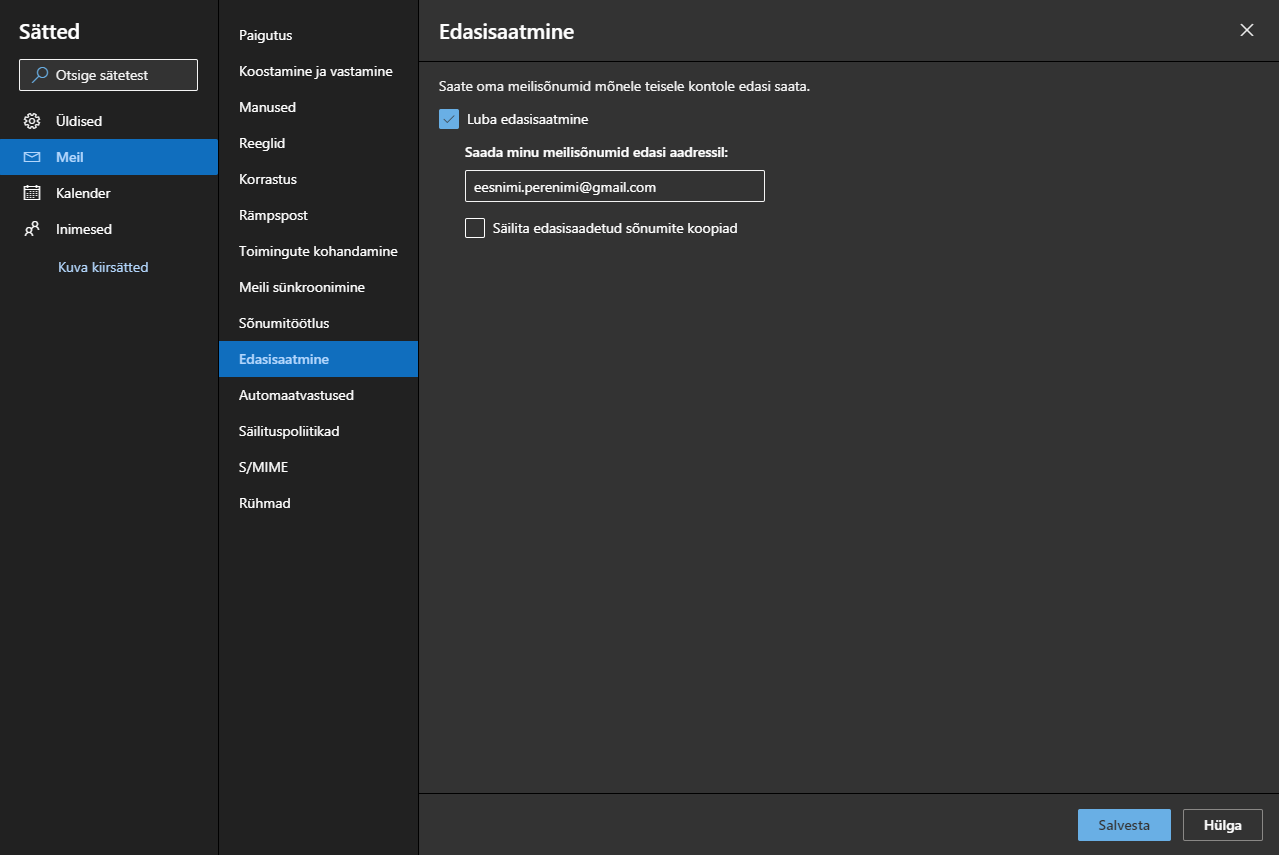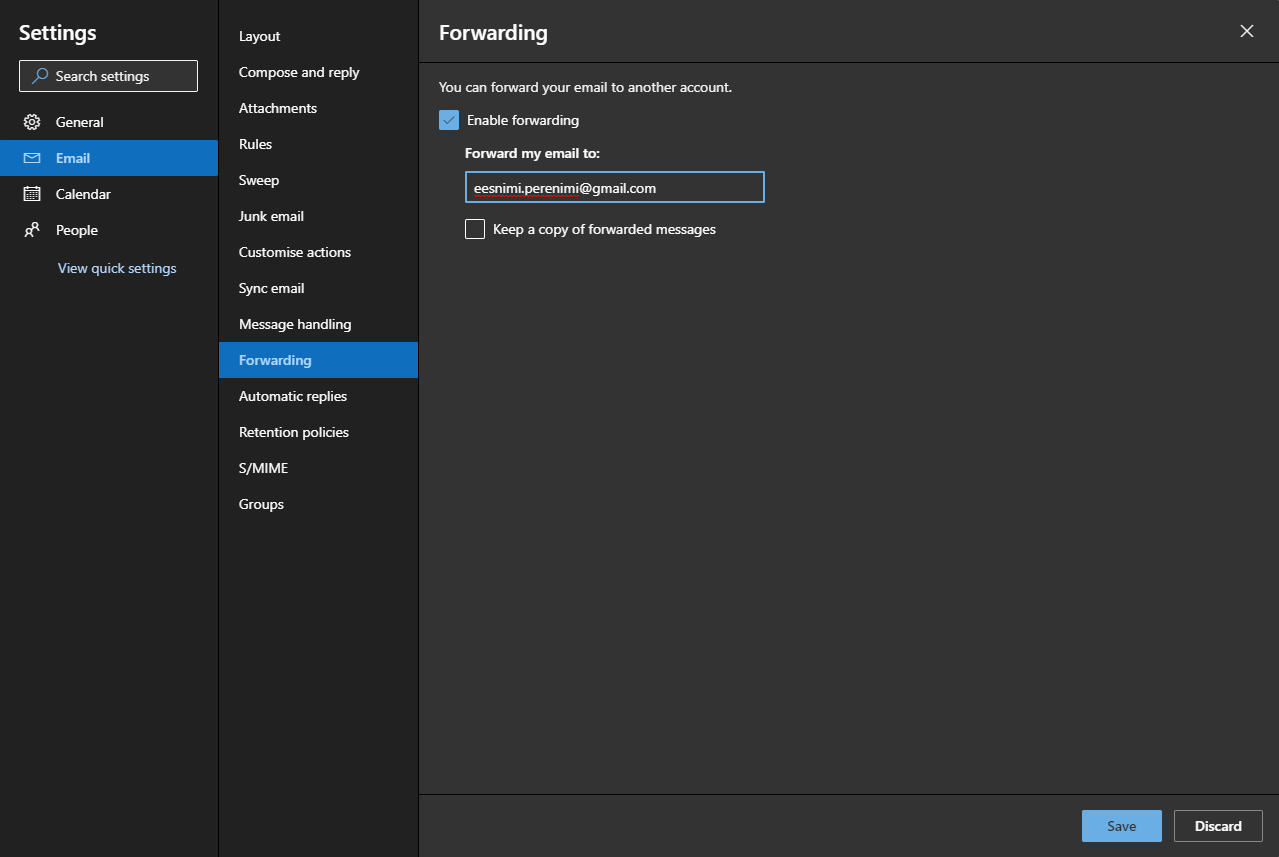1. Logige postkasti aadressilt http://mail365kiri.ut.ee.
1 Log in to Your inbox via http://mail365.ut.ee.
2. Avage ülevalt paremast nurgast hammasratta kujulise nupu pealt menüü, kust tuleks valida Mailavanenud sätetes kõige alt valige Kuva kõik Outlooki sätted.
2. Click on the cog icon in the top right corner of the screen and choos Mail from choose View all Outlook settings from the bottom of the menu.
3. Avanenud vaates tuleks vasakult menüüst valida Forwarding Edasisaatmine ja teha aktiivseks valik Start Forwarding Luba edasisaatmine. Kirjuta lahtrisse aadress, kuhu tahad kirju edasi suunata. Kui soovid jätta kirjast koopia ka ülikooli postkasti, siis tee linnuke Keep a copy of forwarded messages Säilita edasisaadetud sõnumite koopiad ette. Vajutage Save/Salvesta ning suunamine on seadistatud.
3. Choose Forwarding from the menu on the left and activate tick the Start Enable Forwarding function. Enter the e-mail address You you want the e-mails to be forwarded to in the corresponding field. If You wish to keep a copy of the e-mail in the university inbox, check the Keep a copy of forwarded messages option (recommended). Hit Save and your forwarding is configured.