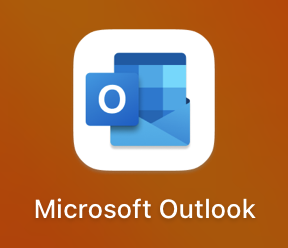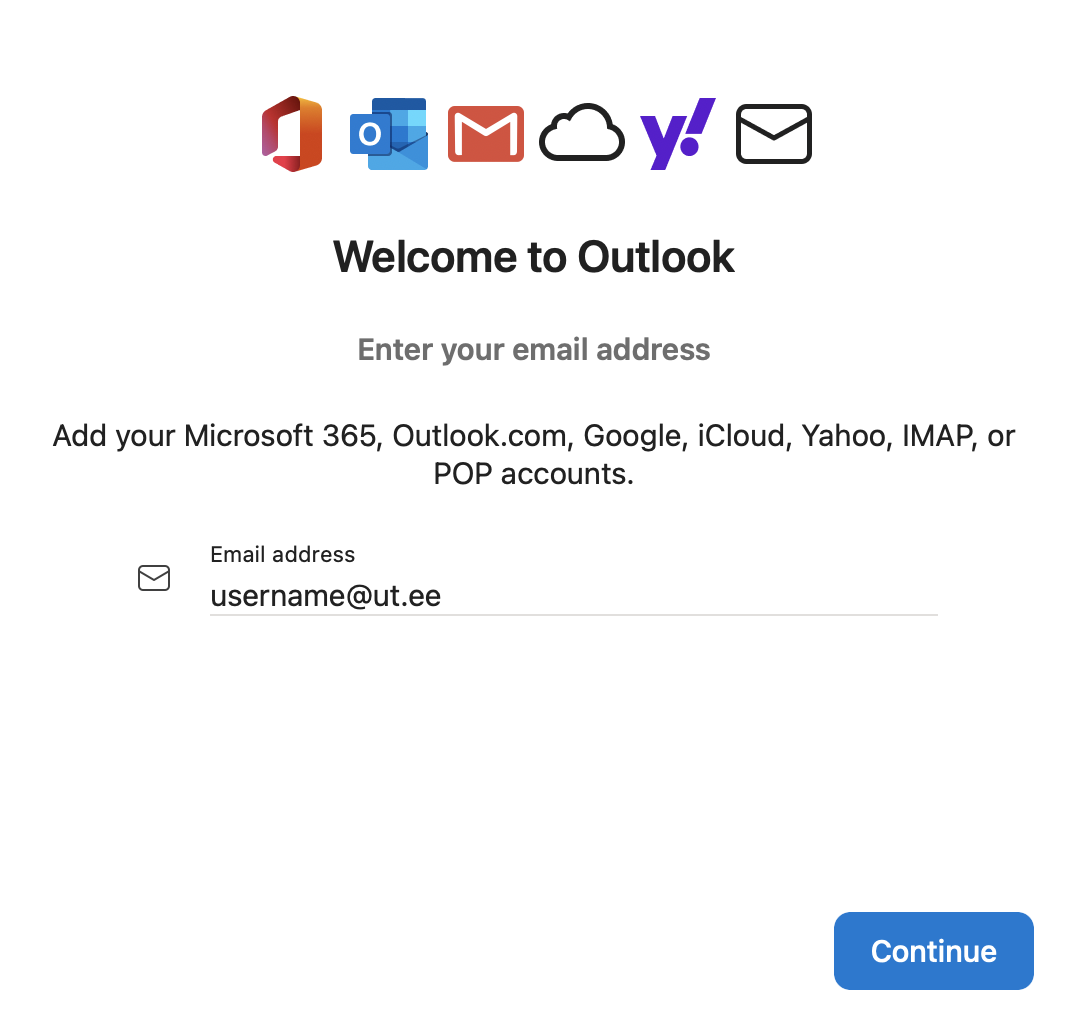In this guide, you will find instructions about adding your University of Tartu Microsoft 365 account to Outlook on a macOS device (Macbook, iMac etc.)
| HTML Wrap | ||
|---|---|---|
| ||
| Note |
|---|
When using cloud service, applying two-factor authentication is mandatory: Activating two-factor authentication. |
Setting up
Open the Microsoft Outlook application
In the upper left corner of the screen, select Outlook → Settings.
- To add an account, select Accounts.
- Select Add Email Account.
Enter your username and password in the format username@ut.ee.
Click Done. Your Microsoft 365 account has been successfully added.