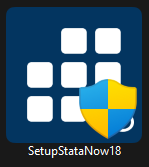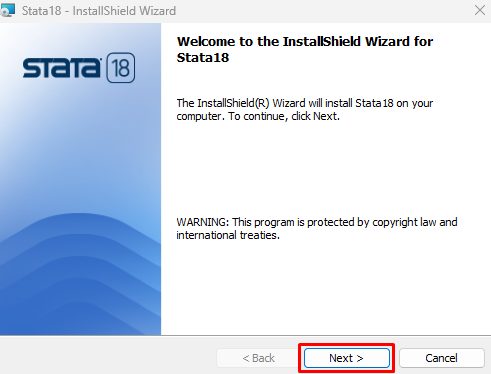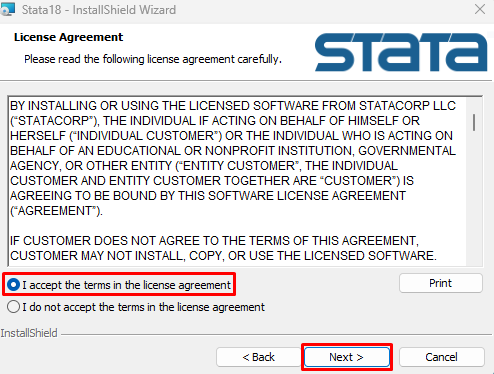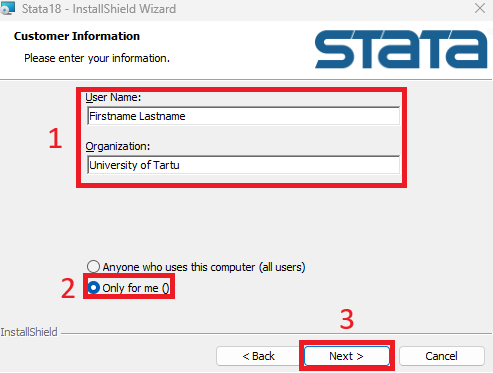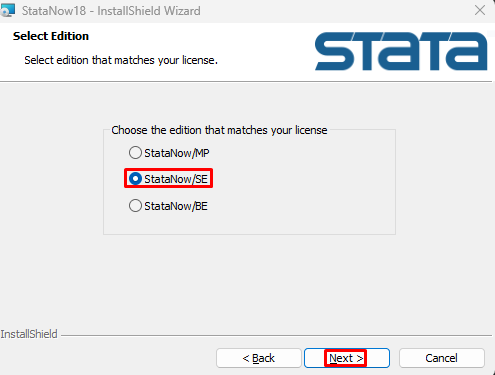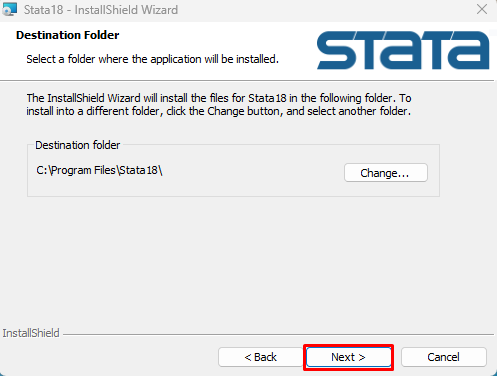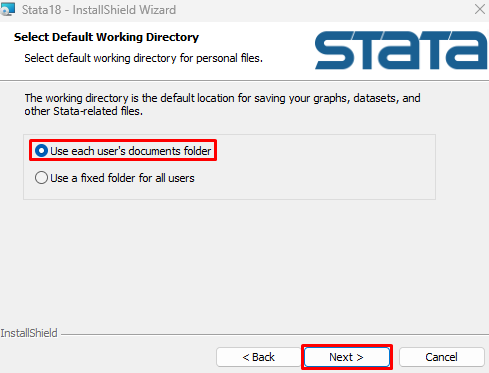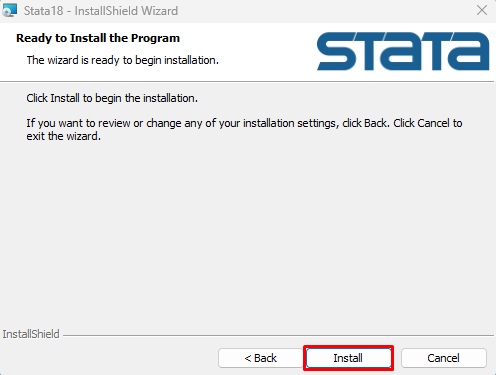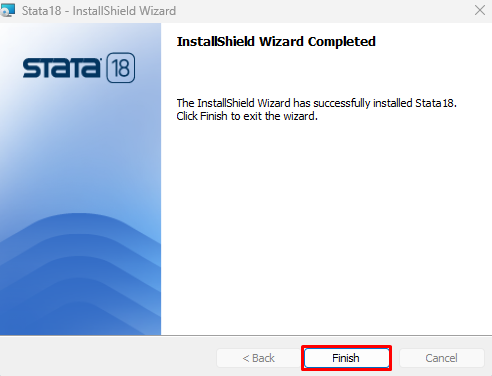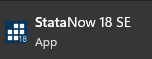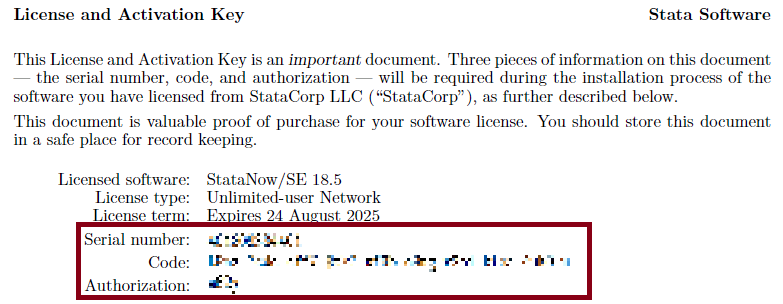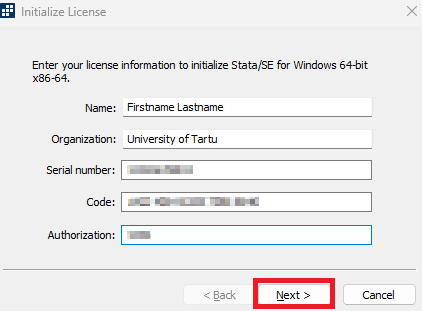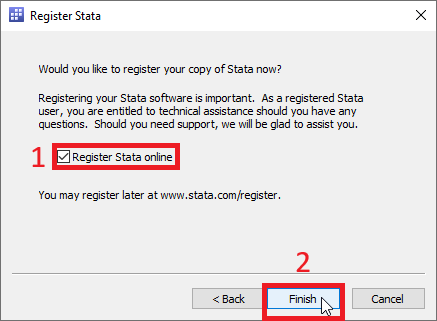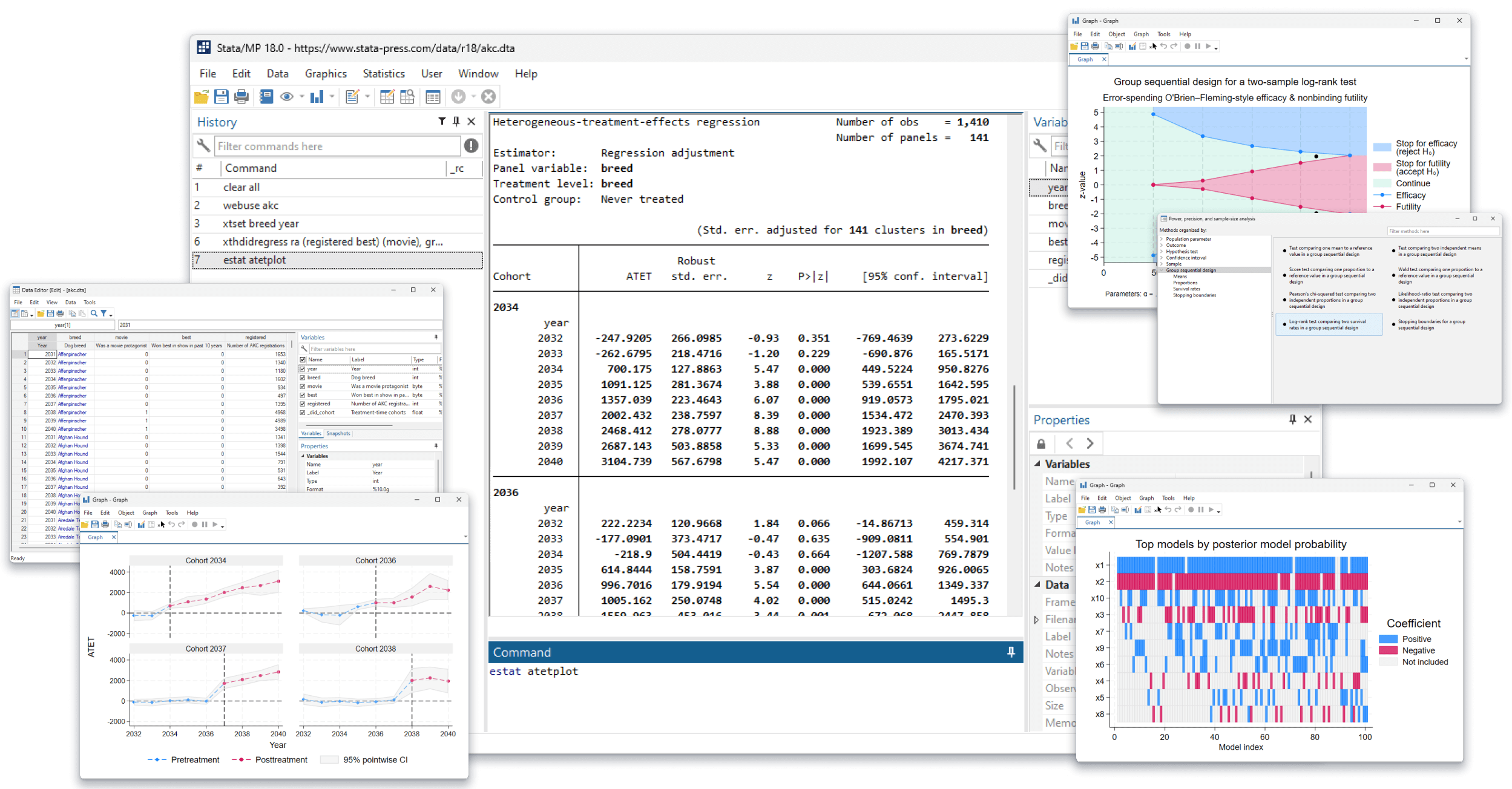Installation- Download the installation package here: STATA UT Campus License: Installation (log in using the format username@ut.ee).
- Open the SetupStataNow18 installation package.
NB! To install, the user must have admin rights.
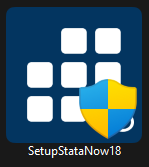 - To start the installation, click Next.
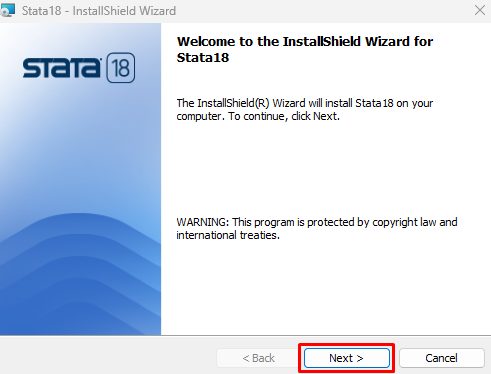 - To accept the license agreement, select I accept the terms in the license agreement and press Next.
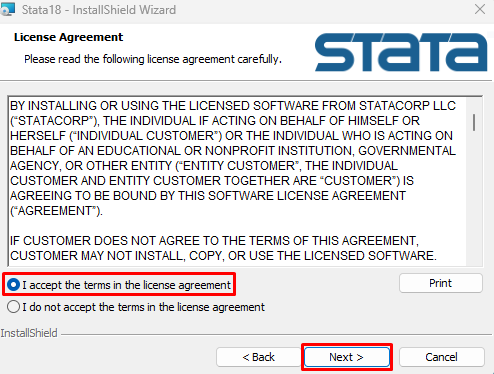 - Fill in the cells as follows:
- User Name: first name and last name (in the format Martin Raamat)
- Organization: University of Tartu
- Make sure Only for me () is selected and click Next.
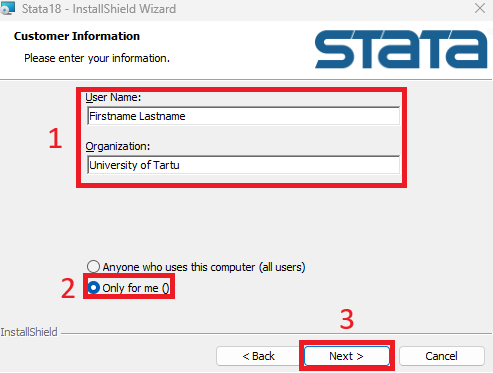
- Select StataNow/SE and click Next.
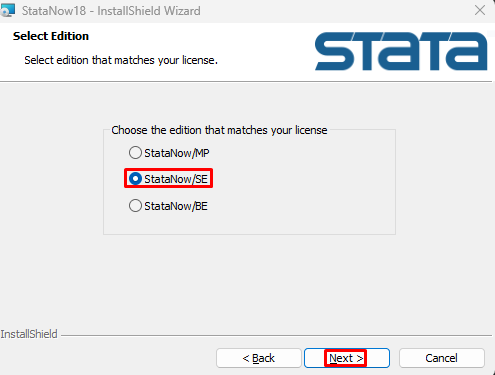 - The destination folder will remain as is; to continue, click Next.
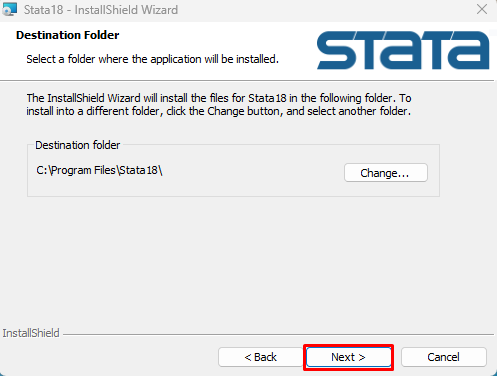 - Select Use each user's documents folder and click Next.
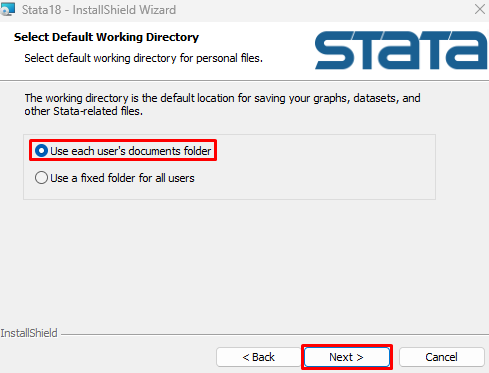 - To begin the installation, click Install.
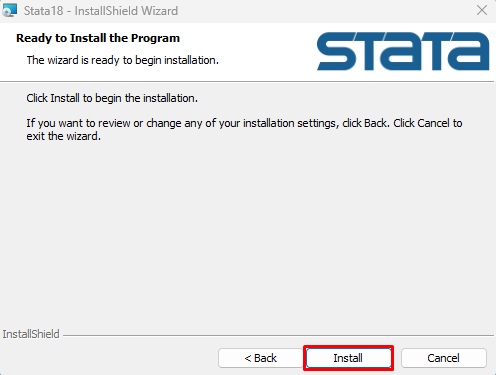 - The application is successfully installed. To complete, click Finish.
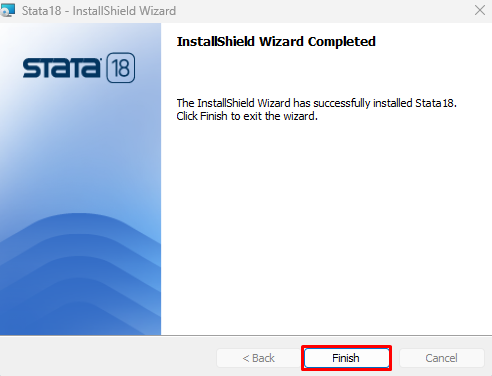
First time setupThe user is asked for license information when starting the application for the first time. - Open the application StataNow 18 SE.
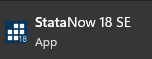 - Fill in the cells as follows:
- Name: first name and last name (in the format Martin Raamat)
Organization: University of Tartu
Serial number, Code and Authorization can be found here: STATA UT Campus License: Installeerimise info
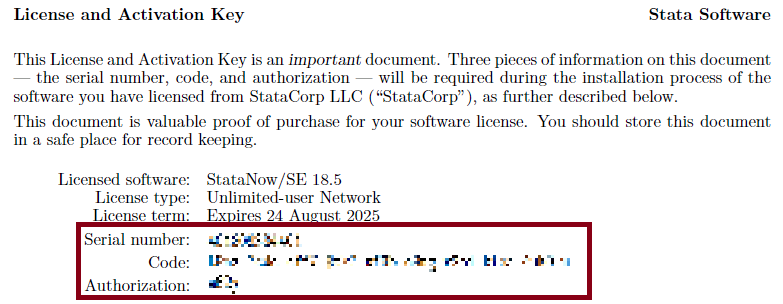
- After filling in the cells, click Next.
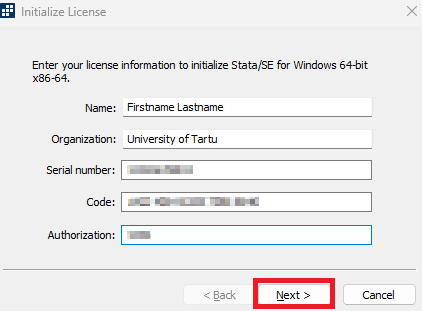
- Select Register Stata online and click Finish.
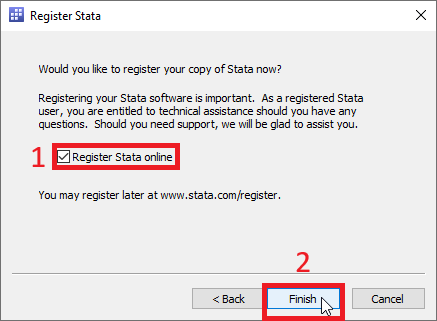 - The application has been successfully set up.
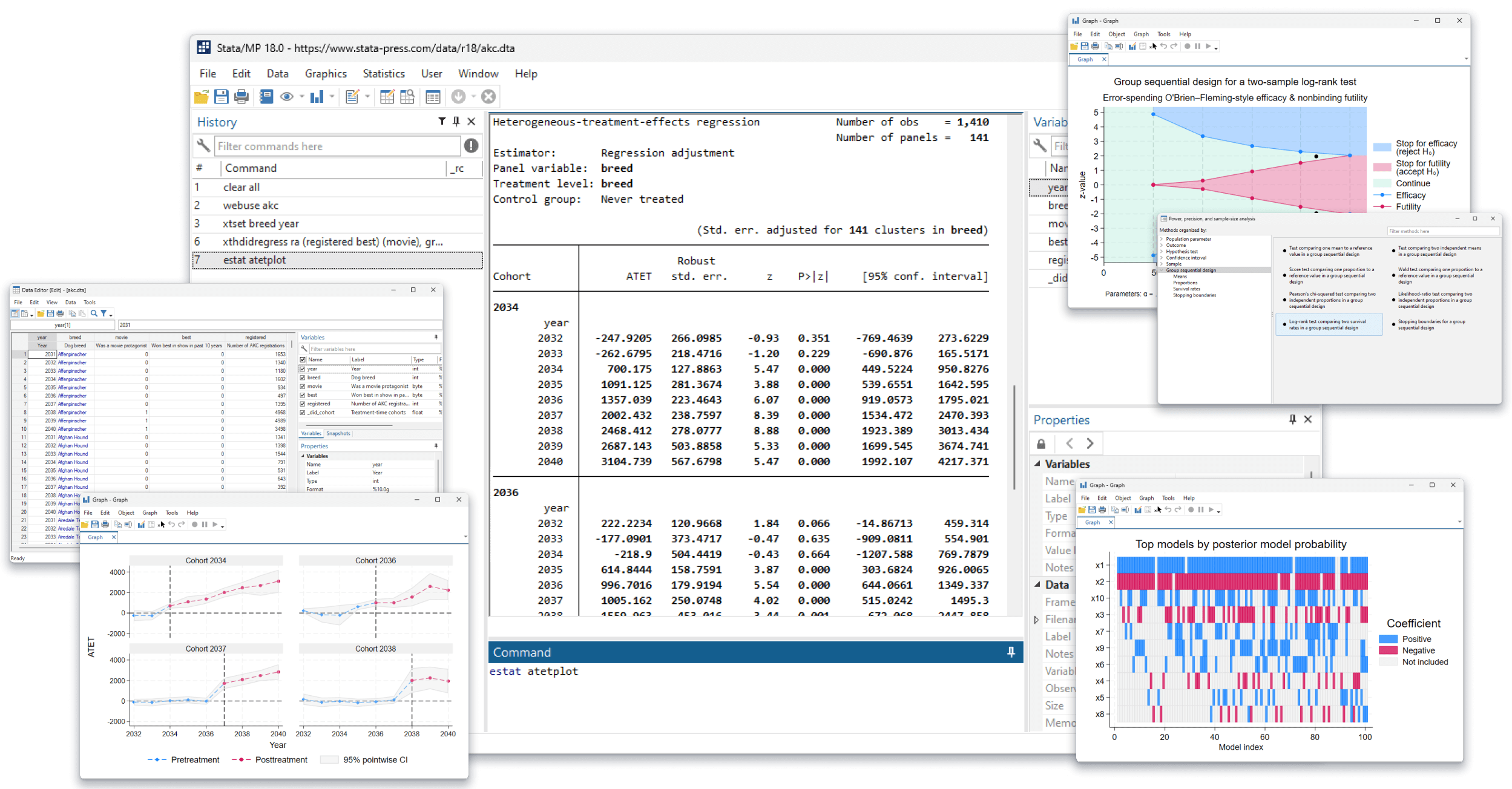
|