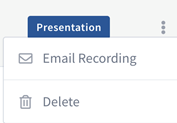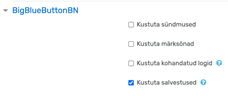In this guide, you will find instructions on how to clean digitally in BigBlueButton.
| HTML Wrap | ||
|---|---|---|
| ||
| Note | ||
|---|---|---|
| ||
Eestikeelse juhendi leiad siit: Kuidas BigBlueButtonis digikoristada? |
If you have recorded sessions with BBB but no longer need them, delete the recordings.
Recordings at button.ut.ee
- Log in to BBB with a UT user account (https://button.ut.ee)
- Open the BBB room where the save is located.
- In the Room recordings section, click the three-dot menu in the row of the recording that needs to be deleted and select Delete.
Open the BBB room in the Moodle course where the recording is located.
To delete a recording, click the Delete icon after the recording in the Recordings subsection.
Recordings in the BBB room created by the Moodle course
- Open the BBB room in the Moodle course where the recording is located.
- To delete a recording, click the Delete icon after the recording in the Recordings subsection.
If you have deleted the BBB room from the Moodle course without deleting the recordings in it, then temporarily add a new BBB room to the Moodle course and select Recordings only as the room type.
In the added space, you can see the BBB recordings made previously in this course and it is possible to delete them using the Delete button after the recording.
Another option is to delete the BBB recordings of the Moodle course during course clearing by choosing to delete BBB recordings in the clearing settings (not deleted with the default settings). For that, select Kustuta salvestused ("Delete recordings").