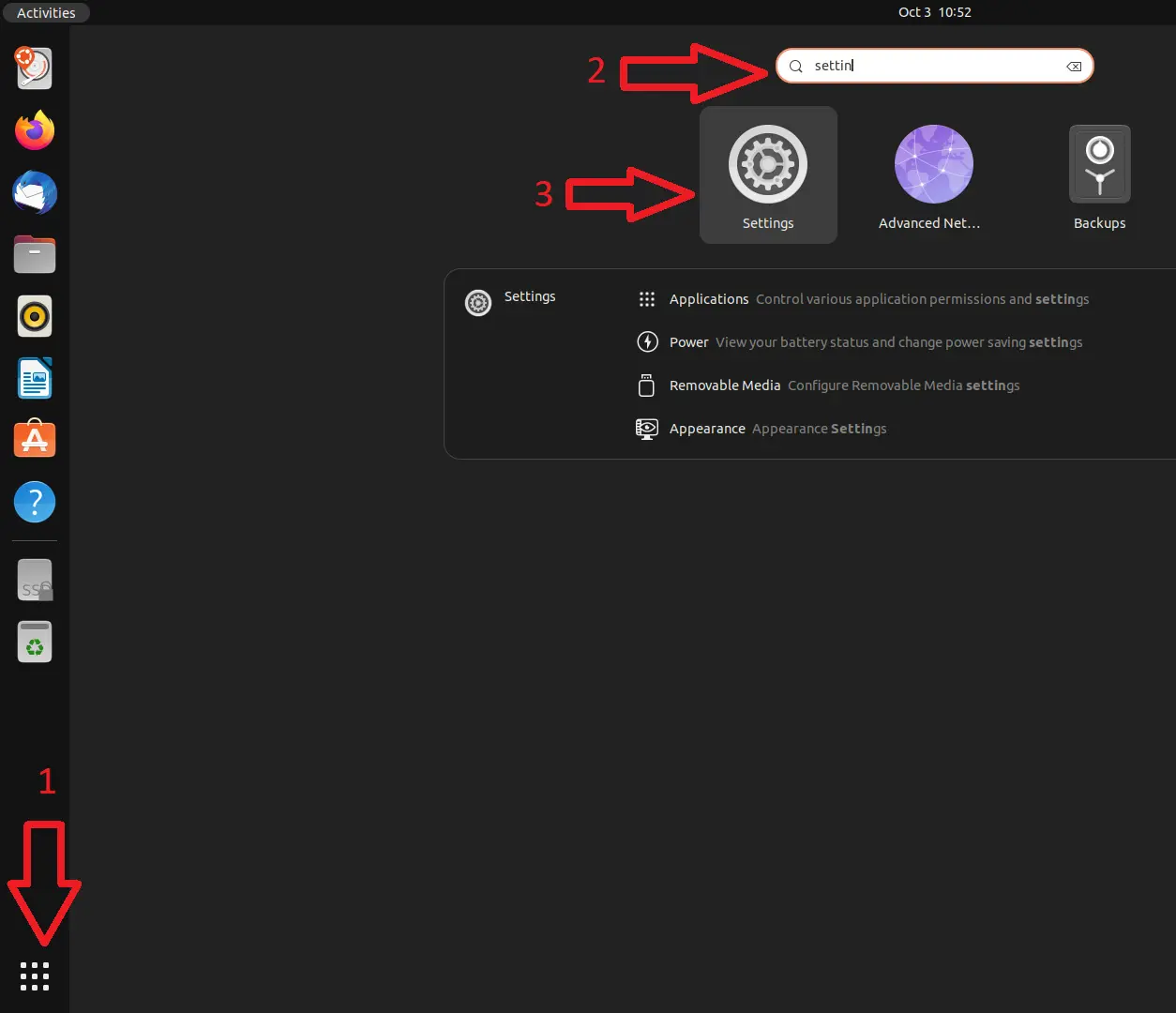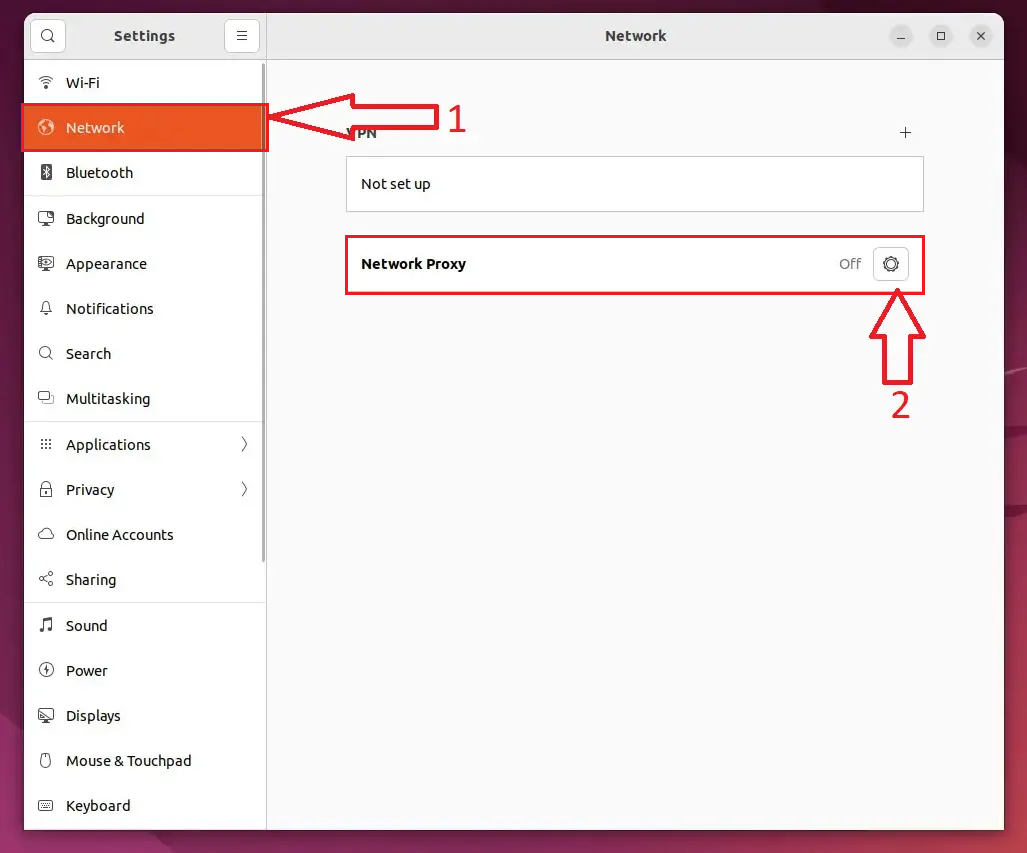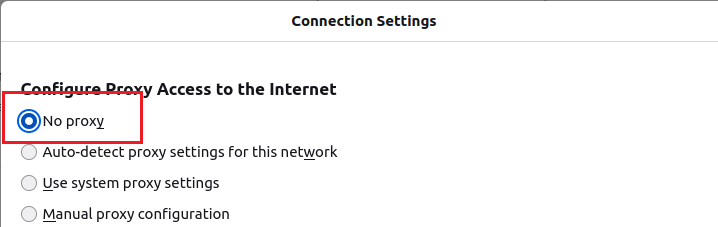- NB! Before setting up the proxy for Mozilla Firefox, make sure that you have set up the operating system's proxy settings.
In the Firefox menu, select Options (three parallel lines at the top right of the screen) → Settings.
 Image Modified Image Modified - Click the General button in the sidebar, then scroll all the way down. In the section Network Settings, click the Settings... button.
 Image Modified Image Modified - In the dialog window that opens, select Automatic proxy configuration URL and enter the value http://www.ut.ee/utlib.pac.
 Image Modified Image Modified - Click OK and close the preferences dialog from the corner of the window.
|