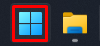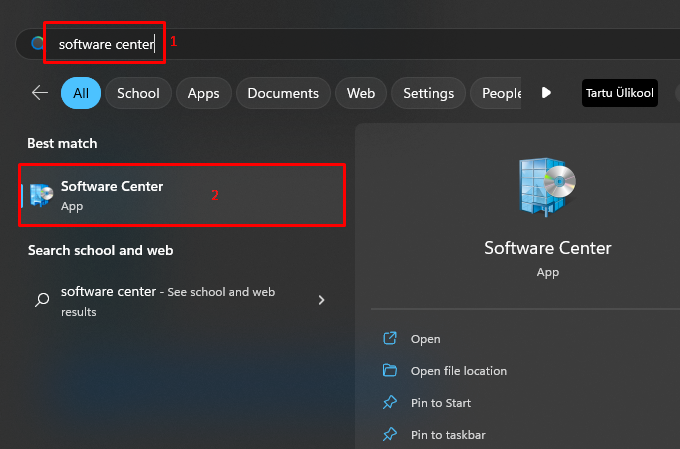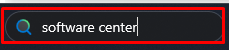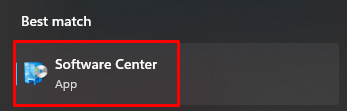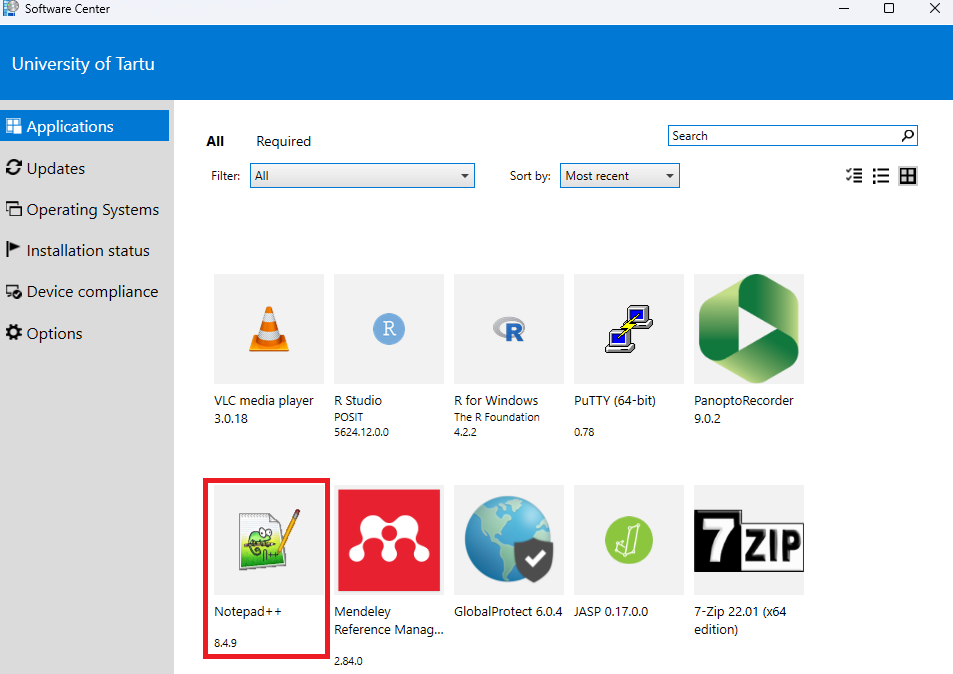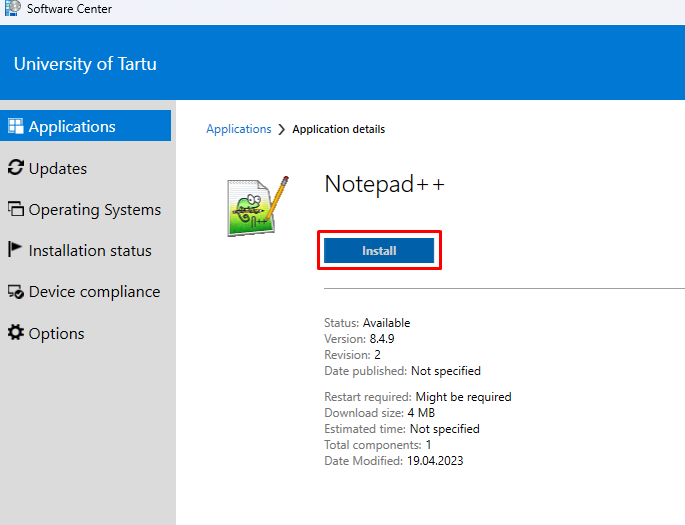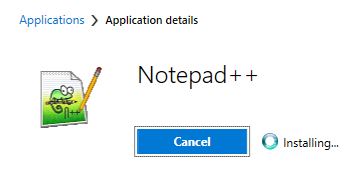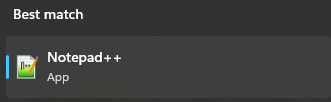- In order to open the Software Center, you can use the Start menu or search::
- Using the Start menu:
- Click the Start menu icon in the bottom-left side of your screen.
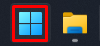 - Type Software Center and open the application by clicking on the Software Center icon.
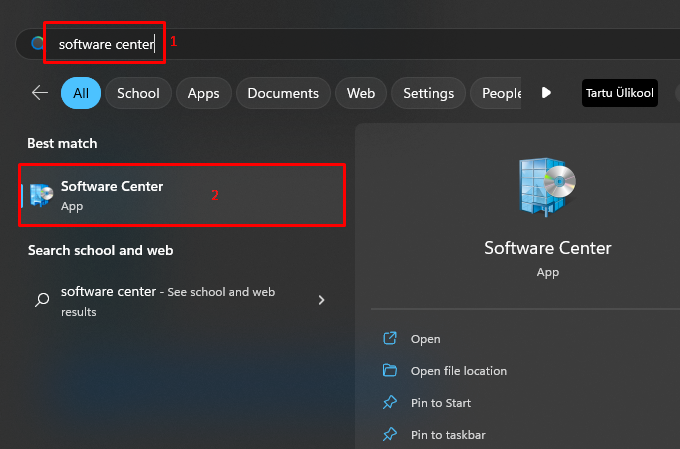
- Using Search:
- Type Software Center into the search bar on the bottom-left of your screen.
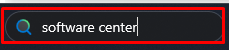 - Open the application by clicking the Software Center icon.
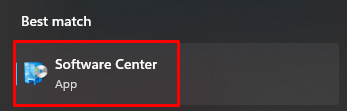
- On the home page of the application, select the software you want to install.
As an example, we will install Notepad ++.
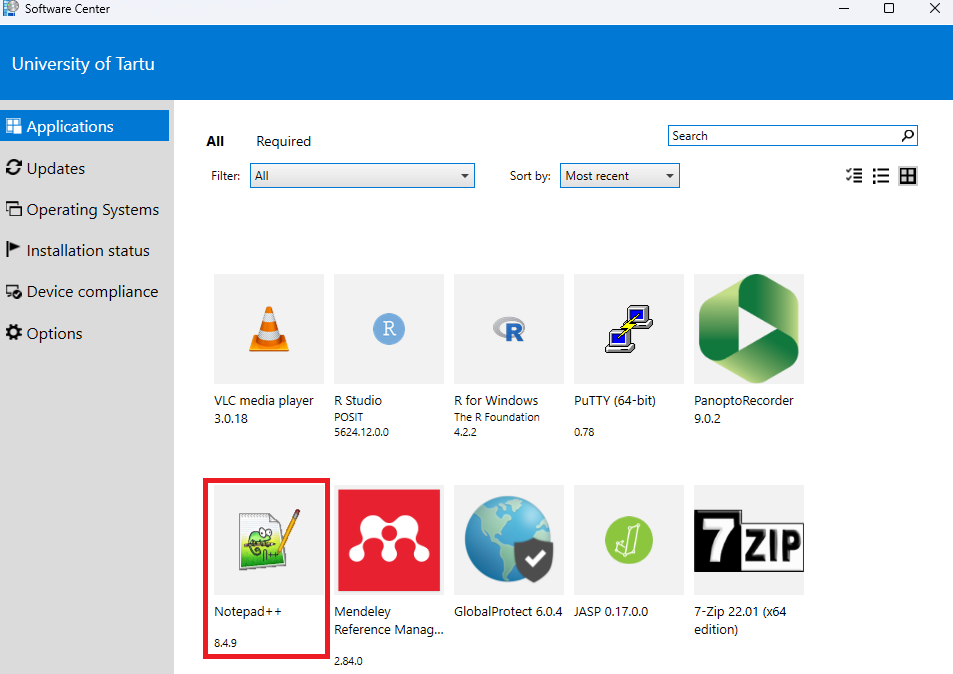 - By selecting the application that you want to install, the application page opens. Press Install.
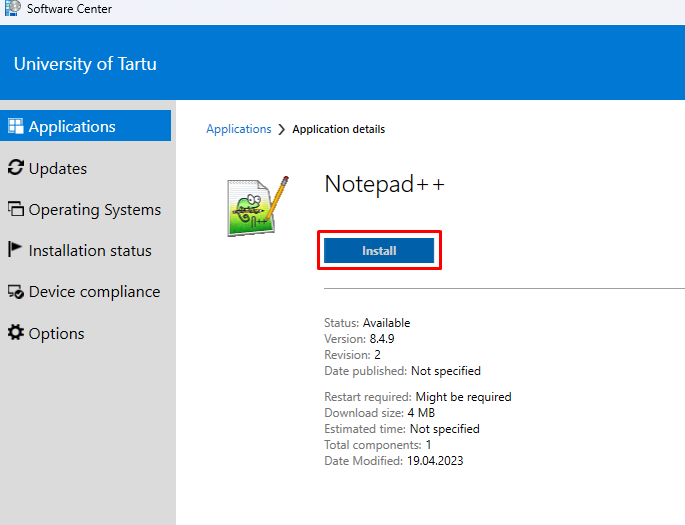 - The installation of the application will begin.
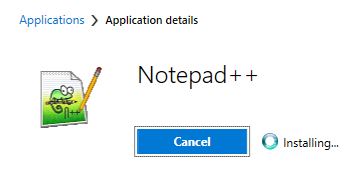 - Once the software is installed, you can find it through the search.

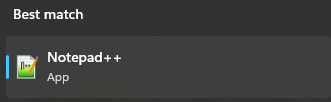
|