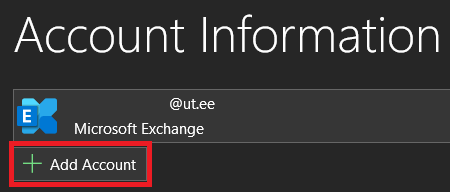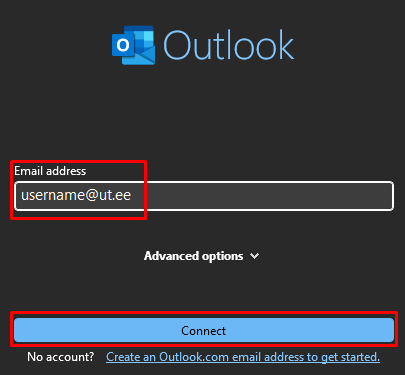| Expand |
|---|
| title | Add as a second account |
|---|
| - If you have previously added an account to Outlook, You need to click File in the top left corner of window and then choose Add account.

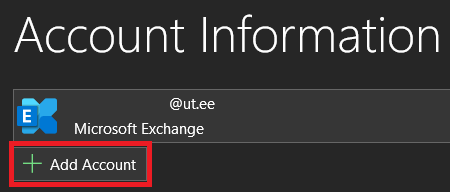 - After that, follow the instructions below from step 1.
|
 Image Removed Image Removed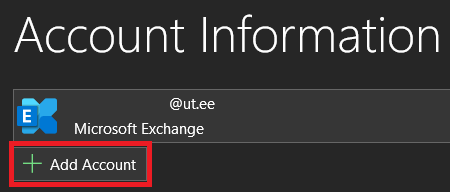 Image Removed Image Removed
| Expand |
|---|
| In the window that opens, enter your UT username (format: username@ut.ee) and click the Connect button. For additional information, check User account. 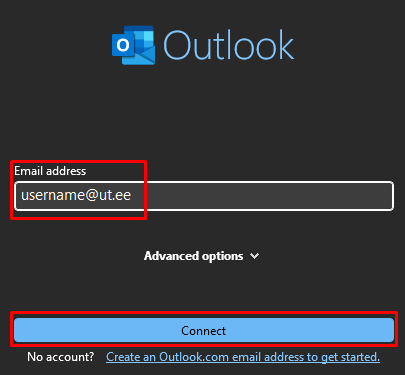
Enter the password associated with your account and click Sign in. 
- Make sure Allow my organization to manage my device is enable and click the OK button.
 - Outlook has been set up successfully, click Done to finish.
|
|