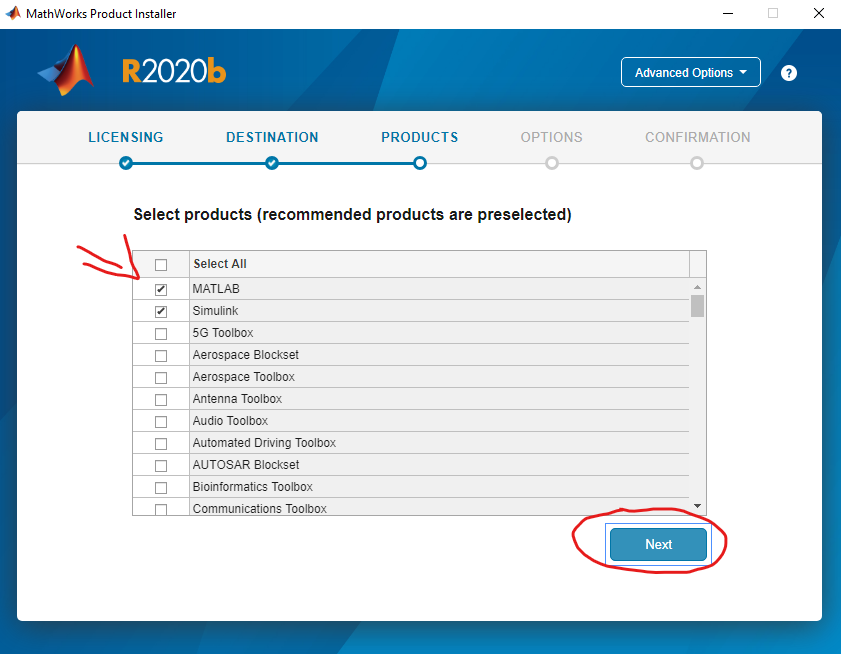MATLAB allalaadimine
- Mine University of Tartu Matlab portal leheküljele. Vali "Sign in to get started"
Download the Installer
- Go to MATLAB PortalUniversity of Tartu Matlab portal. Select ‘Sign in to get started’ under the Get MATLAB and Simulink
2. Logi sisse enda MathWorks kontoga. Kui sul seda ei ole, siis vajuta "Create one!"
2. Log into your MathWorks account that is associated to your University license.
3. Allalaadimise alustamiseks vajuta "Download Installer"
3. Click the download installer button for the current release.
4. Vali versioon ning seejärel enda arvutile vastav operatsioonisüsteem.
4. Choose a supported platform and download the installer.
Installeerimine ja aktiveerimine
- Käivita allalaetud fail
Install and Activate
- Run the installer.
2. Logi sisse enda MathWorks kontoga, millega laadisite MATLAB faili alla.
2. In the installer, select Log in with a MathWorks Account and follow the online instructions.
3. Valige järgnevast aknast "MATLAB (Individual) Academic - Total Headcount"
3. When prompted to do so, select the Academic – Total Headcount license labelled Individual.
4. Valige tarkvara ja lisad, mida soovite enda arvutisse paigaldada.
4. Select the products you want to download and install.
5. Kui tarkvara paigaldamine on lõpule viidud, siis palun käivitage alla laetud MATLAB programm.
Programmis üleval paremal on nupp "Sign In" ja järgneval leheküljel logige sisse MathWorks kontoga, millega laadisite antud tarkvara alla.
5. After downloading and installing your products, open MATLAB software and press Sign in. Now log in with your MATLAB e-mail and password.