In this guide, you will find information about the Stata software.
Stata is a general-purpose statistical software program created by StataCorp for data management, visualisation, statistics, and automated reporting. Researchers utilise it from various disciplines, including biology, economics, epidemiology, and sociology.











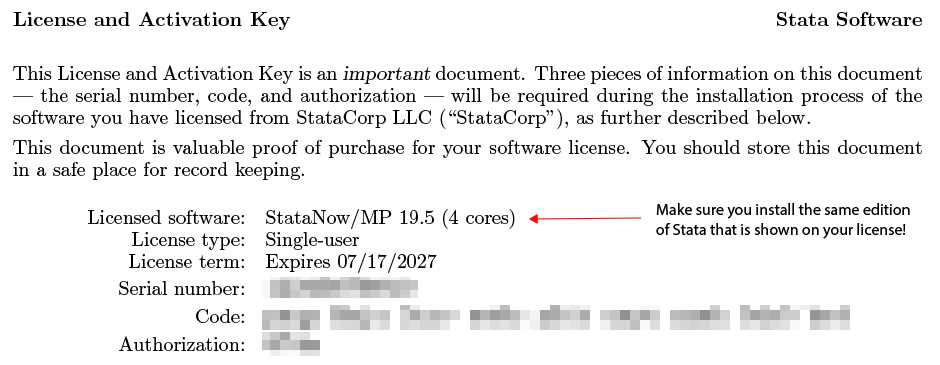
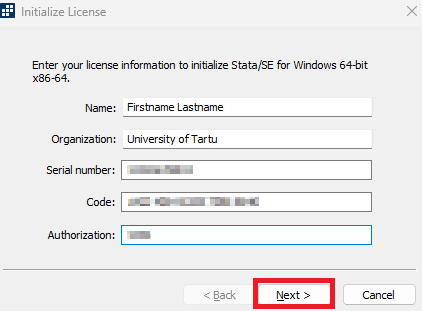
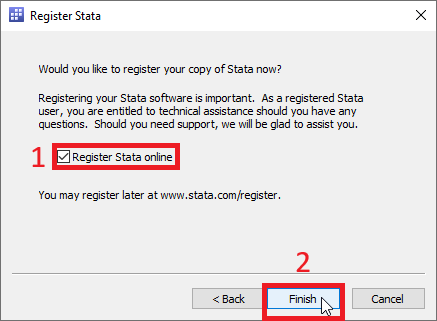
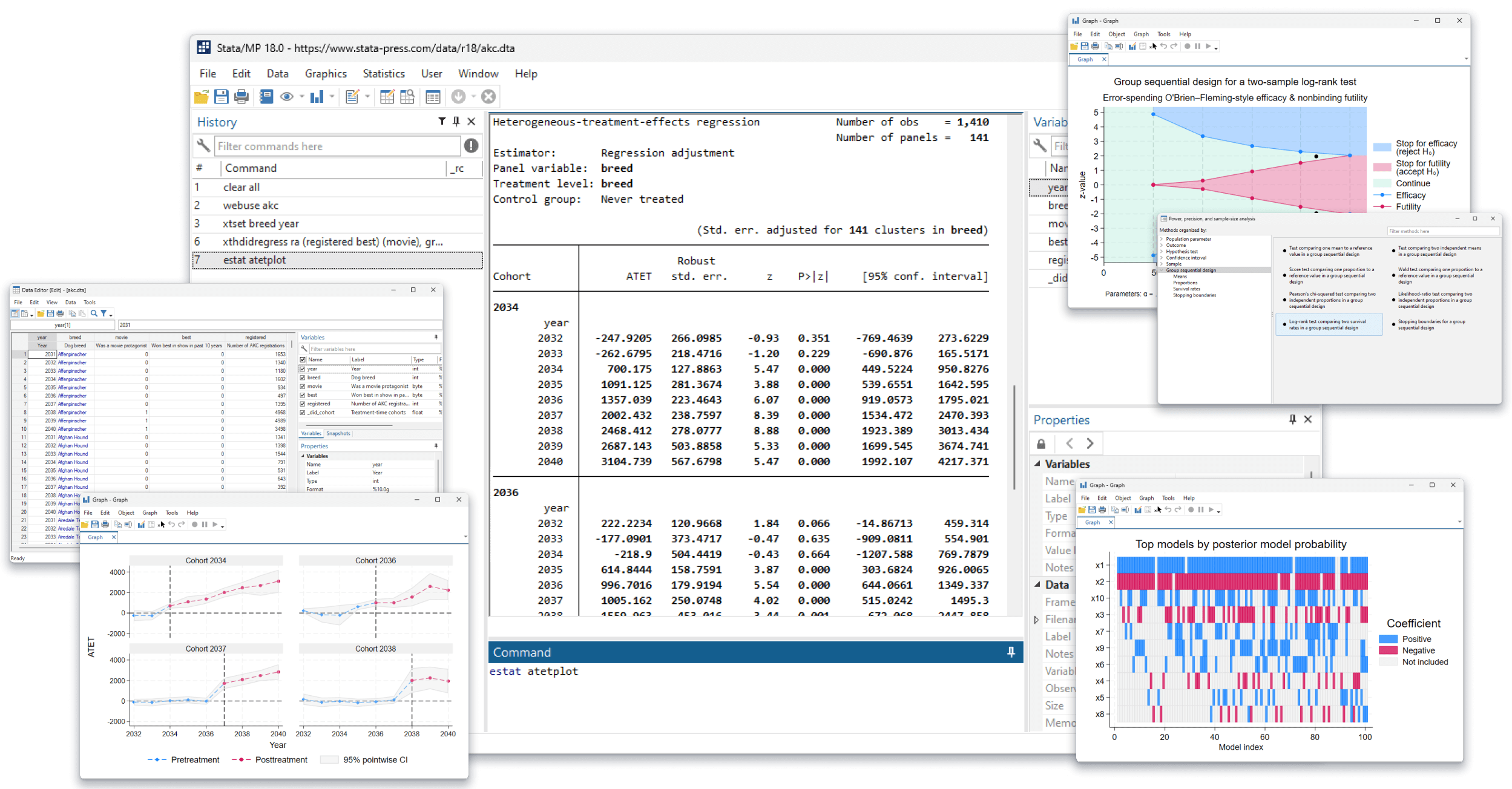











This page has no comments.