In this guide, you will find instuctions about removing an AutoComplete list entry from Outlook.
Microsoft Outlook maintains the AutoComplete list. The list is used by both the automatic name-checking feature and the automatic completion feature. The AutoComplete list, also known as the nickname cache, is generated automatically when you send email messages from Outlook. The list contains SMTP addresses, LegacyExchangeDN entries, and display names for people to whom you have sent mail previously.
NB! The AutoComplete list for Outlook is specific to Outlook and is not shared with Outlook on the web. This app maintains its own AutoComplete list.
For more information, check Microsoft.com - The Outlook AutoComplete list.
Outlook desktop application
- Open the Outlook'i desktop application.
- Start composing an e-mail by clicking the New Email button.
- Type the first few characters of the AutoComplete entry that you want to remove.
When the entry appears in the list of suggestions, move your mouse pointer over the suggestion until it becomes highlighted, but don't select it.
When the X icon appears next to the highlighted suggestion, select X to remove the entry from the list, or press the Delete key on the keyboard.st address.
Outlook online
- Open Outlook online (https://kiri.ut.ee/).
- Start composing an e-mail by clicking the New Email button.
- Type the first few characters of the AutoComplete entry that you want to remove.
When the entry appears in the list of suggestions, move your mouse pointer over the suggestion until it becomes highlighted, but don't select it.
When the X icon appears next to the highlighted suggestion, select X to remove the entry from the list, or press the Delete key on the keyboard.st address.
Selecting X will prevent that name entry from appearing in the AutoComplete list again but won't remove it from your account. This entry may still appear in other areas in Outlook (such as search boxes).
NB! If you send a person a new email after you've removed their name from the AutoComplete list, their information will be restored to the list.






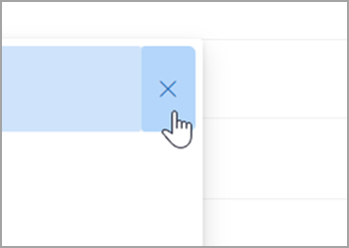
This page has no comments.