There are two ways to share files outside UT:
- Send an invitation to share files to the desired people's email inboxes:
- Select the desired file(s) and click the Share button.
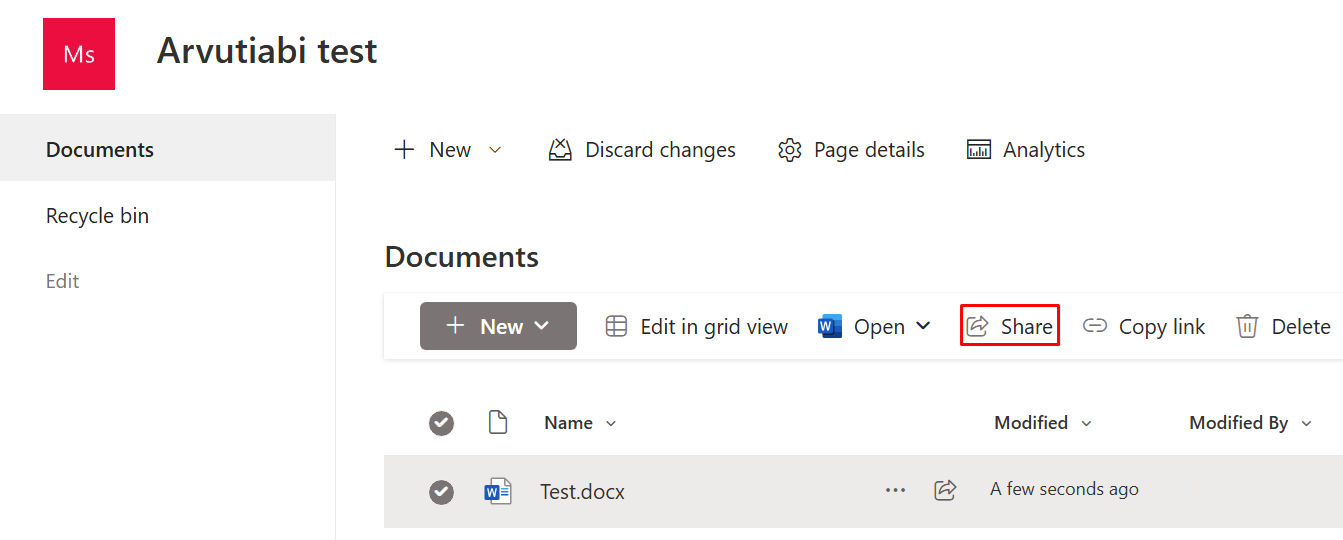
- In the window that opens, you can enter the desired people with whom you want to share the document.
To apply the rights, click the Can edit button.
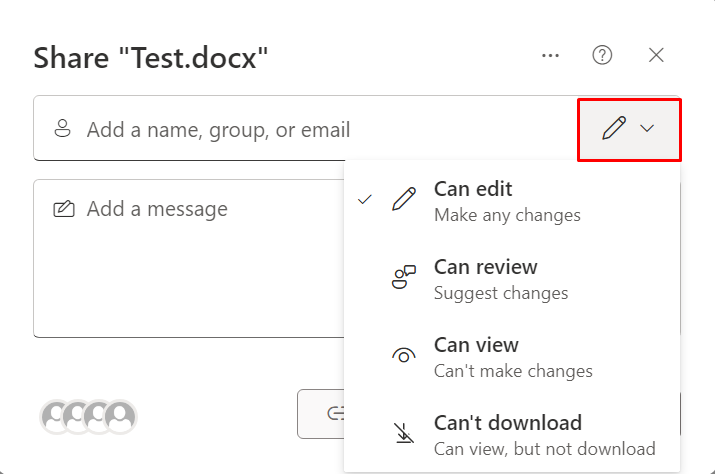
- Can edit: can make changes
- Can review: can suggest changes
- Can view: can't make changes
- Can't download: can view but not download
- Once you have added names, configured editing permissions and a added a message (optional), click the Send button to confirm.
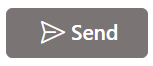
- The people you share with will receive an email notification that the file has been shared with them.
- The recipient will then receive an invitation to share the file and must enter the verification code sent to their email.
- After entering the verification code, they will be able to access the shared file.
- Contact IT helpdesk, so that they turn on link sharing (Anyone with the link), which does not require manual login
- By default, this option is disabled for sharing by link in SharePoint. It is not disabled in OneDrive, but you need to make sure you set an expiration date for the link.
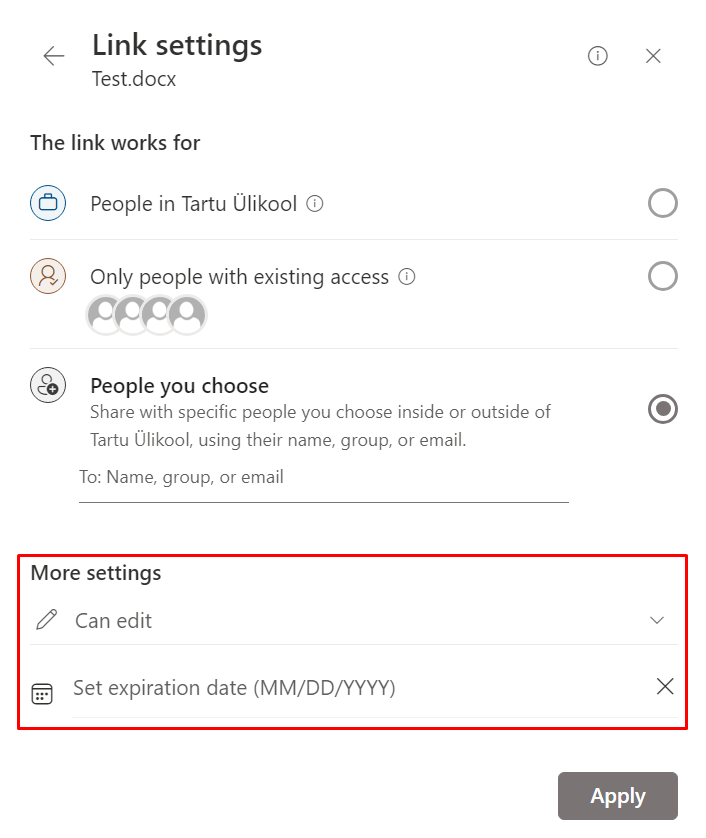
- IT helpdesk handles the appeal and, if appropriate, allows you to generate a link through which login is no longer required and anyone who knows the link can access the shared document.
- When using this sharing method, you can choose whether to allow editing of the file or not.

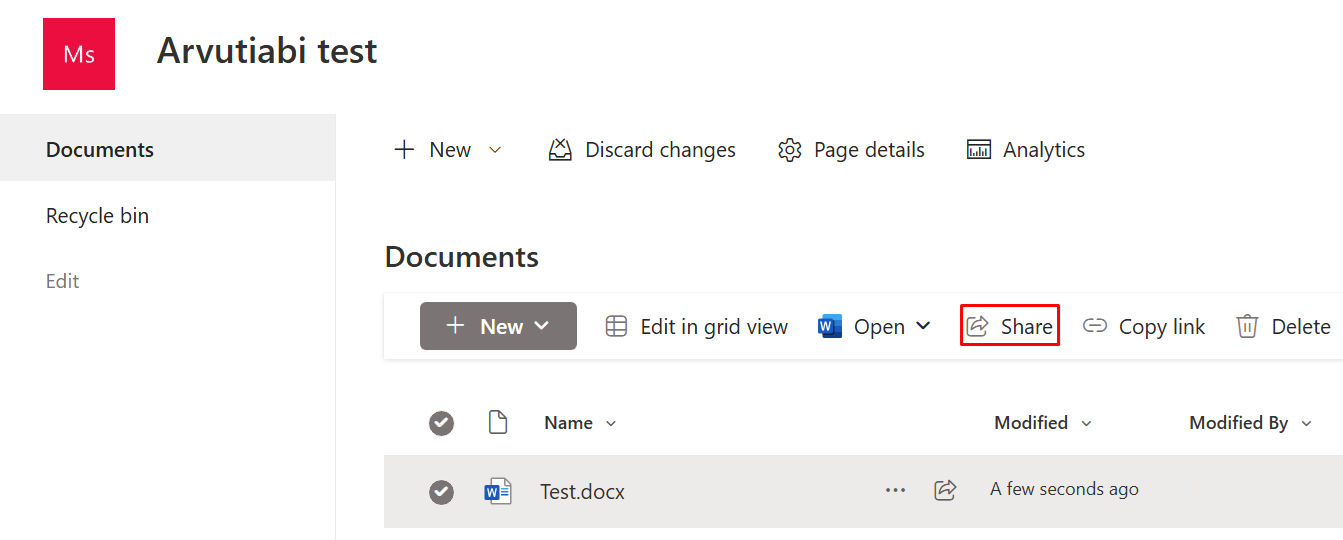
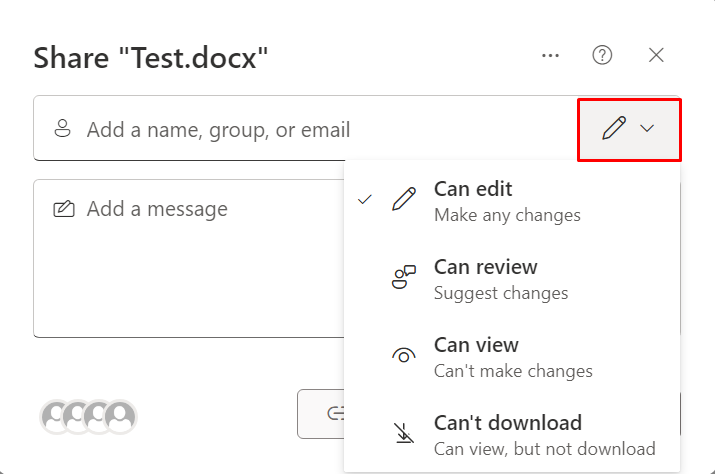
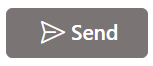




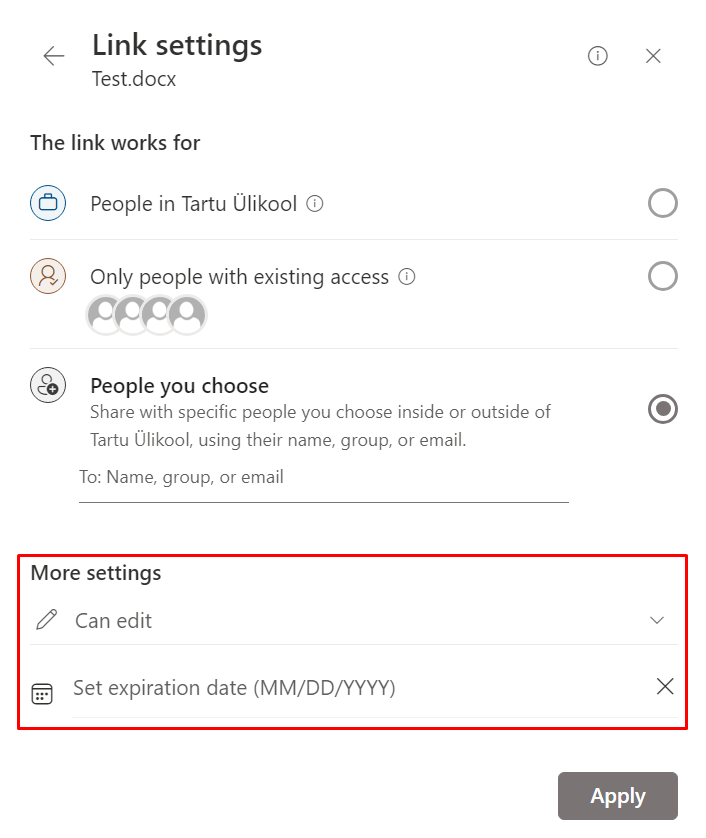
This page has no comments.