Sharing calendar rights in Outlook installed on a computer.
- Select the calendar you want to add permissions to. NB! In the case of a room/resource calendar, you must be the owner (administrator) of this calendar to share rights.
- Right-click on the desired calendar and select Properties.
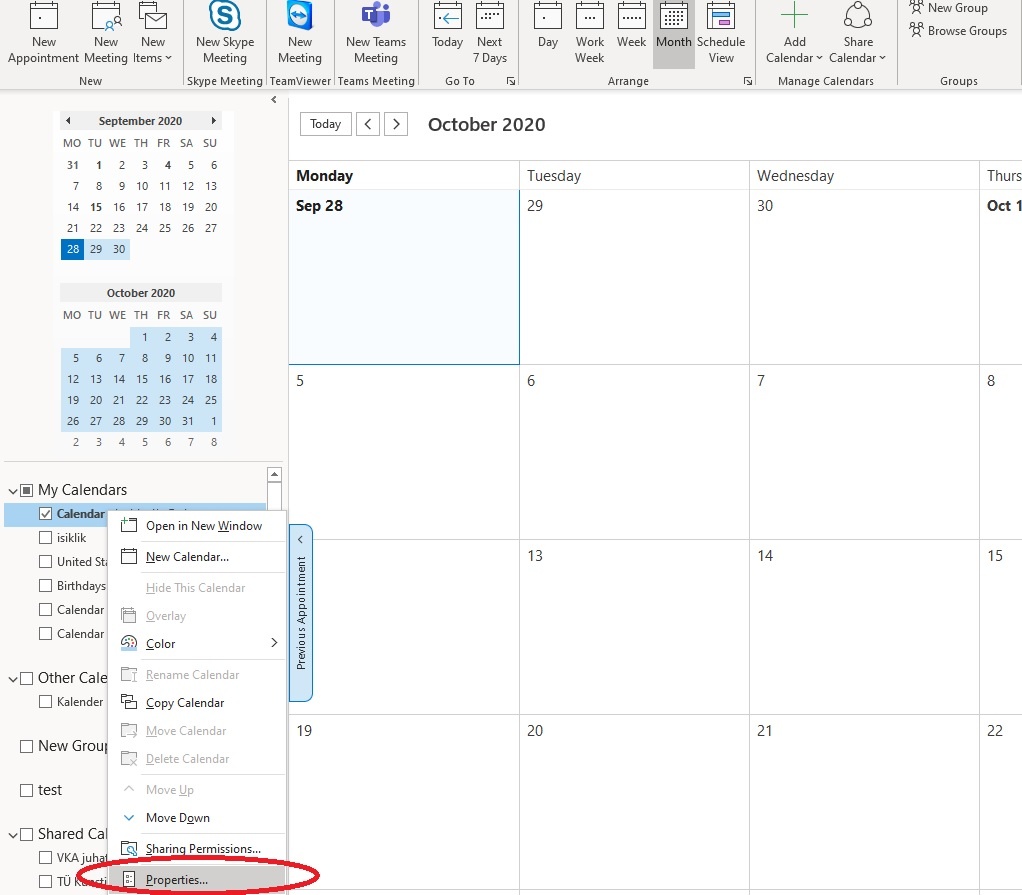
- In the window that opens, select the Permissions tab.
- New users can be added using the Add button. The permission level can be selected from the Permission Level drop-down menu.
Reviewer rights can be assigned to calendar viewers. For those who need to be able to write to the calendar as well, you can choose Author rights (Author can delete his own entries, but not those of others).
Editor rights can be assigned to the calendar manager.
Default user means what rights any university employee/student can see this calendar. By default, it is free/busy on all calendars, i.e. you only see busyness and no detailed content.
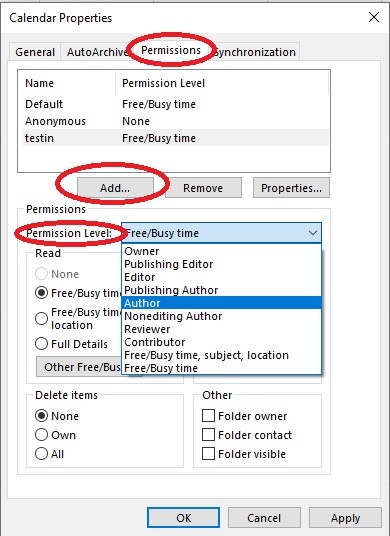
This page has no comments.