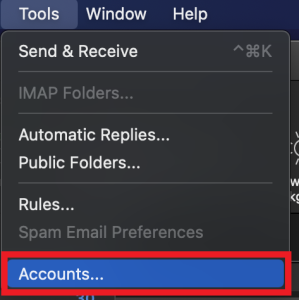| Note | ||
|---|---|---|
| ||
Ühispostkasti ligipääs Eestikeelse juhendi leiad siit: Ühispostkasti ligipääsEestikeelne versioon asub siin: Ühispostkasti ligipääs (Outlook). |
| Table of Contents |
|---|
Outlook desktop (Windows)
In the installed software version of Outlook the shared mailbox will be connected automatically.
For example in the picture shown below, there is another mailbox named Valvekeskus.
Outlook desktop (Mac OS X)
- Open Outlook and click on Tools button.
Click on the Accounts button.
Click on the button Advanced.
Click on the Delegates button top and the + symbol.
Type the shared mailbox address in the text box and then click on the Add button.
Outlook web browser (kiri.ut.ee, mail365.ut.ee)
- In the web browser, first login. Once logged in, right click on the Folders button and select Add shared folder.
- Enter the e-mail address of the shared mailbox and click Add.
- Mailbox should now be visible by name and by clicking on it, folders of the mailbox will appear.
- To send e-mails from the shared mailbox as a sender.
- Start typing a new message and click on the three dot button and select Show From.
- Click on the From button and then select Other email address... and then enter the shared mailbox address you have access to.