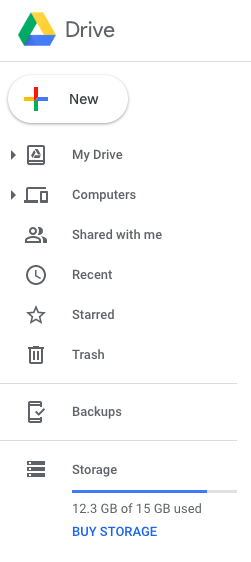| Note | ||
|---|---|---|
| ||
English version can be found here: Kuidas Google’i teenustes ruumi juurde teha? |
| Table of Contents |
|---|
Google services tips
In this guide, you will find
tipsinstructions on how to
free up space on your computer and organize your mailbox in the process.make more space in Google services during digital cleaning.
| HTML Wrap | ||
|---|---|---|
| ||
Guides
- Do you know how many unread emails are in your inbox right now? Sixty? Six thousand? It doesn't matter, but each of them takes up space, whether they're unread, just out of date, or archived.
- Unless you're one of those weird zero-inbox people who are constantly maintaining it and deleting the excess, you may be running out of space on the Gmail server.
- The 15GB of free digital space provided by Google is designed for everything from emails, Google Drive files, and original-sized photos stored in the Google Photos environment. 15GB is a lot, but if you are a thorough Google user, it will actually fill up quite quickly. If the space for data is used up, nothing new can be added, including sending and receiving e-mails. Such warnings may come with little or no warning and put the user in an uncomfortable position. How to avoid it?
- The easiest way to free up space in Gmail is to delete the entire mailbox at once. For example, go to the "Offers" tab or instead to "Social networks", make a tick in the top left box and press the delete button (trash bin icon).
- The biggest problem with this method is the fact that there are probably among the messages to be deleted also those that should be kept. If you are a frequent online shopper, it is useful to keep receipts. Fortunately, there are a few simple moves you can make to get rid of the chaos and keep only what you need.
You can check the Google Drive capacity by clicking here. Again, you can sort the files by size and find that 4 GB of “very important” photos that someone has ever shared.
One way to make an important distinction is by email address.
- Even checks and advertising from the same company have different email addresses. If you order something from Amazon, for example, the purchase information comes via the address shipment-tracking@amazon.com. Instead, spam comes from addresses like vfe-campaign-response@amazon.com and no-reply@business.amazon.com.
- If you find out which addresses are advertising and you can easily delete their content, which will make the overall look of your mailbox much cleaner. Copy the email address the company uses for marketing into the search bar and delete all results at once.
Another option is to sort emails by file size and then delete them one by one
- Annoying, but at least you can go through large emails at once and create a lot of space in one go.
- Large letters can be found by entering, for example, "size:10mb" in the search - then letters whose volume exceeds 10mb will be displayed.
Cleaning day
After deleting thousands of emails, you may notice that the expected space has not been created. Although all the excess stuff went into the trash bin, you have to take out the trash yourself. Automatic deletion takes place after 30 days. If free space is needed earlier, you have to get rid of the garbage manually.
- Select "More" from the left menu to fully open the list of folders.
- There, find “Trash” and click “Empty Trash Now”.
- After that, the old letters have been sent to the other side for good and the space freed up by them can be used.
| Comment |
|---|
Artikli autor: Hardi Keerutaja Link originaalartiklile: Kuidas Gmaili ruumi juurde teha? - Digitark |