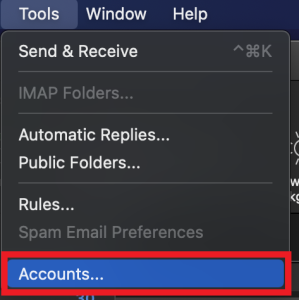In this guide, you will find instructions on how to access shared mailboxes in Outlook.
| HTML Wrap | ||
|---|---|---|
| ||
Guides
| Expand | |
|---|---|
|
| Note | ||
|---|---|---|
| ||
Ühispostkasti ligipääs Eestikeelse juhendi leiad siit: Ühispostkasti ligipääs. |
| ||
In the installed software version of Outlook the shared mailbox will be connected automatically. |
| Expand | ||
|---|---|---|
| ||
|
| Expand | ||
|---|---|---|
|
| |
|