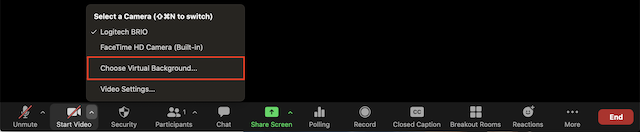In this guide, you will find instructions about adding a video background in Zoom.
| HTML Wrap | ||
|---|---|---|
| ||
| Note |
|---|
Eestikeelne versioon asub siin: Zoom- video taustapildi lisamine. |
| Table of Contents |
|---|
Introduction
University of Tartu's background logos can be found in the following link: https://tartuulikool.sharepoint.com/:f:/s/UTturundus/Enmbj1Y3U4ZIk25-w6l0xbgB7p4OpdcdB-mVtB6VMWu5Cg?e=TNUYra
Teams
- During a meeting, click on the "..." button → Apply background effects → Apply
- To add own custom background add photo to folder:
- On a Windows OS to
- %AppData%\Microsoft\Teams\Backgrounds\Uploads
- On a Mac OS to
- /users/<username>/Library/Application Support/Microsoft/Teams/Backgrounds/Uploads
- On a Windows OS to
Adding a video background
Zoom
- Click on the profile icon and then Settings.
- Click on the button Background & Filters.
Zoom
Changing background
changeduring a meeting
- During a meeting, click on the Start/Stop video upward arrow (^) and then on the Choose Virtual Background button.