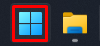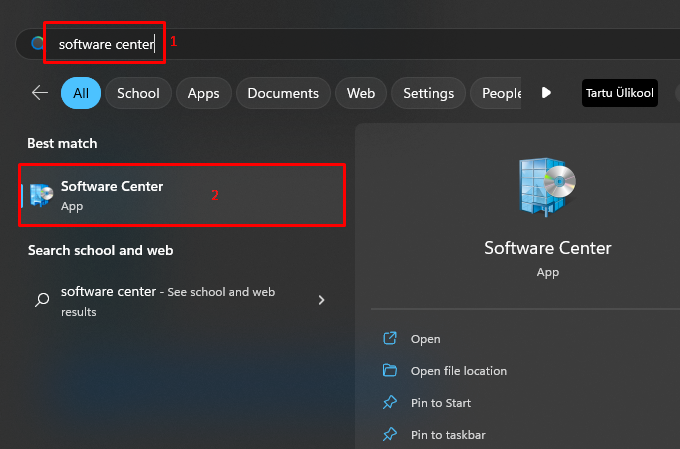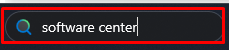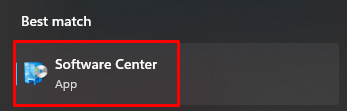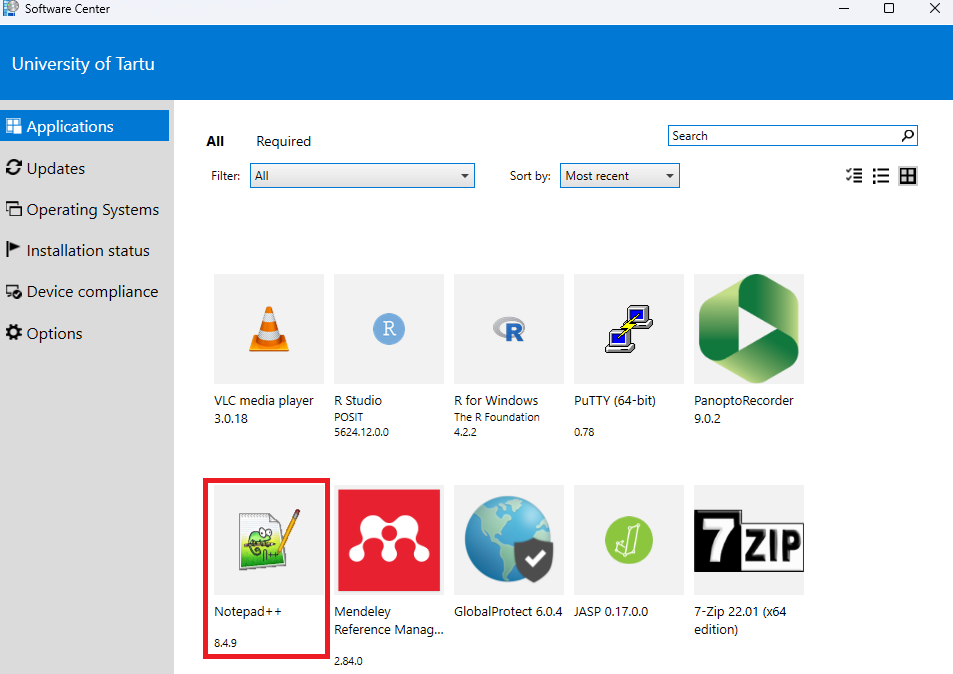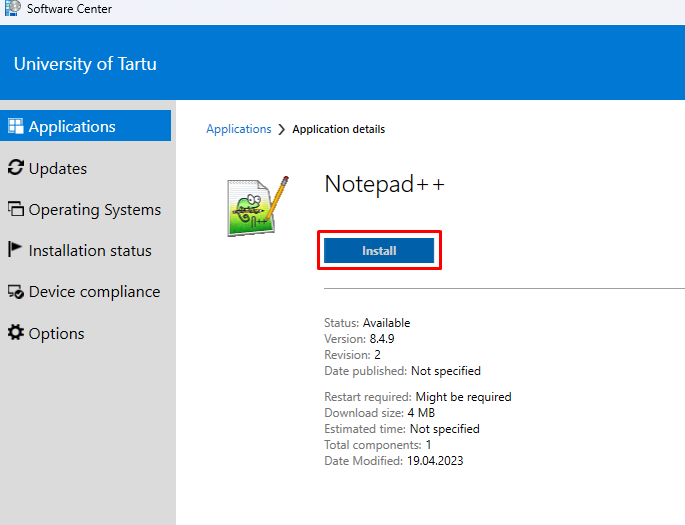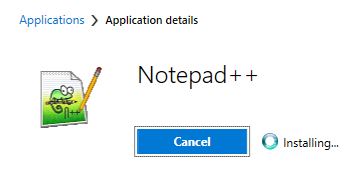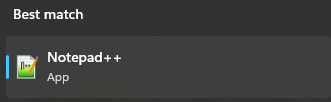In this guide, you will find information about installing optional software to your UT domain computer.
| HTML Wrap | ||
|---|---|---|
| ||
| Note | ||
|---|---|---|
| ||
Valikulise tarkvara paigaldamine (Software Center) Eestikeelse juhendi leiad siit: Valikulise tarkvara paigaldamine (Software Center). |
| Table of Contents |
|---|
Introduction
Users can install selected software to University computers by themselves through Software Center.
Available software are::
- GlobalProtect
- Panopto Recorder
- Mendeley Reference Manager
- JASP
- RStudio
- Inkscape
- eduVPN
- R
- FileZilla
- Audacity
- GIMP
- IrfanView
- Global Protect VPN
- VLC Media Player
- InfranView
- 7-Zip
- Notepad++
- PuTTY
- Panopto Recorder
Zotero
- JASP
- Mendeley Reference Manager
- Rstudio
- R
Installing Software Center
- 7-Zip
- Mozilla Thunderbird
- VLC
Guides
| Expand | ||
|---|---|---|
| ||
|
|
|
|
| Expand | ||
|---|---|---|
| ||
|